
Apple’s latest mainstream watch, the Apple Watch Series 9, has arrived. And with it comes minor incremental hardware updates, but a slate of software updates focused on sports and fitness. The hardware upgrades are entirely internal, focused on faster processors that can bring more features down the road in software updates. One of those such new software updates is Double Tap, which lets you control aspects of the watch by simply tapping your fingers when your hands are full (similar, but not identical, to previous accessibility features).
However, it’s really the watchOS 10 features that bring home the athletic bacon for Apple this year. These launched on all Apple Watch Series 4 and higher watches earlier this week, and carry a ton of new features, especially in the cycling realm. That includes cycling power meter sensor support, a watch companion app that turns your phone into an Apple bike computer, and structured workout push from entities like TrainingPeaks and TrainerRoad.
I’ve been putting all these features to the test, both in the Apple Watch Series 9, as well as within watchOS 10, to see how well they work both day-to-day, as well as in sports applications. As usual, this watch is a media loaner, and it’ll go back to Apple. After which, I’ll go out and get my own for any future testing needs. If you found this review useful, you can use the links at the bottom, or consider becoming a DCR Supporter which makes the site ad-free, while also getting access to a mostly weekly video series behind the scenes of the DCR Cave. And of course, it makes you awesome.
With that, let’s get into it.
What’s New:
For the Apple Watch Series 9, the updates are essentially divided into three camps: New hardware specific to the Series 9, new software features only on the Series 9, and new software updates arriving with WatchOS10 (which are available to all semi-recent Apple Watches).
So, let’s tackle those three groups. First, we’ve got the hardware bits for the Series 9:
- New Apple Silicon S9 chipset, which Apple says has 5.6 billion transistors which is 60% more than before
- New GPU (Graphics Processing Unit), which Apple states is 30% faster, allowing for faster rendering
- New 4-core neural engine, which Apple states is twice as fast in machine learning applications
- New far brighter 2,000 nit display (previously the Apple Watch Series 8 was 1,000 nits, whereas the previous/original Apple Watch Ultra maxed out at 2,000 nits, and the new Ultra 2 goes to 3,000 nits)
- New display can also go down to just 1 nit, versus the previous 2 nits. Apple says that in turn drives a big savings in battery consumption due to the always-on side of things (of course, that battery savings is then spent on the faster processor bits)
- New UWB 2 (Ultrawideband) chip, which increases finding of things (like your phone), including exact distance and direction, but also increased HomePod integration
- New watch bands
- Updated case made from 95% recycled aluminum (versus 0% prior)
Next, we’ve got the software features that are new to the Series 9, and require/leverage the new S9 chipset:
- New Double tap: This allows you to double-tap your index and thumb together, acting as a virtual button. You can answer a call, hang-up a call, snooze an alarm, take a picture from the camera, or any number of other custom actions (more on this down below). This is different than the gesture-based accessibility features that have been on units before (more on that later)
- Siri now newly processes requests entirely offline (without cellular/WiFi) for things it can do locally
- Siri can now log Apple Health metrics (purely via voice), including weight, period information, as well as respond to Health requests (e.g., asking for last night’s sleep stats) – available later this year in English and Mandarin
And finally, we’ve got the key new features that are part of watchOS 10, which was announced back in June, but finally released this past Monday. The highlights here include:
- New Widgets from watch face: You can use Digital Crown to access widgets directly from the watch face.
- New Cycling Sensor Support: Adds data from Bluetooth power meters, speed, and cadence sensors.
- Will estimate cycling power FTP: When using a power meter sensor and heart rate from the watch.
- Will automatically determine cycling power zones: This also requires a power meter (and HR from your watch). These zones are customizable and specific to power, both in the ranges of each zone, but also the number of zones you use.
- New Workouts API: Allows 3rd party apps (like TrainingPeaks, TrainerRoad, and others) to push workouts to the Apple Watch.
- Adding new topographic map view to WatchOS: This map view is an offline map using your phone’s offline map view.
- Adding the ability to see trails around you, and the specific trail route data: This will show you the nearby trails and specifically the trailheads.
- Adding new dynamic 3D elevation view to WatchOS: In this view you can see your previously added waypoints, with relative elevation shown as well.
- Shows last known cellular location: In the Hiking sport profile, watchOS 10 will automatically create new waypoints for the last known cellular location, for both your carrier and other carriers (for emergencies)
- Adding new watchOS 10 high-frequency motion data for developers: This new data is at a higher frequency than previous data, and also supports greater ranges of motion data.
- Adding two new watch faces: Palette, and Snoopy & Woodstock.
- Adding NameDrop to iOS 17 and watchOS 10: This is the new ability to quickly share contact info via NameDrop.
But those updates are coming to all Apple Watch Series 4 and higher, plus both Apple Watch SE editions.
Finally, it’s worth noting there are some substantial environmental changes with both the Apple Watch Series 9 and Apple Watch Ultra 2. There’s a huge slate of new straps, with a massive emphasis on recycled material. For example, the new Nike edition straps are all based on recycled materials (including from other old/used straps). Additionally, Apple will no longer make leather straps for any of their new products, instead going with alternative options. And even in the case of the Hermes branded Apple Watch straps, Apple won’t carry those in-store. Apple says this is because the environmental impact of leather at the scale Apple needs isn’t sustainable.
And even more notable is that Apple says one of their biggest lifts here was more on the sustainability aspect of new components (and materials sourcing) to get to their goal of a carbon-neutral watch. That includes not just everything in the manufacturing chain running on clean energy, but also accounting for the daily charging requirements of the lifespan of the watch. This is similar to what Suunto is doing, though Apple doesn’t specify in their documents how long that lifespan is. I’d think that’d be somewhat important in this equation to clarify. Still, if you read through the document, it’s legit impressive all the steps they’re taking.
With all that said, let’s get it unboxed.
The Basics:
This first section is all about day-to-day usage of the Apple Watch Series 9, which for the most part isn’t that unlike the Apple Watch Series 8, or really any other Apple Watch made in the last half a decade. All of which are now capable of running Apple’s latest software version, watchOS 10. That update brings with it a host of new features, both sports/fitness ones, as well as just general day-to-day ones.
This review, including this section, is focused primarily on those health/fitness type metrics. I’ll briefly touch on other points, but there are plenty of other sites that cover basics like listening to music, or setting up payments, on the Apple Watch.
Still, starting off with the beginning, the Apple Watch Series 9 mirrors all non-Ultra Apple Watch editions in terms of buttons and controls. It’s got two buttons on the right side, the first being the digital crown (which rotates), and then the second below that, a normal button. You’ll use the digital crown mostly in scrolling-type scenarios, but also in other actions here and there. Pressing it in acts as a button as well. The main thing the Ultra editions bring from a controls standpoint is an extra ‘Action’ button on the left side, which can be configured to do certain…err…’actions’.
On the front you’ll find the same-sized touch-screen as last year, however this year it’s twice as bright. The new screen boasts a 2,000-nit display, versus the previous 1,000 nits. Nits is simply a way to measure screen brightness.
You can see this most easily side-by-side if I simply use the display in the flashlight mode, comparing how much light it throws:
Practically speaking, this is actually the most useful way to use the new doubled brightness level.
The Apple Watch Series 9 has an always-on display (by default), which means the screen is always on, but dimmed if you are not looking at it. So, while typing this on my keyboard, the screen is visible but dimmed. I can easily read the time, but if I raise my wrist the screen becomes brighter. Equally, when I go out for my run here shortly in the brighter/sunny conditions, it’ll use the ambient light sensor to increase brightness further.
All that said, practically speaking, nobody actually complained about display brightness on the Apple Watch Series 8. The previous 1,000 nits is plenty bright when fully powered up, so doubling it is in some ways new specs for specs sake. Note that if thinking about an Apple Watch SE, that unit does not have an always-on display. Instead, the display goes to black/off when your wrist isn’t raised.
The Apple Watch Series 9 claims the same usual “18 hours of all-day battery life” as previous editions. But as always, Apple tends to be somewhat conservative here. I’ve had no issues getting about a day of battery life (as in, about 24hrs) with the Series 9, and that’s inclusive of usually 45-90 mins of GPS sports usage per day. Note that the Series 9 (like the Series 8) no longer leverages the GPS of your phone during workouts (if nearby). It’ll solely use its internal GPS. In any case, point being, you’re still charging the Apple Watch Series 9 daily on most days:
The charging cable remains the same Apple Watch connector as years past. So any cable in that realm will work, albeit both the Series 8 and Series 9 cables/watches will charge a bit faster than previous editions.
On the band side, Apple has a slate of new bands, but all of them utilize the same connector as previous editions, thus you can re-use any previous bands or buy any other band you want. In this case, I’m using one of the Nike edition bands. Note, there are no longer dedicated Apple Watch Nike watch editions. Rather, just different color bands alongside some Nike apps.
Ok, onto the watch face. You can customize the watch face using a number of stock watch faces. Further, Apple lets you pick which ‘complications’ you want to add onto it. ‘Complications’ is simply a fancy industry term for ‘data bits’ on the watch screen. For example, using one of the Nike watch faces, I can customize the bits in the corners:
These complications can be stock/default ones from Apple, or also ones from various 3rd party apps. This lets you get a bit more flexible with these, however, there still isn’t an entire app store for watch faces on Apple Watches like there is for other platforms. Thus, while you can share watch faces, it’s really just sharing your customization of those watch faces – not creating brand-new never-seen-before watch faces.
Now, tying right into this are the new Double Tap features. This lets you double-tap your index and thumb together, to perform certain actions. For example, you can Double Tap to open up the dashboard widgets and iterate through them – showing calendar items and other tidbits of info. Alternatively, if you open the camera app on the watch and your phone, you can double-tap to take a picture. Or you can double-tap to answer a phone call or end a call. The idea is if you’ve got your hands full (coffee in one, donut in the other…or a drill), that you can still perform important actions, like hanging up on that telemarketer.
This feature won’t release in production till sometime in October, but so far on a preview device I have, it works really well. So much better than the accessibility features – or at least, so much more intuitive. Apple says it leans heavily on the new S9 custom silicon chipset for this function, as well as also leveraging the accelerometer, gyro, and even the heart rate sensor to detect tiny changes in blood-flow.
Now, many people have said this sounds like Apple is just rebranding a previous Assistive Touch/Quick Action feature in Accessibility that’s been on Apple Watches for years. And at first glance, that seems true. But once you start using the two features side by side (or wrist by wrist as I have been doing the last few years), the difference becomes clear. To begin, the Quick Actions kinda suck. And by ‘kinda’, I mean, it strongly does. It’s finicky, doesn’t always trigger, and half the time just looks at me confused like my adorably sweet but minimally smart dog. Whereas ‘Double Tap’ has a strong Apple-like ‘Just Works’ factor about it.
Double Tap is designed to be available 24×7, running in the background. Apple says the new S9 chipset is required to do this efficiently. Whether or not that’s true, is probably debatable. However, what’s less debatable is that the features, while having some overlap, are indeed different. Speaking of overlap though, you can’t use both features at the same time. Meaning, you can’t enable both Double Tap and Assistive Touch with Quick Actions.
In any case, shifting into actual fitness/health bits – the most famous part of the Apple Watch experience is undoubtedly the ‘rings’. Apple uses a three-color ringed approach to monitor your daily activity levels. These rings have daily goals, and you complete a circle (ring) each time you achieve that goal. For example, the blue standing ring is goaled by default at 12 hours of standing. Which means you need to stand once every hour, ideally 12 hours of the day. The pinkish-red is for ‘Moving’, and the green is for ‘Exercise’.
As you swipe down from here, you’ll see your progress in each of those categories. This includes everything from total steps to distance, floors climbed, and time spent standing. The standing reminder triggers hourly at 10 minutes to the hour (e.g., 9:50AM), and you’ll need to stand for one minute to pass the test. Failure earns you the mark of shame, or rather, the mark of nothing – just a blank slot in that time window.
All of this is of course synced to your iPhone, into two different apps. Technically speaking, the data is synced into the ‘Health’ app, which is a massive health database/repository for both Apple and non-Apple data alike. And some stats like sleep, you’ll track in there. But other stats like standing/steps/etc you’ll track within the Apple Fitness app, which pulls from the Apple Health repository. We’ll talk about Apple Health in a second, but first, the Apple Fitness App. Here I can see my summary for the day, as well as for longer time periods:
It’s in here that you’ll see the details of your workouts too, including maps of where you ran/etc. We’ll take a look at those down in the sports section though.
You’ll notice a few new iOS17 items in there, like the ‘Trainer Tips’ from Apple Fitness+, giving you small nuggets of trainer/coach suggestions. It’s also here in the Apple Fitness app that you can look at badges, compete with other Apple Watch people, and access the Fitness+ platform. Fitness+ is Apple’s paid/premium subscription service with coached workouts. It’s roughly akin to Peloton, except also included in various Apple subscription bundles (including 3-month trial periods with a new watch).
Now, the next piece of the health realm is sleep tracking. The Apple Watch Series 9 will automatically track your sleep for you, and then show the results on the watch as well as in the app. When you wake up in the morning you can tap the little bed icon on the watch, which is the sleep app, to see those results:
This includes the times you went to sleep/woke up, as well as estimated sleep phases. I find the times it assumed I woke-up/fell-asleep pretty darn accurate. Whereas, I generally don’t rate/judge sleep stage accuracy for a few reasons (on any wearable), instead focusing on the exact sleep times as a better proxy. The reason I don’t look at sleep stage/phase accuracy is that the comparative technologies that are available to do so aren’t all that accurate to begin with (about 80-86% accurate in most cases), and thus, we’d never judge a heart rate sensor or GPS track against something that was wrong 1/5th the time. It does seem like companies are at least getting more consistent here (Apple included), but I wouldn’t focus on this a ton at this time.
All of this data is sent to the Apple Health app, where you can look at sleep trends on a per-day basis (or over time), from both Apple and non-Apple sources alike.
However, as is often the case, Apple gets the ‘Time in Bed’ wrong (even if it gets the ‘Time Asleep’ correct). For example, looking at the day above, it says I was ‘In Bed’ at 11:40PM. Except, I wasn’t. I and was making a very late dinner, then editing for a bit at the table, then watching some TV, before finally heading upstairs to the bedroom around 12:30-1AM or so – far later than the 11:40PM it thought. The time I fell asleep was correct though, because of course I got distracted on my phone for a long while. The time I woke up was also correct.
Here’s a quick comparison of a few different units:
I think my one criticism here is that while Apple does a really good job in the ‘Apple Fitness’ app of making all this data easy to find/access/etc, anything that’s not walking/standing/sports just gets tossed into the everything bin of ‘Apple Health’. That’s great from a data accessibility standpoint, but from a simplicity standpoint, things get ugly quick in there. It’s the wild west of trying to find data. Sometimes Apple will bubble those data bits up to the homepage (like sleep), but oftentimes, things are buried very deep in the app without clear paths to find much of it.
For example, take HRV (heart rate variability). Apple added this last year with WatchOS9, and it’s something many people have shown an interest in, in recent years. Both individuals and companies. That metric has debatable usefulness, depending on the specific application or use case, which increases logging to about every 15 minutes. Still, while companies like Fitbit, Google, Garmin, Samsung, Whoop, and Oura – all bring it front and center, Apple buries it in the menus (Apple Health App > Browse > Heart > Heart Rate Variability). However, you can then choose to ‘Add it to Favorites’, which pulls it back to the homepage:
Of course, with so many potential metrics in Apple Health, Apple has generally shied away from directing users’ attention towards them.
A good example of that is the wrist temperature tracking introduced last year on the Apple Watch Series 8. That metric monitors your wrist temperature, or more specifically, your skin temperature. Within that, it’s going to show changes compared to the baseline (e.g., + 1°F). This is similar to how other companies do it, as it’s a bit more useful and easier to consume. There are two ways you can use this data. The first, is that women can use this data to get historical cycle tracking data, including (historical) ovulation estimates. The second, is that you could use this data to find trends between nights where you’re body/skin temperature is higher or lower and you’ve got better or worse sleep. For example, a hot room might lead to poor sleep, so you could potentially figure that out and adjust accordingly.
This starts showing in the app after 5 nights of data on that specific witch, and then also shows more female cycle tracking data once you get far deeper historical data. In the event you’re upgrading from a Series 8 to a Series 9, or even a Series 8 to an Ultra/Ultra 2, then it’ll reset that data gathering period until you’ve established a new baseline on that specific watch.
In terms of using this data for female health tracking, Apple will retroactively show estimated ovulation dates on the calendar (on the watch itself). That said, they have changed much in this realm since last year. I had hoped to see predictive ovulation data (like Oura and Whoop both do), but have instead held off on diving into that area. While historical data can be useful, most of the value of these sorts of features really comes from forward-looking period/ovulation estimations. Of course, there are also 3rd party apps that can do some of this as well, leveraging this data.
Finally, I should briefly mention ECG support. The Apple Watch Series 9 does support ECG, as well as downstream features like automatic Afib detection (24×7). None of this has changed since last year, and as with before, that ECG functionality is dependent on being approved by regulators in your country (Apple has a list here). To use it, you’ll simply open the ECG app on the watch, and then use your finger from the other hand to touch the digital crown. The app will then take 30 seconds to complete the ECG:
Once it’s done, it’ll give you a result on whether or not your rhythm is normal or abnormal, and if it shows signs of atrial fibrillation. These results are also available in the iPhone Apple Health App, including exporting out the result as a PDF to send to your doctor.
Sports Features:
Each of the last few years Apple has successively increased their sporting capabilities via software updates. Last summer we first saw running power and custom workouts, and triathlon support. Then last fall we got backtrack features, followed by running track support. This year it’s the year of cycling and structured workout support via WatchOS10. That’s brought cycling sensor support, including Bluetooth power meters, speed sensors, and cadence sensors. Plus, a phone companion/mirroring mode that shows a large-screen version of your watch – ideal for putting on bike handlebars. And finally, the big ticket item for athletes in WatchOS10 is structured workout support via API. This may sound geeky, but it allows 3rd party apps to instantly push a structured workout to the Apple Watch, without you having to make it manually on the watch itself.
Now, with all that said, from a pure hardware standpoint, virtually nothing has changed with the Apple Watch Series 9 when it comes to sports stuffs. There’s no extra button, no precision start, and really no changes since the Apple Watch Series 7 in that realm. That’s either good or bad, depending on your view.
In any event, let’s get started with a workout. For the most part, all of these sports act roughly the same way when it comes to the basics of them – be it run, bike, or yoga. There are, of course, data-field-specific differences, which I’ll cover somewhere in this section. To begin, you’ll tap the Workout app, which shows you a list of sports. You can swipe through these, and they’re ordered by the most recently used sports:
At the very bottom is a list of additional sport types. Which you can also find here.
Once you’ve selected a sport, you can tap the three little dots in the corner to choose various options for it. This can be a so-called ‘Open’ workout (basically, nothing structured and no goals), or you can choose a goal (e.g., time or distance), or you can create a structured workout.
If choosing to create a structured workout, you can pick your intervals and recovery periods, as well as a customized warm-up and cool-down. These options are all in line with their competitors:
Next, you can choose your workout views (this applies to all sports). You can specify which metrics you want, and toggle entire pages on/off. One downside here is that starting last year with WatchOS9 and continuing into WatchOS10, Apple took away the ability to do this configuration on your phone. Thus, you kinda have to tediously do this all on the watch itself, which can be finicky across multiple sport profiles – especially using all touch for selecting everything.
Heart Rate and Power Zones are configured via the phone. Note that Apple supports separate heart rate zones for both running and cycling, however for power zones, there is only cycling power zones (not running, despite having running power).
Once you’ve sorted out everything you wanted, then you can tap the sport to begin. Or rather, tap it to give you a three-second countdown. While Apple has the so-called ‘Precision Start’ on the Apple Watch Ultra series, it lacks that on the regular Apple Watch units:
Let’s call a spade a spade here. This is silly. There’s tons of reasons why you want to get GPS lock first, before pressing start (beginning of a race, waiting for a running group, waiting in the water to start with others, etc…). And every other watch company since the beginning of time has managed to have the start button, you know, start. Apple tying that to an extra button simply doesn’t hold water.
Note that the Apple Watch Series 9, like the Apple Watch Series 8, uses its internal GPS for all real-time GPS functions. It no longer leans on your phone’s GPS for tracking purposes. It will however download a mapset of data behind the scenes which is used for GPS alignment, including when you travel. In fact, it’ll even look at your calendar to see upcoming flights and pull in the map data for those cities. Albeit, as you’ll see in my tests below – that didn’t always work out.
In any case, once you’ve started running, you’ll see all your data bits accordingly:
The same general concept is also true for cycling. However, with WatchOS10, you can now pair a cycling power meter (any Bluetooth cycling power meter, which is basically any power meter made in the last 8 or so years), as well as cycling cadence and speed sensors. Cycling smart trainers are supported as long as they broadcast the cycling power profile (and all do), but it won’t control the smart trainer. To pair these, you’ll do so within the Bluetooth control panel:
You can pair/save multiple sensors of the same or different types, and for power meters it’ll show both crank length (if pedal-based), as well as a calibration option.
The only thing you need to remember to do is to enable the cycling power display page in your activity settings on that sport profile. The data will be captured regardless, but you won’t see it mid-ride without this toggled on. The same is true for cycling power zones:
Then, while riding, you’ll see your cycling power displayed on the watch:
All of this works well in my testing. Note though that at this point Apple isn’t recording left/right balance of the power meter, nor any of the more advanced cycling metrics (like pedal smoothness or such). All of this data is available afterward in the app, just as with other metrics. Speaking of which, here’s a small gallery of different metrics from both a run and a ride, so you can see the type of data shown:
Beyond the cycling power meter support, Apple also added a new cycling companion feature to the iPhone. This will broadcast all of your Apple Watch metrics in real-time to a dashboard on the iPhone. This dashboard is accessible from the lock screen, and will appear when you start either an indoor or outdoor cycling workout. The metrics mirror exactly what you’ve set up on the Apple Watch itself, however, some of them are scaled larger and have slightly more UI polish to them, because of the larger real estate of the phone screen.
I’ve used this for both general bike commuting purposes, indoor cycling, as well as some outdoor rides on my road bike. All of them work well, but I think the most useful scenario here is probably just the bike commuting one – especially in seasons where your watch is under long-sleeve clothing, and you’ve got a phone mount for your bike.
In my case, I’ve used both QuadLock mounts and Peak Design mounts, and we’ve switched everything in our household over to Peak Design ones (for both myself and my wife, and all our bikes), mainly because the cases are so thin. But both work perfectly fine.
Now, Apple has introduced in watchOS 10 the ability for platforms like TrainingPeaks to push workouts to the Apple Watch ‘Workouts’ app natively, saving companies lots of time in having to re-invent the wheel on a dedicated Apple Watch app. I checked with TrainingPeaks yesterday, and they are aiming for a release “this fall”.
However, TrainerRoad, arguably one of their competitors, has already rolled out the feature this past Monday with the release of watchOS 10 to the public. Setting it up is quick and easy, just authorize the app and you’re good to go:
Then on the watch, you’ll see the scheduled workout for the day (Outside Workouts in the case of TrainerRoad), show up for the applicable sport:
You can tap it to start immediately, or hit the “…” to look at the pain and suffering that’ll occur.
I’ll be doing a separate post on this, so stay tuned there. But it’s great to see them already out there. Likewise, another app, Tempo, which is aimed at runners, has completed their integration as well.
Now, in addition, Apple has also added in new topographic mapping features to WatchOS10. I’ve covered this in two different areas, as they are the same here on the Apple Watch Series 9 as on the Apple Watch Ultra/Ultra 2, as both run WatchOS10. The quick and dirty version though is that in watchOS 10, the Apple Watch Series 9 can display topographic maps within the ‘Maps’ app (not the workouts app), assuming your phone is within range. These are not fully offline to the watch, but only offline to your phone. These will show contour lines and other map data for the area you’re in, however, as of the moment, this is basically limited to just California and things drivable within an hour. And within that, just limited to only a handful of specific parks.
For more details/thoughts, check out my full section on it in my Apple Watch Ultra 2 In-Depth Review, where the feature is identically implemented. Or, this earlier look during beta this past summer, which also is about the same as it is now. Apple says the new plan is to have this rolled out to most of the US by the end of the year.
Finally, it’s worth noting that Apple technically has a few toggles for battery consumption on the Apple Watch Series 9, which can double the battery life. The first set toggles in “Low Power Mode”, which takes the battery life from 18 hours to 36 hours. Here’s what happens in each:
– Regular mode – 18 hours: This includes always-on display, cellular connectivity on, and all features in their normal state
– Low power mode – 36 hours: This includes turning off always-on display, lowering cellular connectivity to once per hour, stopping automatic workout detection, and irregular heart rate notifications
I’ve used it just in regular mode, and I’m seeing that I need to charge it once daily, as expected, but it lasts me roughly 24hrs – and that includes 45-90 minutes per day.
Oh, and last but not least, it’s worth noting that when it comes to getting your data to various other non-Apple platforms, you’ve got a few options. For apps like Strava and TrainingPeaks, they have importing tools built into their apps, making that pretty easy. But not all platforms have that, or if they do, it might not work well. Apple themselves doesn’t “push” your completed workouts to anything. Instead, it dumps that responsibility on 3rd parties to sort out (which they do to vastly different levels of success).
For me personally, I primarily use HealthFit to do all my workout syncing. It supports both the running power/efficiency metrics from last summer, as well all the new cycling power meter data. It’s generally my go-to for data export to 3rd party platforms (and also for most reviewers), because I can easily export it to Dropbox and other platforms. Well, actually, it does it automatically for me.
There are other options of course, RunGap being another popular one. Given Apple Watch and iOS are vast platforms with tons of apps on them, there are undoubtedly countless other options out there. In my case, I just use what has worked for me over the years reliably.
With that, let’s dive into the accuracy of the watch.
GPS and HR Accuracy
In this section I’m going to look at the accuracy of the optical sensor, as well as the accuracy of the GPS/GNSS. The optical heart rate sensor here is the same as most other recent Apple Watches over the past three years, and to save you some time reading, it performs the same as those (which is generally quite good). On the GPS front, it lacks the multi-band/dual-frequency sensor seen on the Apple Watch Ultra series. As I’ve said in other reviews, while I appreciate the multi-band option, I judge a watch based not on specs, but how it performs. There’s countless examples recently of watches that have multi-band in them but do poorly, and watches that don’t have it, but do great. Judge a watch based on the actual GPS tracks, not on marketing specs.
For all these tests, I’ve got multiple other recording devices and sensors. As always, no two watches are on the same wrist so as to not interfere with each other. Extra watches are either worn elsewhere on the body (like a running pack) or bike (handlebars), or sometimes hand-carried. Those watches not on the wrist are collecting heart rate data from connected HR sensors/straps.
We’ve got a relatively easy (GPS-wise) run along the beach in Santa Monica. In theory, this should be a slam dunk, but I’ve long ago learned that’s not always the case. This is against the Apple Watch Series 9, Garmin Venu 3, and COROS Pace 3. Here’s the high-level look:
And as expected, looking at the tracks, it’s silly spot on. Zero concerns.
Next, let’s look at an outside road cycling ride. Here’s the high-level view. The two Apple Watch units were worn on the left/right wrist, with the Garmin Vivoactive 5 on the handlebars.
As we zoom in to pretty much any portion of the ride, all the tracks are near identical:
About the only spot I could find any, even slight, difference is a moment in the woods where the tracks were a couple meters apart at one point. But that’s it, all spot-on, and in agreement with each other.
Next, we’ve got one of my famed downtown city tests, which puts the GPS watches up and down the business district streets with 20-30 story buildings on each side. It’s a hard test, but no different than running in any big city. And, unquestionably, things did not go well for Team Apple here, on either the Apple Watch Ultra 2, or Apple Watch Series 9:
Above, you can see the Apple Watch Series 9 GPS track going all over creation. Likewise, the Apple Watch Ultra 2 is struggling mightily as well. I’ve highlighted in yellow, below, where I actually ran. Multiband clearly didn’t help the Apple Watch Ultra 2 here, it just seemed drunk.
Out of curiosity, I chatted with Apple about this, and in particular about some of the street-locking that Apple will do to Apple Maps, in post-processing. That clearly didn’t happen here.
Out of curiosity though, I went out again the next day, and re-did the same test – since the above is a horrific result. I even switched wrist sides, though the test actually accounts for that, by switching street sides halfway down each stretch. Nonetheless, things were improved significantly for the Apple Watch Series, but still pretty rough for the Apple Watch Ultra 2 in some sections. But again, clearly much better than the first time. As for why? No idea.
Last up on the GPS front, we’ve got an openwater swim. I wore the Apple Watch Ultra 2 on one wrist, and the Apple Watch Series 9 on the other. Then I had a swim buoy with me with a reference GPS atop it. Finally, my wife swam within 1 meter of me, and she had a Fenix 7 Pro on one wrist, and Garmin Vivoactive 5 on the other. Here’s those results:
Generally speaking, pretty good. There were a few blips where the Apple Watch units lost tracking, but because it connected the dots on this roughly rectangular-shaped route, it wasn’t a big deal. That wonky back-and-forth section is where my wife got tired of getting pounded by cross-current waves, and decided to go back and forth with the waves for 45 minutes or so, for extra mileage.
Looking at some heart rate bits here, taking a look at the run I did in LA, which was mostly steady-state with a few surges here and there, both the Apple Watch Ultra 2 and Apple Watch Series 9 are spot-on with the chest strap:
Looking at an outside ride, at a high level, things generally look pretty good between the Apple Watch Ultra 2 and Apple Watch Series 9, compared to the chest strap:
There’s a few moments where we see a tiny bit of lag in sprints and such, but those are generally fairly minimal in delays. You can see below, the chest strap in yellowish, start to rise faster, and recover faster. This is complicated because it’s outdoors, so there’s lots of road vibrations that require algorithms to think just a little bit extra, compared to indoors.
Overall, the performance I see from both the GPS and heart rate sensors matches what we’ve seen from the previous editions of the regular Apple Watch units. That is to say, GPS performance of the Apple Watch Series is in line with other mid-range GPS units on the market today. However, the first city test had significant outliers in that realm, which are relatively unexplained at this time. I have seen occasional Apple Watch issues in that area over the last year (from various models), and wonder if some of Apple’s corrective algorithms are actually causing more issues than not. Maybe I’ll get bored this fall and go down a famous DC Rainmaker rabbit hole into it.
In the case of heart rate tracking though, Apple continues to have one of the best optical heart rate sensors on the market, which I’d say is largely a wash between Garmin’s ELEVATE V5 HR sensor at this point. All of which is great for consumers.
(Note: All of the charts in these accuracy sections were created using the DCR Analyzer tool. It allows you to compare power meters/trainers, heart rate, cadence, speed/pace, GPS tracks, and plenty more. You can use it as well for your own gadget comparisons, more details here.)
Wrap-Up:
With the regular editions of the Apple Watch series being the most popular watch in the world (by a massive margin), it’s no surprise that Apple doesn’t do major revamps each year. That carries risk, lots of it. Instead, Apple focuses on small but notable upgrades each successive edition. There’s rarely a reason to go from last year’s model to this year’s model, but there’s often good reason to go from 3-4 generations back, to the current model. Most of the time those reasons have been tied to internal hardware – for example, when Apple introduced ECG a number of years back.
This year, it’s tied to the Apple Silicon S9 chipset and brighter display. At the moment, neither are big drivers for Series 8 users, but for someone on an older and smaller screen Apple Watch, these features in conjunction with things like Double Tap could be a reason to upgrade. Instead, the best part of Apple’s strategy is that their watchOS operating system keeps getting better each year, and largely delivers those updates to consumers – even if their watch is many generations behind. WatchOS 10 this year goes all the way back to Apple Watch Series 4 – some 5 years ago. Sure, there’s a handful of things (like Double Tap) that are hardware dependent, but all of the new sports/fitness features get carried over.
In terms of things that didn’t work well, clearly the standout here is the newfound topographic maps from watchOS 10. It’s simply unfinished, either in terms of where it’s available (basically just California), but I think also the usability of the feature (requires your phone). Likewise, while GPS wasn’t bad, it isn’t quite what I’d expect from a $400+ device in 2023, especially in that city testing. I don’t need it to have multiband, as long as the GPS tracks in tough environments are solid. And in this case, I had mixed results there.
Ultimately though, it’ll be interesting to see the direction Apple focuses on next with watchOS and sports. I suspect in early 2024 you’ll see a big push around their Vision Pro headset and integration there on the health/fitness realm. And it’s plausible some of those new features will require an S9 chipset-enabled Apple watch (like the new AirPods Pro for some Vision Pro features), but we don’t know at this point, so I wouldn’t make any purchasing decisions based on that one way or another.
If and when that happens though, I’ll be certain to dig into how well it all works. With that – thanks for reading!
Found This Post Useful? Support The Site!
Hopefully you found this review/post useful. At the end of the day, I’m an athlete just like you looking for the most detail possible on a new purchase – so my review is written from the standpoint of how I used the device. The reviews generally take a lot of hours to put together, so it’s a fair bit of work (and labor of love). As you probably noticed by looking below, I also take time to answer all the questions posted in the comments – and there’s quite a bit of detail in there as well.
If you're shopping for the Apple Watch Series 9 or any other accessory items, please consider using the affiliate links below! As an Amazon Associate I earn from qualifying purchases. It doesn’t cost you anything extra, but your purchases help support this website a lot.
Here's a few other variants or sibling products that are worth considering:
And of course – you can always sign-up to be a DCR Supporter! That gets you an ad-free DCR, access to the DCR Shed Talkin' video series packed with behind the scenes tidbits...and it also makes you awesome. And being awesome is what it’s all about!
Thanks for reading! And as always, feel free to post comments or questions in the comments section below, I’ll be happy to try and answer them as quickly as possible. And lastly, if you felt this review was useful – I always appreciate feedback in the comments below. Thanks!










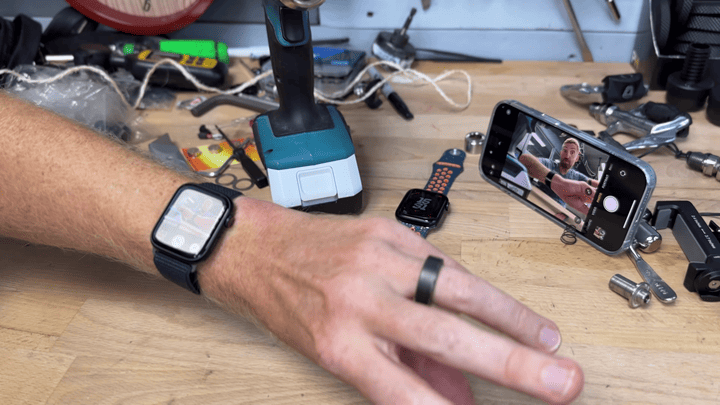
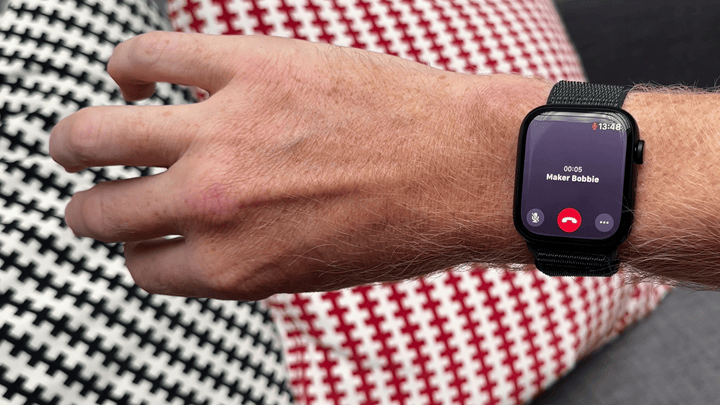



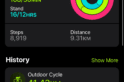
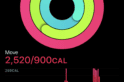
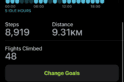
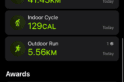
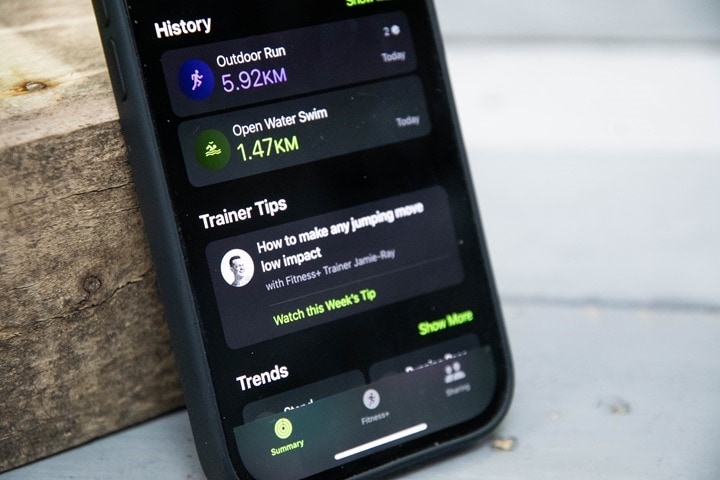


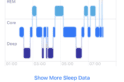
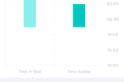
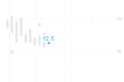
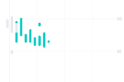


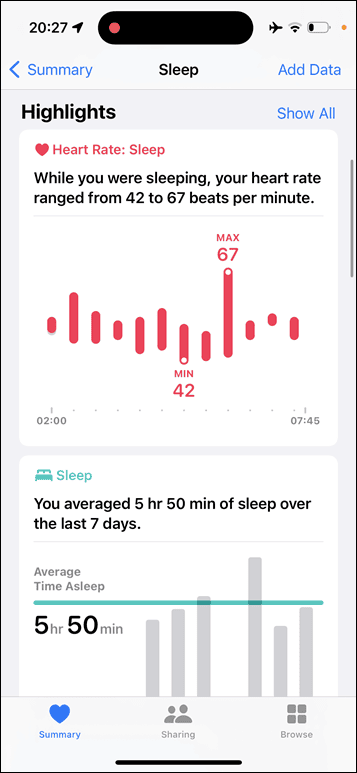
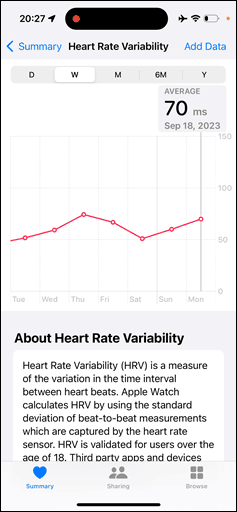
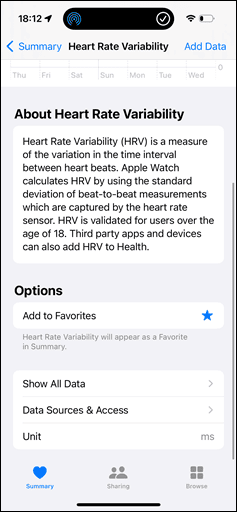
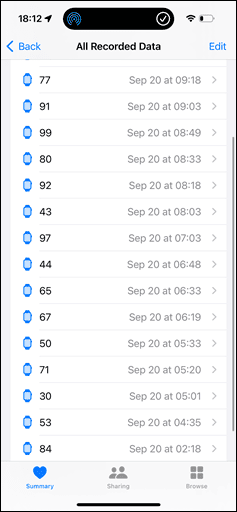






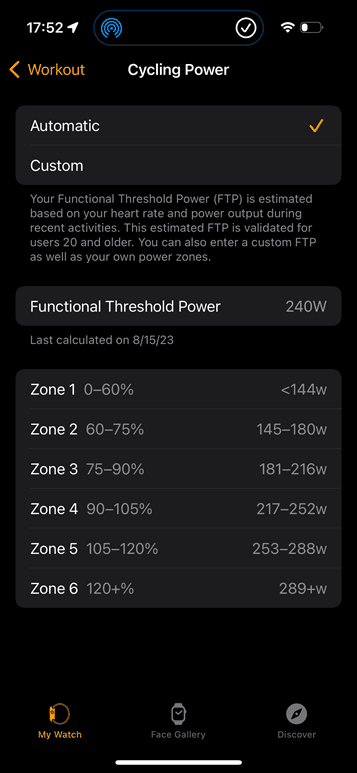

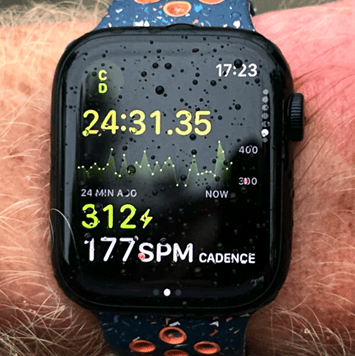

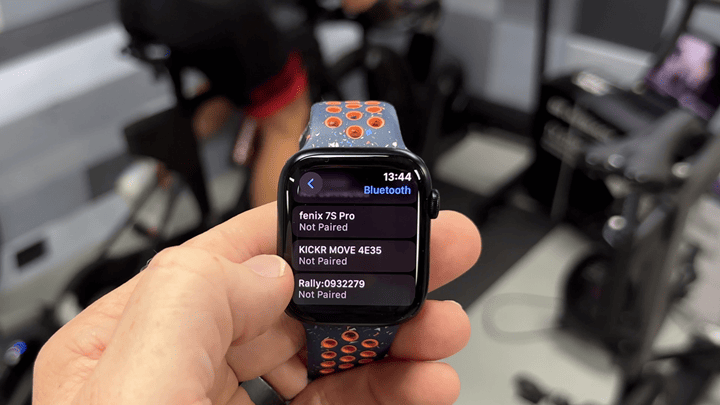
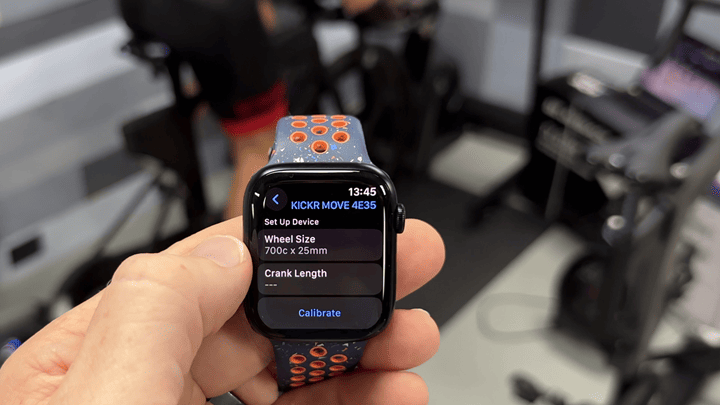
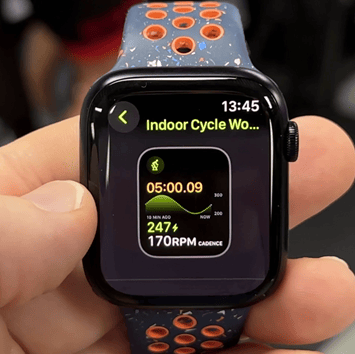
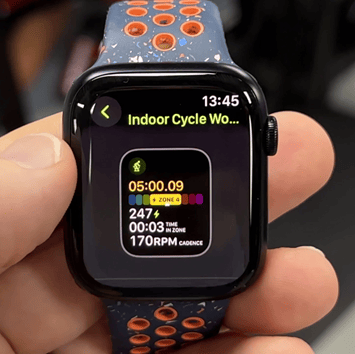
![clip_image001[5] clip_image001[5]](https://media.dcrainmaker.com/images/2023/09/clip_image0015_thumb-2.jpg)
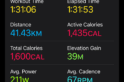
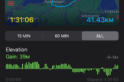
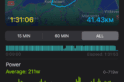

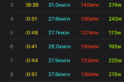
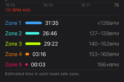
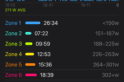


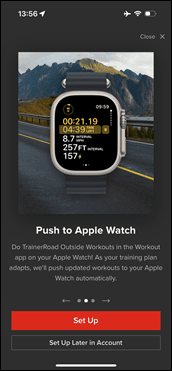
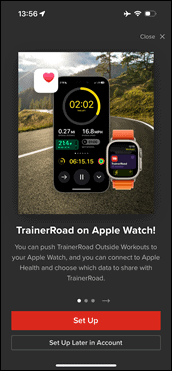
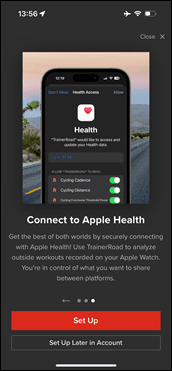
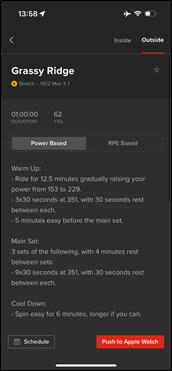
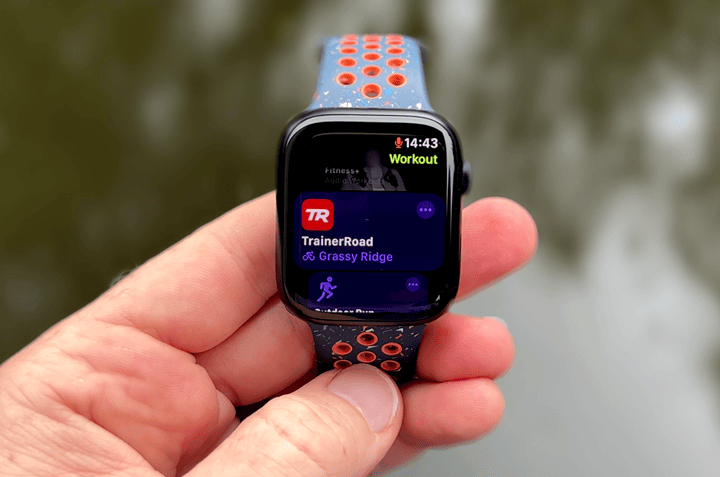
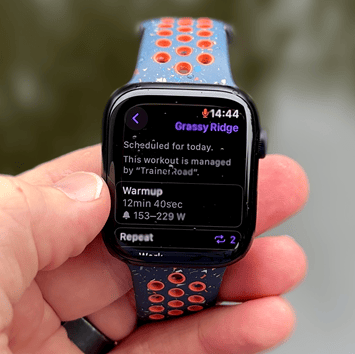


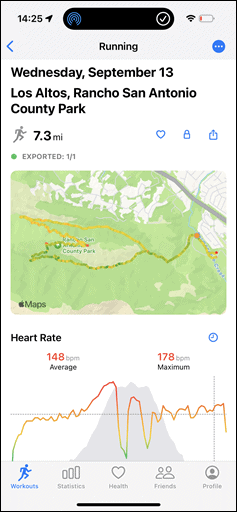
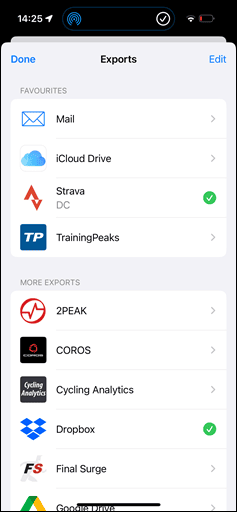
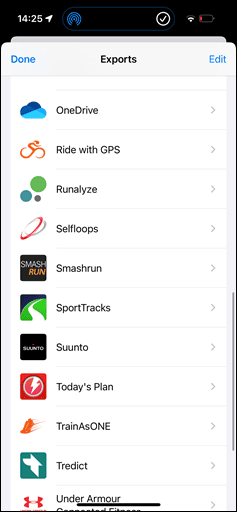

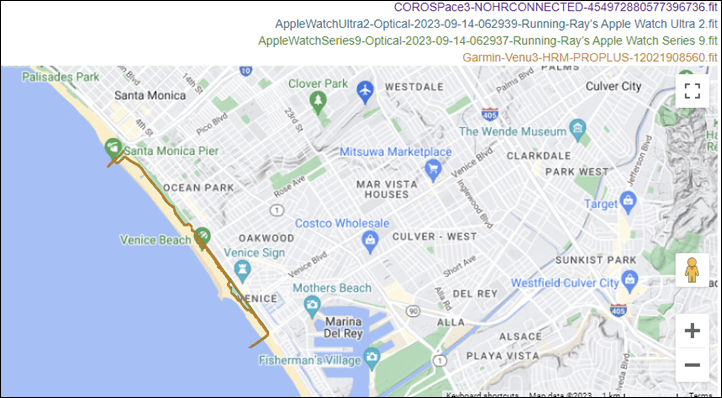
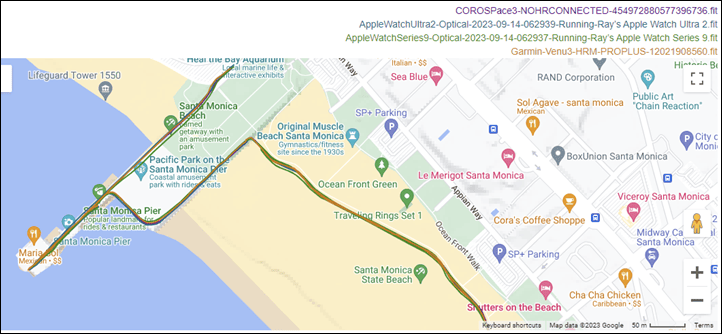
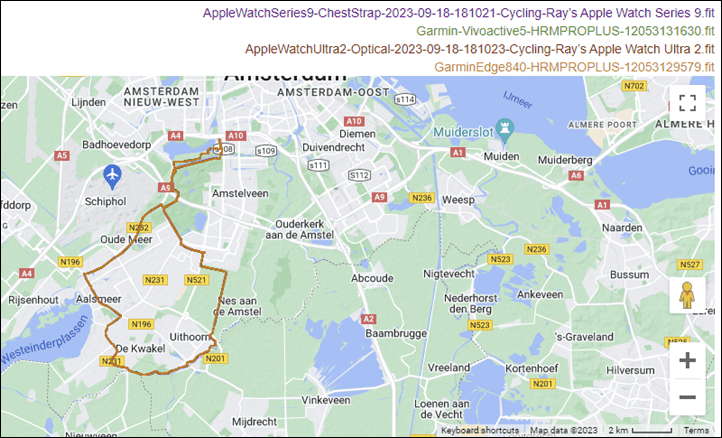
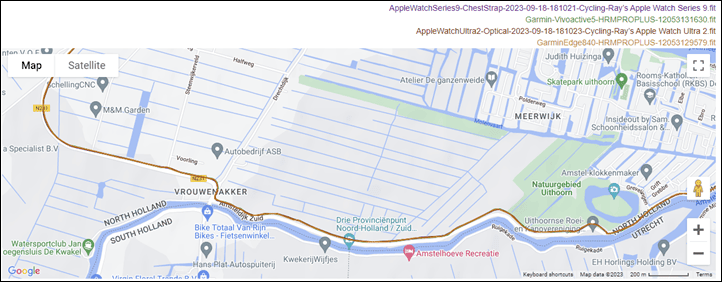
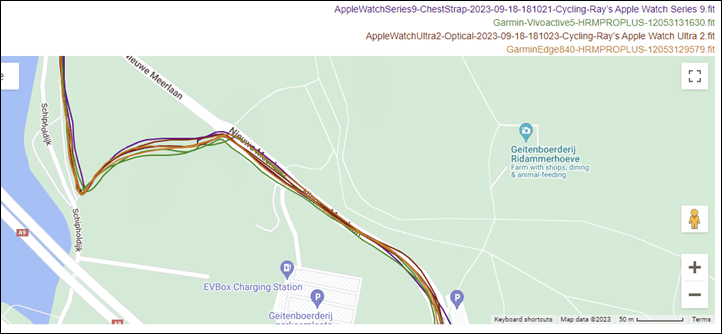
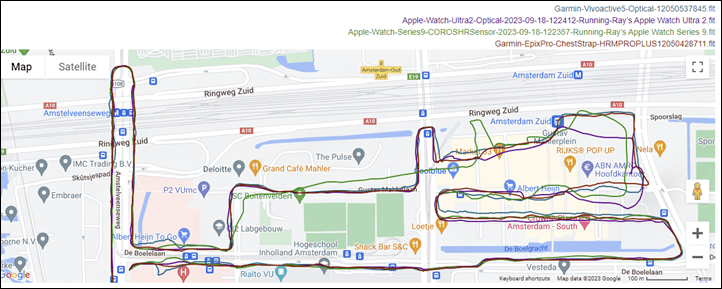
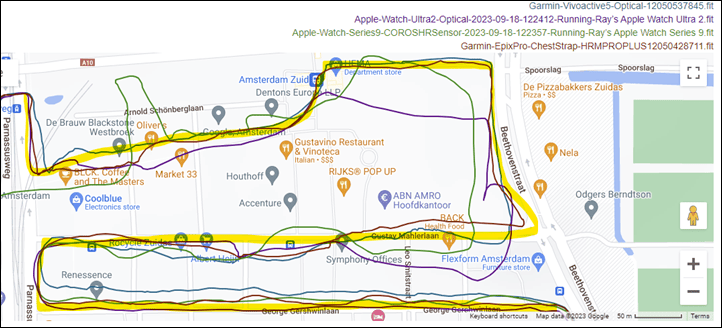
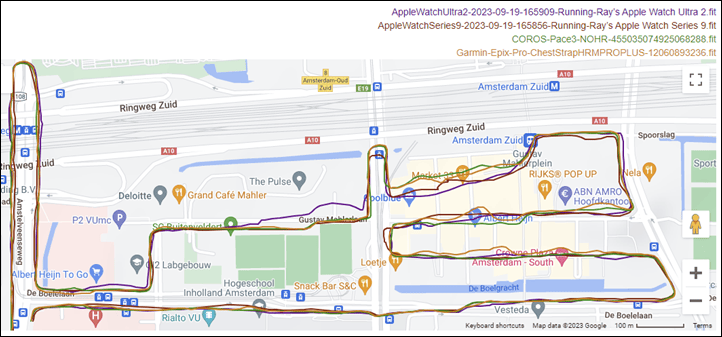
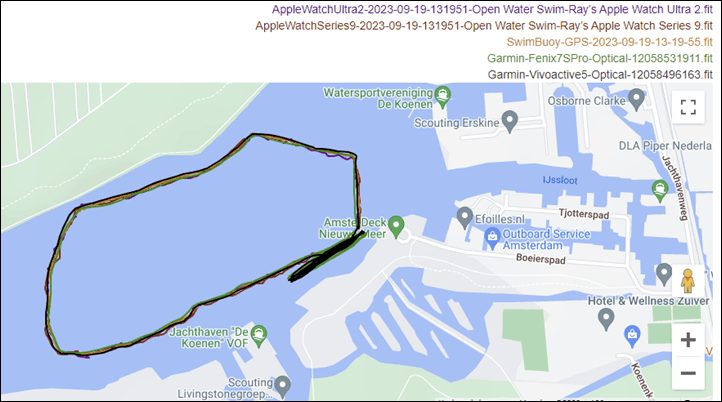
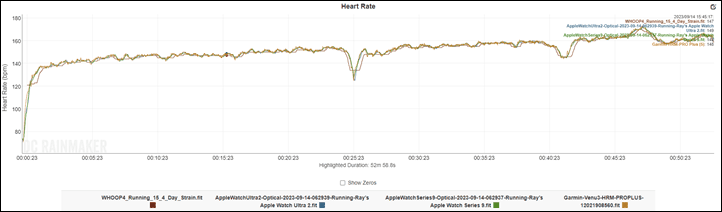
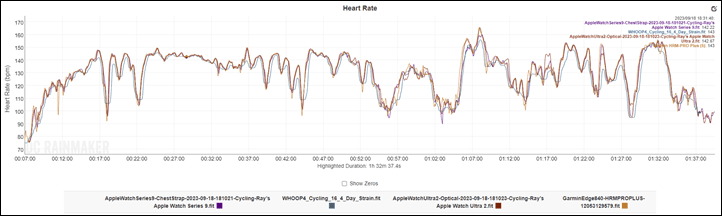



























Thanks Ray, great review as always.
How would you say AW9/OS10 is stacking up against a Garmin 265 for example, are we getting close to this being an alternative, or still some way of in feature set for the average triathlon user?
In the UK AW9 and 265 are both £429, so cost is identical.
Thanks!
Honestly, I hate Apple and it’s products, but I could get on board with a decent Apple watch. Unfortunately the horrible rectangular shape and awful battery life always prevent me from even considering them! Feature-wise they seem good, but who wants a watch that looks like a child designed it? Not me.
km/h? Your dead to me. Your re entry into the US is now forbidden. :)
WatchOS 10 is supposed to have cadence sensor support. I tried adding my garmin cadence sensor (for spinning sessions) but had no joy. Is there a list of what cycling sensors should work with WOS10?
Thanks
I suspect that sensor is ANT+ only.
Yeah, if it’s an older sensor, it would be ANT+ only.
I don’t have one in front of me at the moment, but I suspect on the back it probably has both the ANT+ & Bluetooth Logos on it, if it’s the newer one (2019). Else, it’d be just the ANT+ if older (2014-2019).
Thanks both. It is one of the original garmin cadence sensors. I went googling and funny enough I found one of your articles that also seem to indicate to me it’s likely to be that.
link to dcrainmaker.com
I’m surprised it’s not mentioned at all in a fitness running watch review, but can double tap be used with apple’s or external running/fitness app to manually mark a lap/interval?
And if it does, how reliable it is?
For me, weight of apple watch ultra (a watch and band over 60gr feel heavy when running sub 4 minutes/km) and no single button lap marking on regular apple watch are big deal breakers.
No, it can’t. Apple says that basically there’s too much noise (vibration noise) while running/etc to pick-out that subtle of a gesture. They can pull it off if you were to stop, and want to do something like music control. But not otherwise during workouts.
I assume as it isn’t mentioned Apple still won’t broadcast HR direct to a non-Apple head unit?
Correct-ish. It doesn’t do it natively.
Apps can be created to do it, but of course that’s mostly a mess.
Is there a third party app that allows you to check the gps fix before you start running? That you cannot ensure gps lock before you run is the one thing preventing me buy an Apple Watch and my Garmin 235 is on its last legs.
Hi DCR . I’ve been following your reviews for a while . Love it. Onde question . Apple Watch it’s the best watch for treadmill running ?
Hey!
Just a quick question, do you know anything about when Trainingpeaks API will push workouts to the Apple Watch in WatchOS 10?
I’m looking forward for that integration.
Thanks
You only can double tap to mark segments so, when it is raining, it is impossible to do.
My w9 works perfect with stages powermetter (Power and cadence). But the problem is garmin speed. It is pairing, but not displaying speed data in the cycling outdoor app. Display speed is still shown but measured from GPS data not from the paired speed sensor.
How can i get this done?
When one first gets a non-ultra apple watch, the 18 hours or so they claim seems like enough. At the end of each day even with 1-2 hours of gps use and perhaps a work out, there is usually still 30-40% left. Just charge overnight and you’re good to go the next day.
Fast forward 2-3 years, and the watch will barely get past 12 hours of use. Plus Apple won’t change the battery until its` below 80% health (80% of 18 is 14.4 hours but the reality is far less).
TCO is a bit high.