
Here I was, just minding my own business trying to take photos for my Instinct 3 review, when some, but not all, of the watches kept crashing and rebooting every time I opened up the sports menu. Little did I know, this was the beginning of a very bad day for Garmin. The end of which isn’t yet known.
Note that if your device is not crashing, then you’re safe and good to go at this point. However, for those that are crashing (or, want details on what happened), read below.
The Crash Issue:

Currently, a wide spectrum of watches are crashing/rebooting when a user opens up anything that starts/triggers the GPS. The watch list includes, but is very much not limited to:
– Garmin Descent series (newer models)
– Garmin Edge series (x40 & x50)
– Garmin Forerunner 165/255/265/955/965
– Garmin Epix Series
– Garmin Fenix 7/8 Series
– Garmin Instinct 3 Series
– Garmin Tactix 7 Series
– Garmin Vivoactive 4/5 Series
– Garmin Venu 3 Series
I say ‘not limited to’, because Garmin hasn’t provided a list. Instead, the ‘Internet at Large’ has, via countless forums & social media sites. Roughly speaking, this list appears to align with devices using Garmin’s current GPS chipset.
In terms of the crashes, it’s specific to any time you open up the sport list, attempting to start a GPS-based sport. Or, for any other app that accesses GPS. This includes:
– Starting the sports menu to see a list of GPS sports
– Opening a GPS sport
– Opening the ‘Navigate’ app
– Opening the ‘Tides’ app and choosing nearest location
– Attempting to do anything with navigation/routing/etc…
All of which will result in the watch rebooting, back to the watch face. Even attempting to get an indoor (non-GPS) activity can be tricky, as depending on the exact model, it’ll immediately start searching for GPS in the background while you choose the sport mode. However, in my experience, if you tap to the indoor mode and select it quick enough, you’ll be OK.
The Cause:
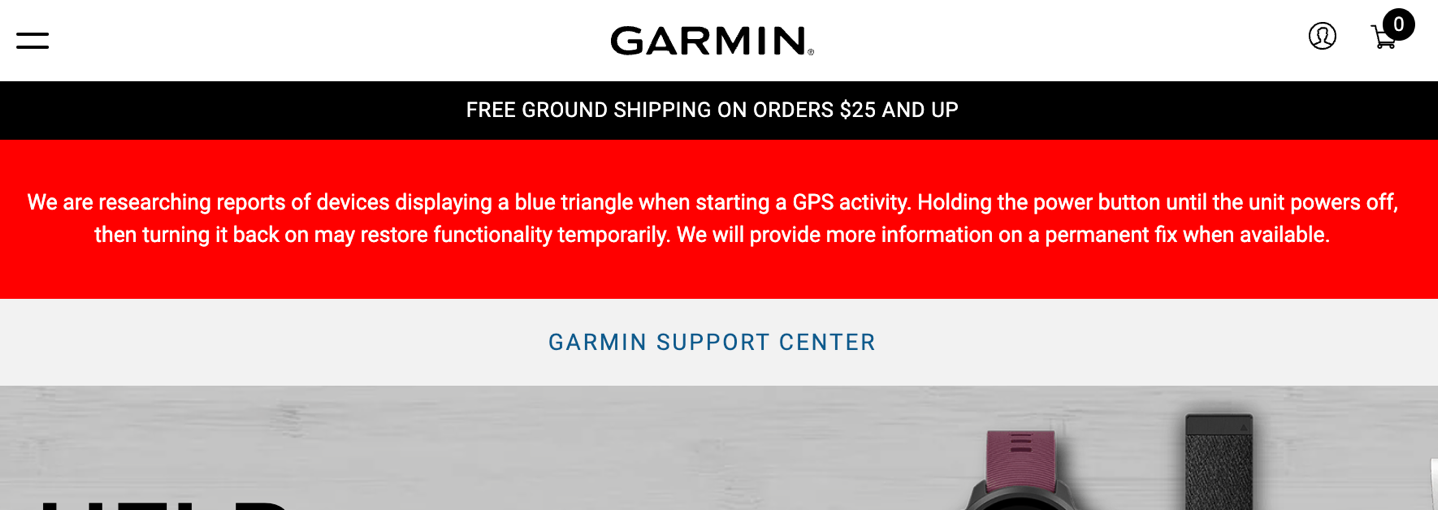
So what’s the cause?
The same cause it was four years ago when this happened: The satellite pre-cache file (also called the CPE or EPO file). Basically, that’s the file that the GPS chipset uses to more quickly find GPS satellites. In a world before pre-cache files, it would take 20-60 seconds. Now, it takes 1-3 seconds. Think of it like a cheat sheet for the sky/satellites.
That file gets updated on your watch every few days, and generally goes stale within a week. However, if a bad version of the file gets delivered, then chaos can ensue – as we saw a few years ago, when it impacted far more than just Garmin, but also Suunto, Polar, Wahoo, COROS, and others on the Sony chipset at the time. In the case of back-then, this resulted in offset GPS tracks, rather than instant restarts of the watch. While your watch only receives a new file every few days, new CPE files are generated by the server daily, and thus the variability on whether your watch has the offending file, or not.

In order to fix the issue, Garmin removed the bad CPE file that was propagated to your watches (they get this file from the GPS chipset providers), and then made available a good version of the file. The challenge then becomes getting your watch to grab that new good file, versus trying to keep eating the old cheat-sheet.
The Fix Options:
Now, there are essentially four different fixes at play, ranging from ‘easy-peasy’ to ‘@#$#’. You’ll try these successively until resolved, though, you can try #4 before #3, if you’re a bit more technical. Garmin has confirmed the issue here is a corrupted CPE file (satellite precache file). Garmin also has a support article as well.
Fix 1: Sync to Garmin Connect Mobile (or Garmin Express) to update
- Assuming your watch isn’t boot-looping (crashing constantly over and over), then open up your phone.
- Next, on your phone, open up Garmin Connect Mobile. Or, on a computer, Garmin Express (on a computer, simply let it sync automatically).
- On a phone, then select ‘More’ to access more options
- Select ‘Garmin Devices’ to see your devices
- Then tap to sync. That should sync a new file over.
In my case, Fix #1 didn’t work. So, I moved on to Fix #2
Fix #2: Soft reboot your unit, then sync
- Long-hold the upper left button for about 20-30 seconds, until it forces off. Then power back on.
- Next, on your phone, open up Garmin Connect Mobile.
- Then select ‘More’ to access more options
- Select ‘Garmin Devices’ to see your devices
- Then tap to sync. That should sync a new file over. You’ll notice it might take a bit longer to sync.
This fixed one of my watches, though it hasn’t fixed one of the other ones yet. I’d recommend pausing until Garmin has other fix options, before resetting your watch. But, in the event you want to do that (or it’s decided that’s the only option), then to reset the watch, you’ll do this next step:
Fix #3: Factory reset:
This method is if you can’t get yourself out of a boot loop. You’ll lose all data on your watch, though, all of your activity/history/etc is already synced on Garmin Connect. This is mostly annoying in that you may need to re-setup all your settings (some Garmin watches will restore them automatically). Note: If you’re a little bit techie, you can try Fix 4 first, which will save you the hard reset.
- Power off the watch (long hold power button until it shuts off).
- If the watch is still boot looping, then do an unprompted factory reset (steps here).
- Then go through setting up your watch again. Yes, it sucks.
The bad CPE file has already been removed from Garmin’s servers, so all of these steps are really about getting it cleaned off your watch, and getting the fresh copy back.
Fix 4: Manually Removing the Offending File
This method can technically be done prior to Fix 3, and has worked for some people instead of a full reset. Equally though, if Fix 3 isn’t working, then you’ll need to do this too. Essentially, we need to get rid of the bad file from the file system, this does it a bit more surgically, as opposed to the ‘blow up the whole building’ approach of Fix 3.
- On PC: Once powered off, then have your computer ready and hold the upper left button (light button) down while connecting it to a computer. On some devices, this is instead holding the start/stop button. It should then enumerate on your computer where you can navigate to the /Garmin/RemoteSW folder, and within that, delete the file called GPE.bin file. This file is the problem child file.
- On Mac: You’ll need a tool like Android File Transfer, OpenMTP, or MacDroid (which is what I use). Once powered off, then have your computer ready and hold the upper left button (light button) down while connecting it to a computer. On some devices, this is instead holding the start/stop button. It should then enumerate on your computer where you can navigate to the /Garmin/RemoteSW folder, and within that, delete the file called GPE.bin. This file is the problem child file.
- Extra Tips: If #4 isn’t working, it’s likely because the file isn’t going away. Triple-check that the GPE.bin file is actually gone after dismounting/disconnecting. Sometimes it takes two tries. Second, if you can’t get the watch to mount (most likely on a Mac), double-check that Garmin Express is closed (especially in the upper taskbar), and there are some webcam apps that will hold the connection open. Close those. Sometimes rebooting the Mac will let you see it. As one who constantly has to deal with getting MTP devices to show up on a Mac, it can be fickle to get it to mount. Finally, in the case of my Forerunner 965, oddly, letting the battery get down to almost empty (3%) seemed to finally kick it out of its wonky boot loop (which it was doing for 6hrs+). It quietly grabbed the file behind the scenes, and all was well. No reset was required.
Technically, if you can access the file system when connected to a computer without holding the button, then that works too. Either way, you’ll want to kill off the GPE.bin file. Fear not, Garmin will sync a new clean copy to your watch.
What’s Next:
At this point, if your watch is working, you’re good to go. With the offending file removed, it’s not going to start causing your watch to crash. Likewise, for those that do have a crashing watch (either only when accessing GPS, or non-stop rebooting), then you can use one of the fixes above. Obviously, if Fix 1, 2, or 4 don’t work, then Fix 3 isn’t awesome, but it will work.
As for Garmin, certainly, they’ll need to be looking at how this slipped through. I’d have assumed (well, I know) they put in place procedures to prevent the previous CPE issue from a few years ago from occurring in the future. But as with most software/platform meltdowns, their mitigation/QC steps to prevent issues with the previous CPE from reaching consumers didn’t account for today’s scenario. Both at the file-checking level (as these files are generated daily), but also at the watch level. Certainly, a malformed/corrupted/whatever file, shouldn’t be causing the watch to crash either. Obviously, that indicates a technical bug in the GPS stack for a lot of Garmin devices (all sharing the same code). As is usually the case, there will be many lessons learned here for Garmin, and equally, probably a number of really angry consumers.
Thus, today seems like a good day for a (non-GPS) yoga session. Or, you can pick up that awesome Dumpster Fire stuffie (or coffee cup) my wife got me for Christmas. Perfect timing.
Thanks for reading!
FOUND THIS POST USEFUL? SUPPORT THE SITE!
Hopefully, you found this post useful. The website is really a labor of love, so please consider becoming a DC RAINMAKER Supporter. This gets you an ad-free experience, and access to our (mostly) bi-monthly behind-the-scenes video series of “Shed Talkin’”.
Support DCRainMaker - Shop on Amazon
Otherwise, perhaps consider using the below link if shopping on Amazon. As an Amazon Associate, I earn from qualifying purchases. It doesn’t cost you anything extra, but your purchases help support this website a lot. It could simply be buying toilet paper, or this pizza oven we use and love.

















