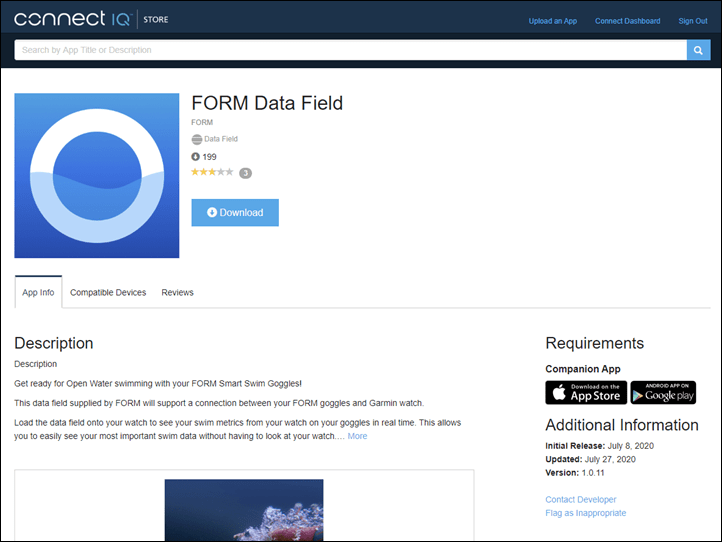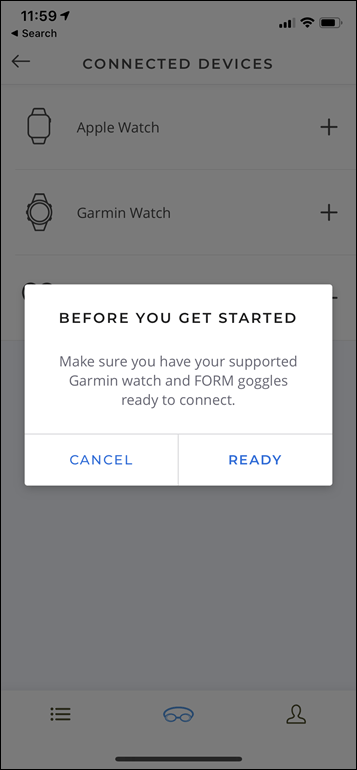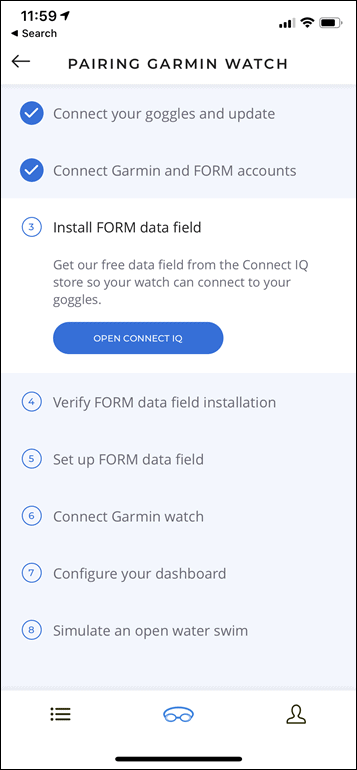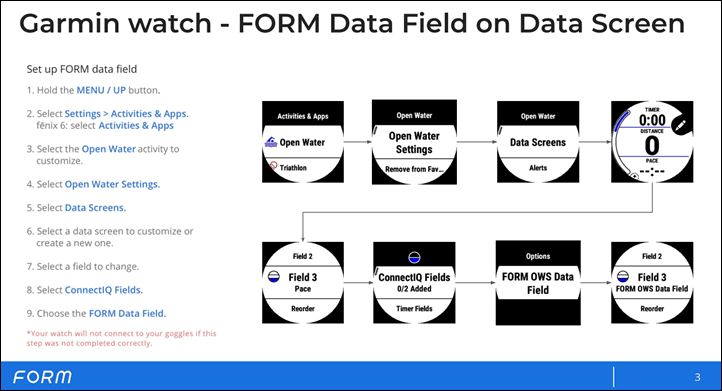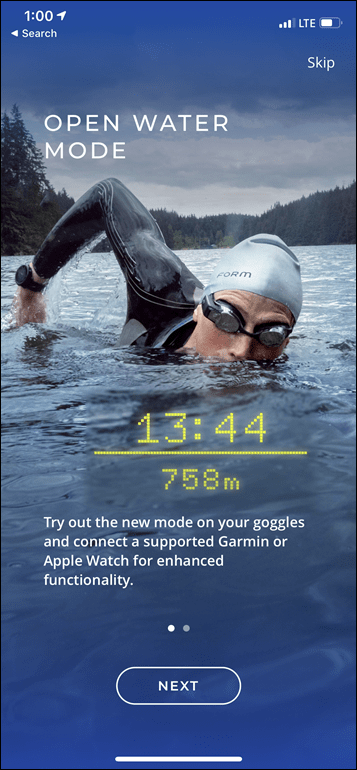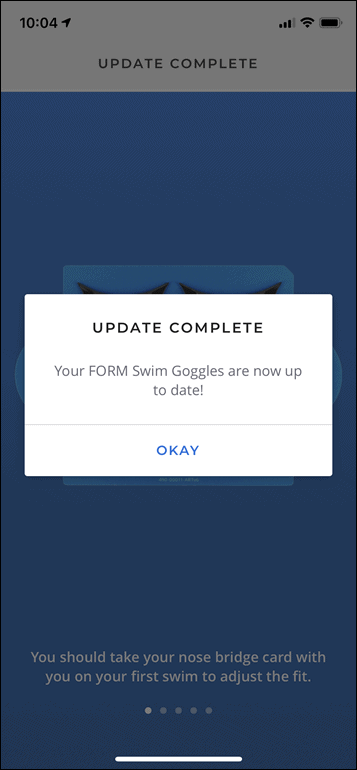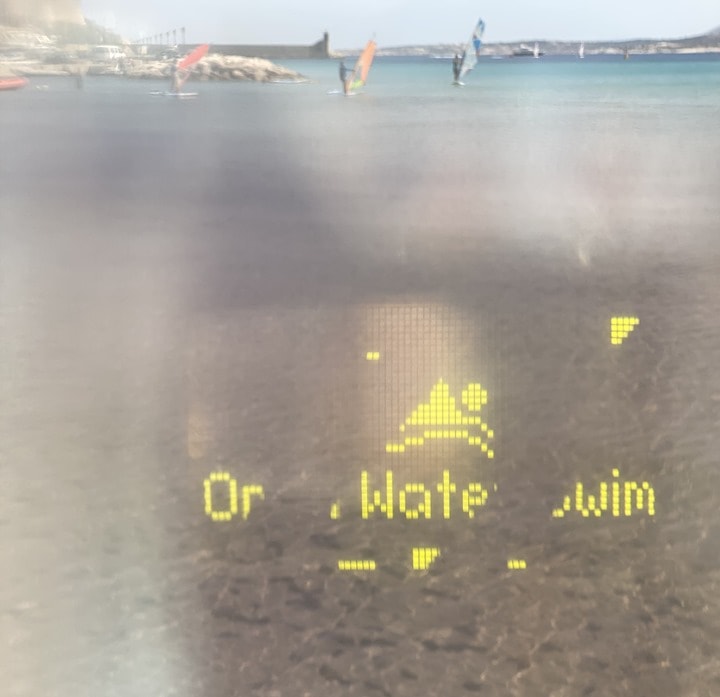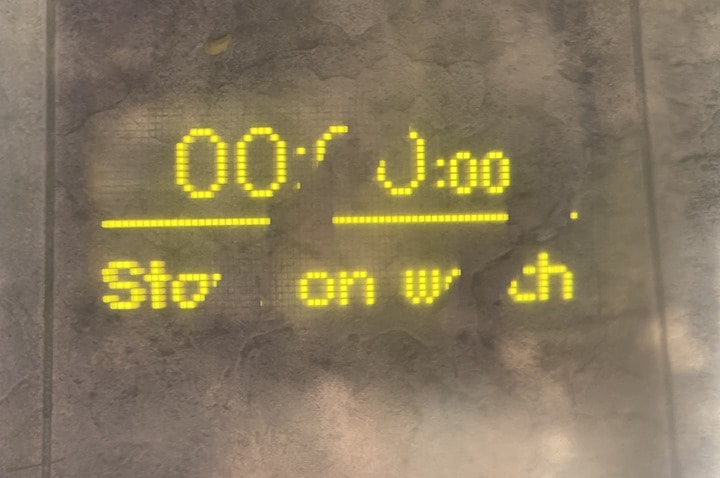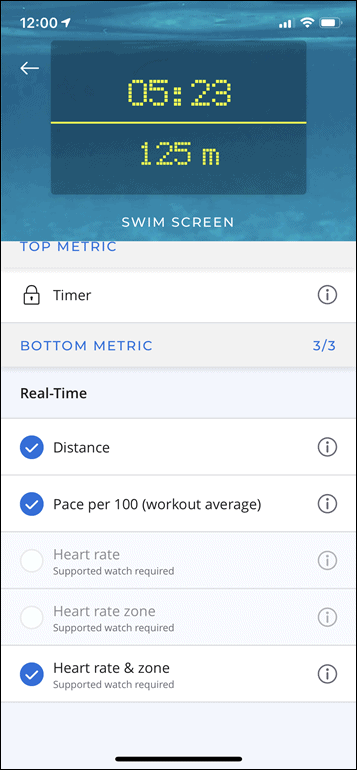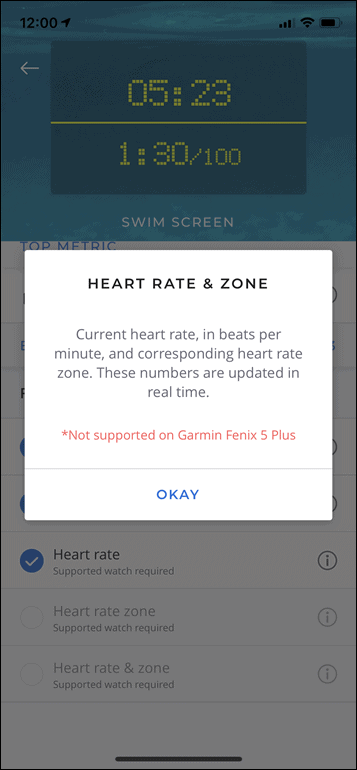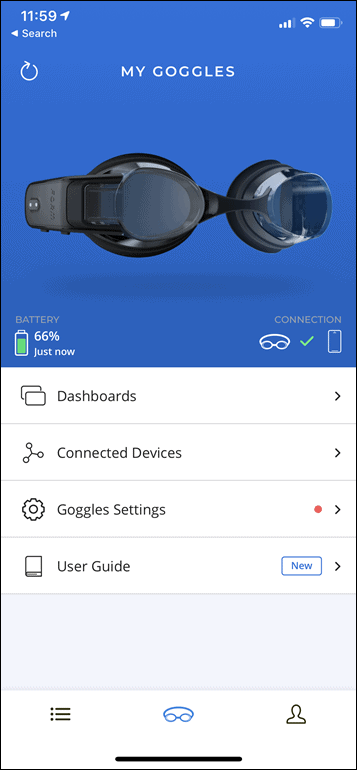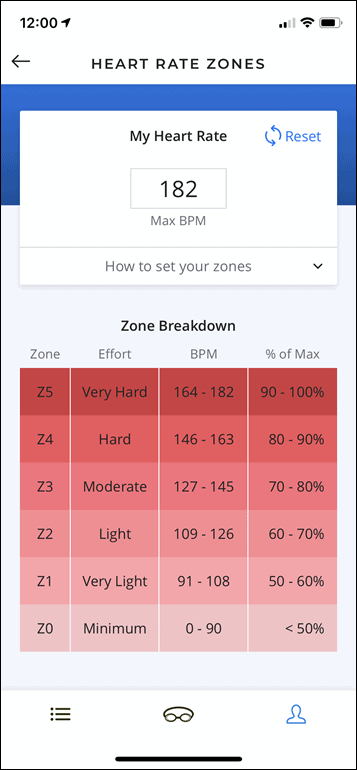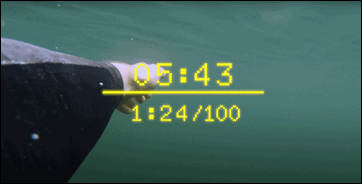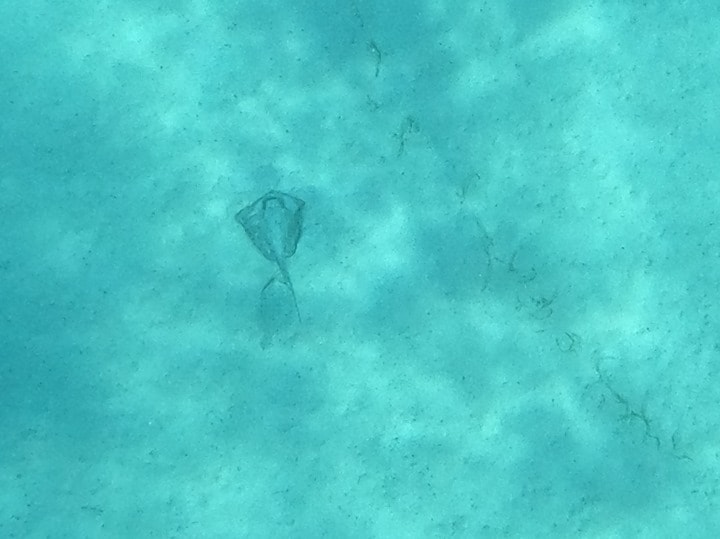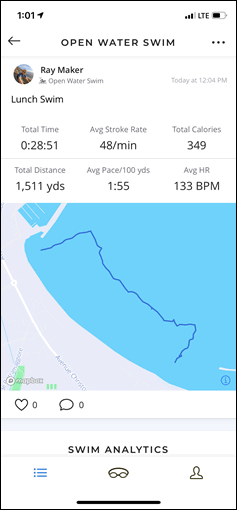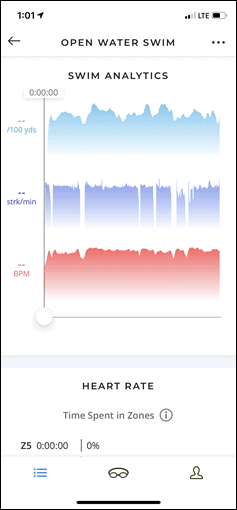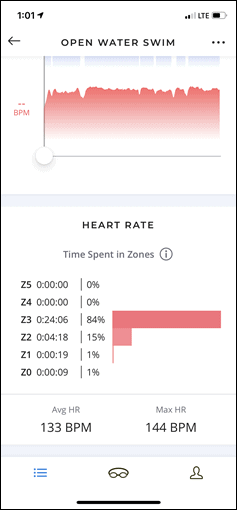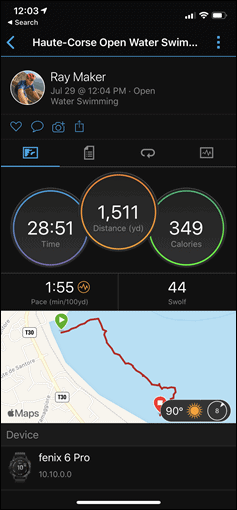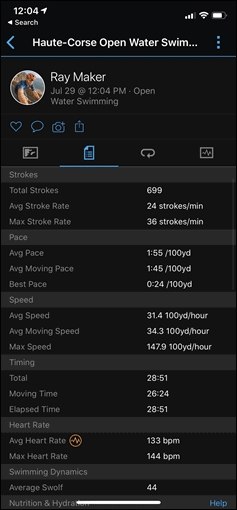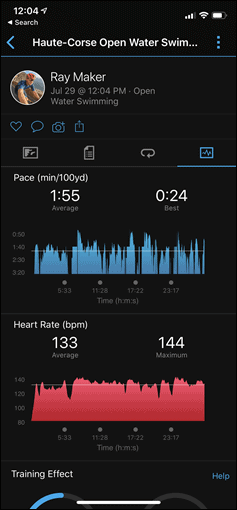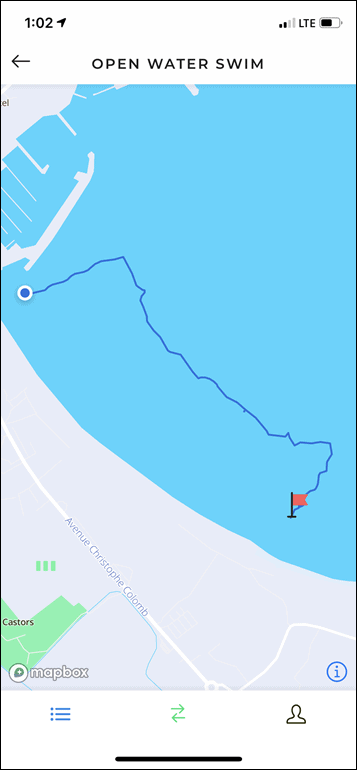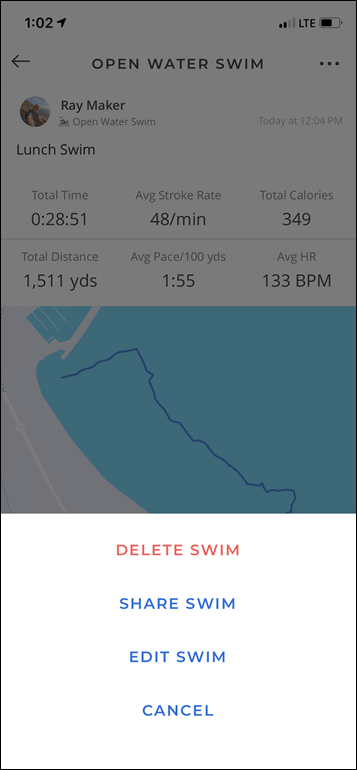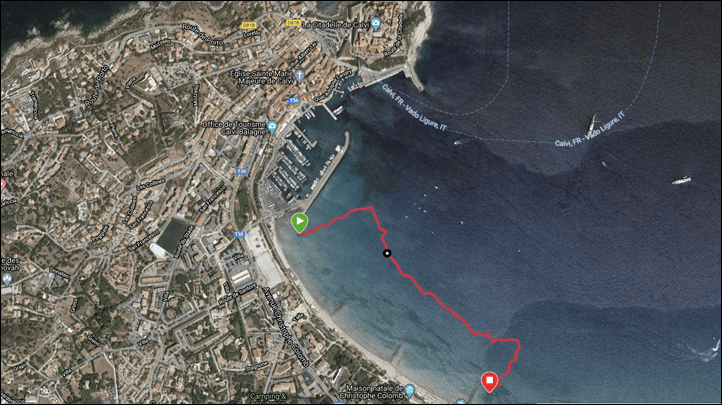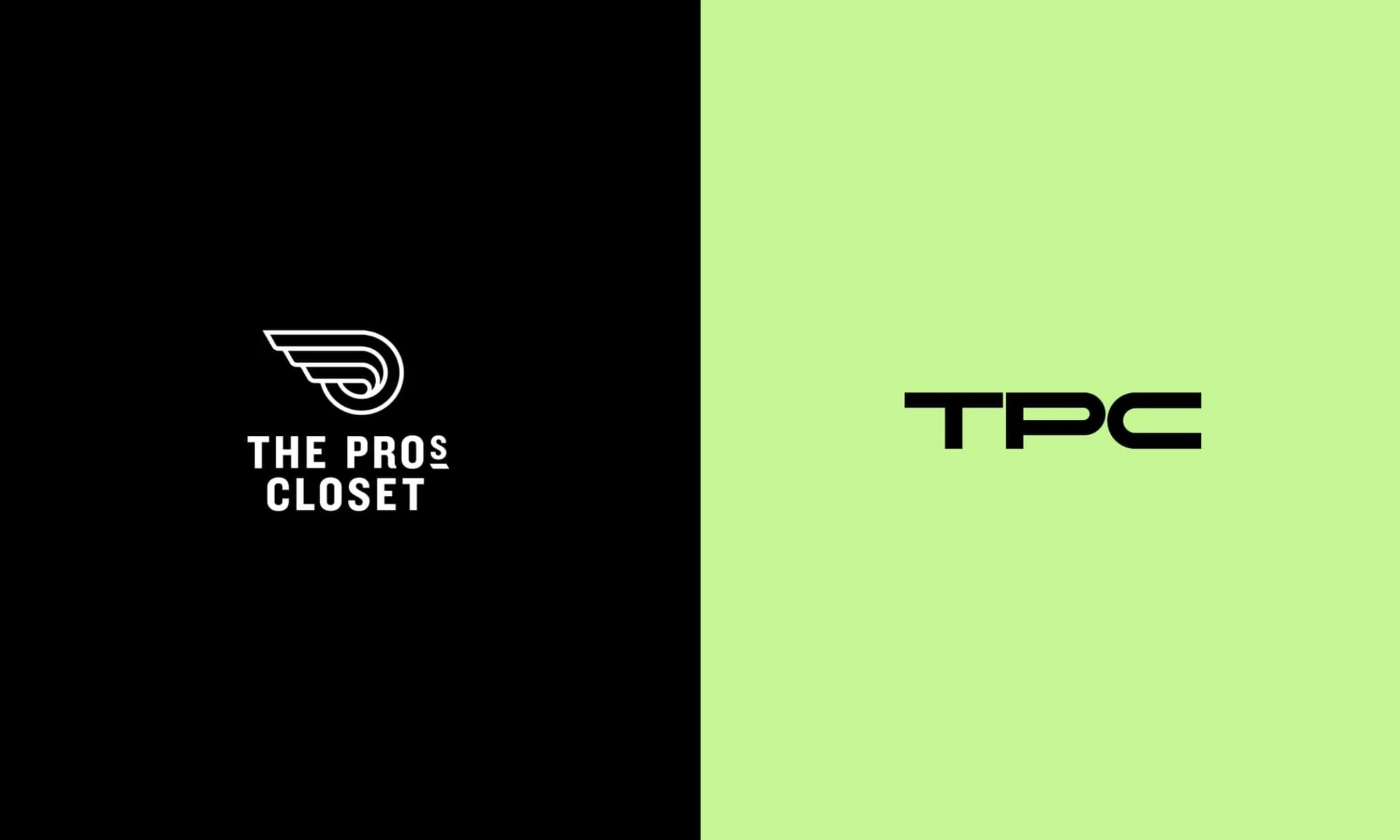As previously announced back in May, FORM has released their new openwater swim mode that connects their heads up display swim goggles to certain Garmin or Apple Watches, enabling you to see details of your swim in real-time while openwater swimming without having to look at your wrist.
I gave it a first openwater swim whirl yesterday to try it out, so I figured I’d quickly run through how it all works.
Now, as with before, the requirements haven’t changed any. You’ll obviously need the FORM goggles, but in order to pair it up to your watch you need a Garmin Fenix 6 Pro, FR945, or Fenix 5 Plus series watch. Or, on the Apple Side an AW3, AW4, or AW5. In case you’re wondering, the reason it’ll work on a Fenix 6 Pro but not a Fenix 6 regular is that the Pro has more memory space for Connect IQ apps, which FORM leverages. And it doesn’t support older watches because FORM makes the connection to Connect IQ via Bluetooth Smart, not ANT+. And that’s only available on newer devices. Got all that? Good.
Setup:
For this post, I’m gonna focus on the Garmin Fenix 6 Pro, since that’s what I brought with me. Now as of late last night, the Connect IQ app installs are apparently back online. Though, if you queued this app prior to last night, then you’ll need to re-queue it to install. So, go forth and tap the download button on the FORM App and get it queued up, and hopefully it’ll show up on your watch a short bit later (you can force a sync via Garmin Connect Mobile, or I personally find forcing a sync via a USB cable with Garmin Express the always-works super-fast option).
Now, FORM will also guide you through all the steps required to get it working, you can see this pretty intuitive checklist here. I know it looks daunting, but it mostly takes care of it for you. That said, I think this checklist is a good nugget for Garmin’s Connect IQ team to chew on as they look towards how to improve Connect IQ down the road. For example – how much of this could be automated by an integration partner (developer)? Things like adding a data field to a sport profile, or other integrations. So that ideally it becomes a single-button where it magically ends up on your Garmin after you’ve given FORM authorization. Again, food for longer-term thought.
Once you’ve got it installed, then you’ll need to remember to add it to your watch’s openwater swim settings. This is the same as any other accessory Connect IQ app, like Stryd or Moxy or such. To do so simply dive into the Data Field configuration and add a new data page (or add it to an existing page). FORM even has a simple flow-chart step for this – saving me the time of typing out the 9 steps you probably know how to do anyway.
With that done, on your phone ensure you’ve updated the FORM App, and then after that, you’ll need to get your goggles all updated with the new firmware:
Now when you power them on you’ll get a new swim option: Openwater mode
Now, taking pictures of the FORM heads up display is almost impossible. Due to refresh rates, and getting a camera in that tiny lens – it’s challenging, this is the best I can get on a sunny day. In real life, it’s sharp and crispy.
With that, you can then choose to track on the watch or on the goggles. In this case, you want to select the watch option, else, you’ll only get stroke rate and total time.
Now, it’ll search for the watch (yes, it’s on my left wrist, give me a second and I’ll explain why that matters).
And with that, you’re ready to rumble!
The Swim:
With all that setup done, it’ll connect each time automatically. I did find the connection could take a bit longer than I expected – upwards of 20-30 seconds. For some reason I found that changing the page away from the FORM data page and back to it seemed to speed things up. You’ll want to ensure it shows ‘Connected’ before you start swimming:
Now, as part of one of the last steps before you start swimming, it’ll remind you to wear the watch on the same side as your FORM’s pod. So in my case, that meant switching my watch to my right wrist. This gets the two close together, which improves the connectivity between them.
With that, the FORM goggles tell you to then press start on your watch. In essence, the FORM goggles aren’t recording/doing anything here except displaying what the watch tells it to. In a way, it’s essentially like the Garmin Varia Vision or Edge display concept, such as used in triathlons. Albeit, very different technical underpinnings. But functionally the same. Here’s a non-watery pic where I could control the exposure a bit easier to see that message:
With that done – go swim. Now, as you swim, you’ll see your data as configured by the FORM swim goggles in these settings pages (called Dashboards), so that means it rotates through three specific data pages, each with two pieces of information (and the top piece always being the time). There’s only five bits of information to choose from.
Also, you can customize heart rate zones in the FORM app. This won’t pick up your Garmin HR zones, so you’ll want to manually match those two.
Now, as I found out pretty much immediately, the whole connectivity thing has some limitations – namely, which side you breathe on. In my case, I choose which side to breathe on based on the conditions I’m swimming in. Meaning, I can bilaterally breathe, breathe right, or breathe left. It’s all the same to me. However, in this case, I was breathing to my left, to avoid this boating channel, keeping myself on the buoy line (to my left).
The problem? That meant zero data.
That’s because it kept the pod mostly below the water, and so the goggles would just show ‘Disconnected’. The timer did continue however.
So then I started bilaterally breathing. It took another 20-30 seconds I think, but then data started to show up and stayed in. It solved the issue because now it had time, when I breathe to the right, to connect to the watch. You can see in this shot I took how the goggle and watch are now both above the water:
Whereas here, they’re both below the water – and that means no connectivity. Digital Bluetooth Smart signals like this can’t transmit more than a few centimeters underwater.
But, once I was breathing to my right, or bilaterally breathing – life was grand!
However, FORM’s own imagery (below) is exactly what it looks like, except, my water looks less like JAWS is probably gonna come up and eat you in the next 5 seconds. But you can see how it shows distance one moment, and then the next it transitions to pace, and so on.
Your watch still shows all the other data if you want it. So anything you normally configure on the watch is the same still. It’s just that the FORM goggles replicate a small snippet of that for you to view.
And so I swam, slowly but surely, plodding my way along. Once again, the stingrays were out following me.
But, no harm no foul…this time, anyway.
Once I was done, I simply ended my swim as normal on the watch. Again, the watch is basically your control for everything here. So you’ll save it as normal there too:
And with that, you basically just turn off your FORM goggles. The magic now happens behind the scenes.
Post-Swim:
Now, since sometime shortly after launch, FORM has had the ability to receive Garmin workouts. Meaning, you could link your Garmin Connect account with FORM, and it’d send workouts over – just like sending to Strava or TrainingPeaks or what-not.
What that allows is for FORM to receive a copy of your workout a few seconds later, showing up in your FORM swimming dashboard. So that way you can view all your summary stats like normal:
You can still of course see these all on the Garmin side too if you want (in Garmin Connect):
The only downside though is that on the FORM app you can’t see the satellite view (at least on iOS).
And I find for openwater swims that’s pretty important from a track standpoint, since terrain/map views are often wrong when it comes to coastlines and bodies of water. Whereas satellite views are rarely wrong (in the old days sometimes the coordinates were off, but I haven’t seen that in years). Also, satellite views just look cooler (from Garmin Connect):
In any event – all-in, the solution (if you have the right hardware) – works well.
The biggest thing for me is simply that I realized later I only checked my watch exactly once during the swim (simply to validate the numbers were matching – and indeed, they were – within about 1-second or so). It was sorta refreshing to just see the numbers on your display at all times.
As when I first used the FORM goggles for pool swimming, I’m still not entirely in love with the field of view restrictions on the goggles. So I’m a little uncertain as to how that might impact things in a triathlon (maybe none). Plus I suspect the payoff of being able to see your pacing/distance stats on your goggles versus the wrist is beneficial there (which can be challenging in murkier water).
Note that none of this changes accuracy any. Be it heart rate or GPS, all that remains the same. Also, note that at this time you can’t concurrently use the existing Polar OH1 connectivity with this solution. It sounds like that’s in the works, but not today. So you’re limited to wrist optical HR from the Garmin/Apple Watch right now. For me, that’s fine, I don’t tend to put a ton of value in swimming HR during the swim – but to each their own.
Ultimately – I think this update makes the FORM goggles significantly more appealing for triathletes, but also regular openwater swimmers (or, especially openwater swimmers). With pool swimming there’s numerous other ways to track your pace/distance (including that clock on the wall), but with openwater swimming, its basically either predefined landmarks (like buoys) that you know, or it’s a GPS watch. And depending on the situation, a GPS watch can be hard to read. This makes it silly simple.
Found This Post Useful? Support The Site!
Hopefully you found this review useful. At the end of the day, I’m an athlete just like you looking for the most detail possible on a new purchase – so my review is written from the standpoint of how I used the device. The reviews generally take a lot of hours to put together, so it’s a fair bit of work (and labor of love). As you probably noticed by looking below, I also take time to answer all the questions posted in the comments – and there’s quite a bit of detail in there as well.
If you're shopping for the FORM Swim Goggles (with heads-up display) or any other accessory items, please consider using the affiliate links below! As an Amazon Associate I earn from qualifying purchases. It doesn’t cost you anything extra, but your purchases help support this website a lot. Even more, if you shop with TPC (The Pro's Closet), you'll save $40 on purchases over $200 with coupon code DCRAIN40! The Pro's Closet has been a long-time partner of the site here - including sponsoring videos like my cargo bike race, as well as just being an awesome Colorado-based company full of good humans. Check them out with the links below and the DCRAIN40 coupon!
And of course – you can always sign-up to be a DCR Supporter! That gets you an ad-free DCR, access to the DCR Quarantine Corner video series packed with behind the scenes tidbits...and it also makes you awesome. And being awesome is what it’s all about!
Thanks for reading! And as always, feel free to post comments or questions in the comments section below, I’ll be happy to try and answer them as quickly as possible. And lastly, if you felt this review was useful – I always appreciate feedback in the comments below. Thanks!