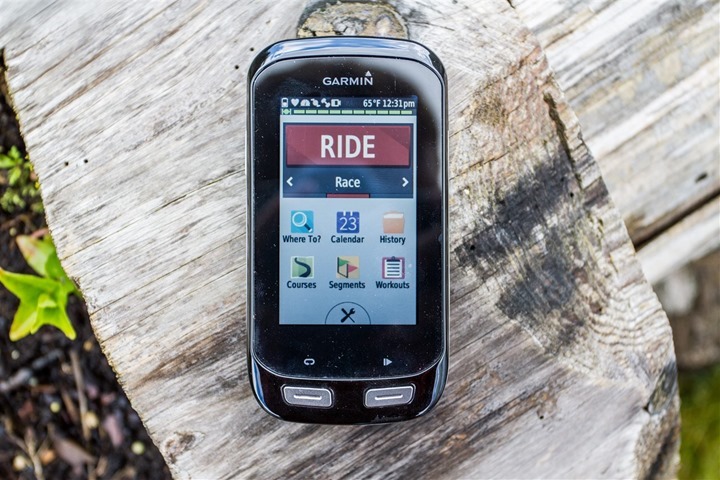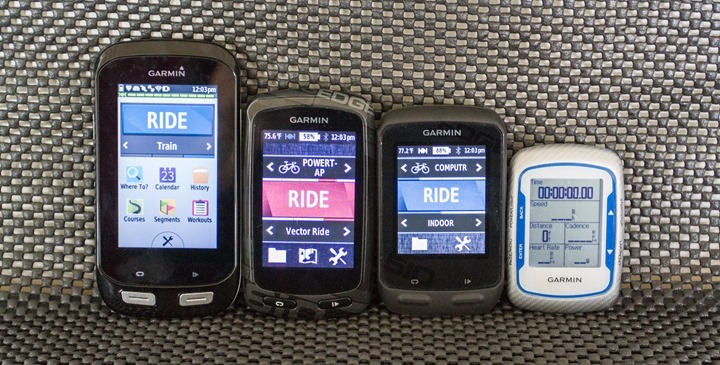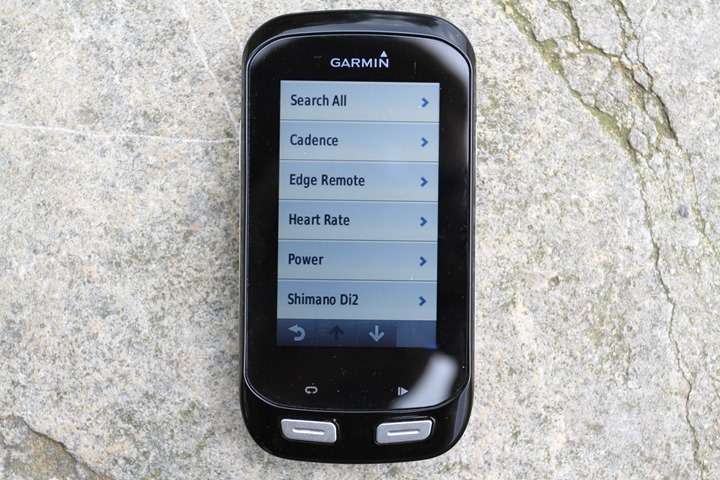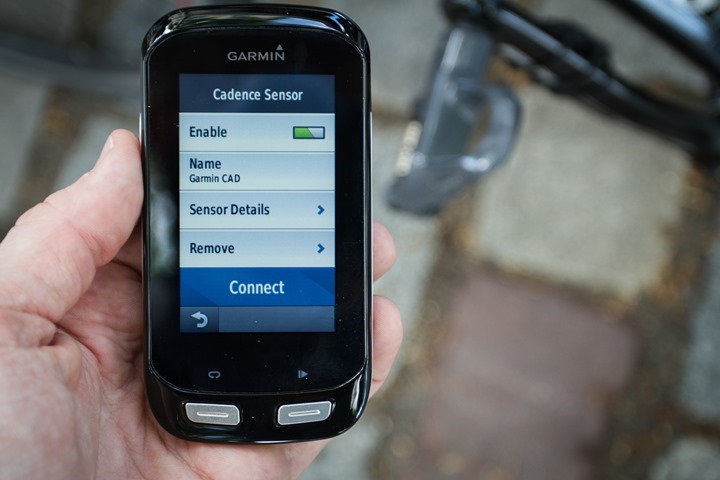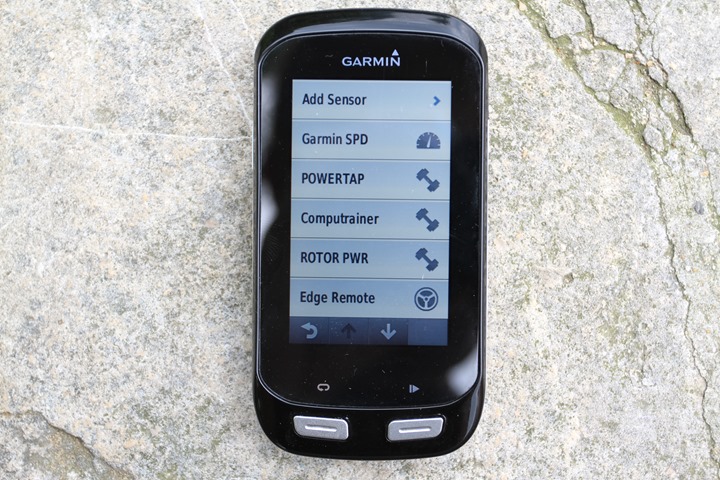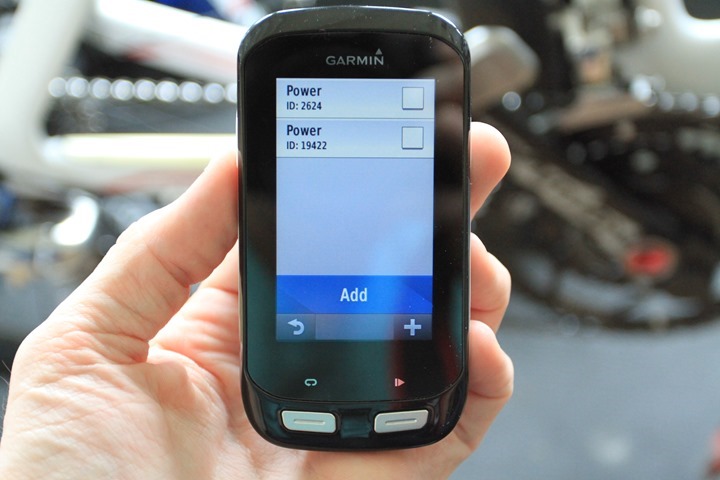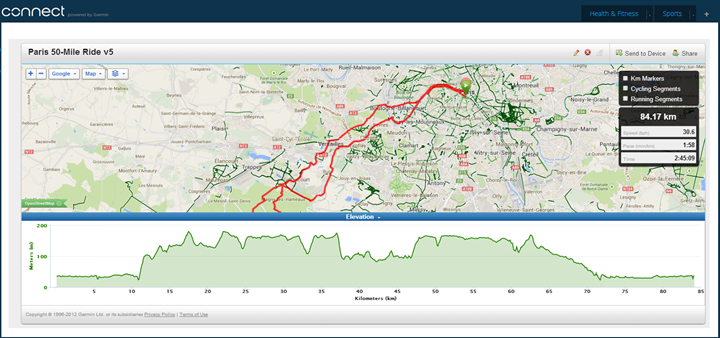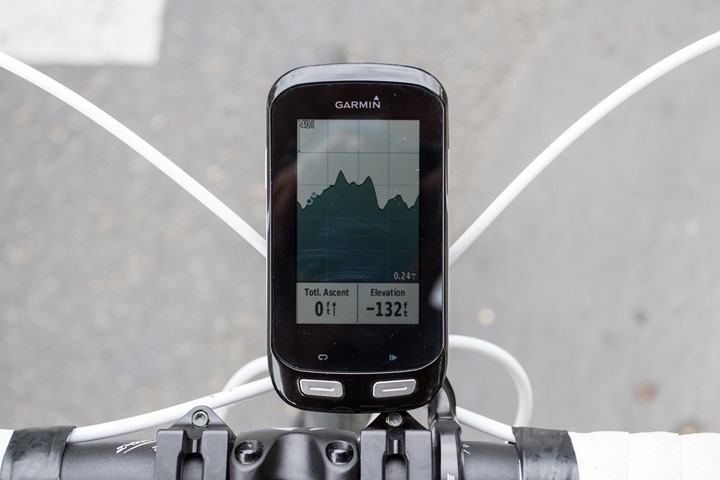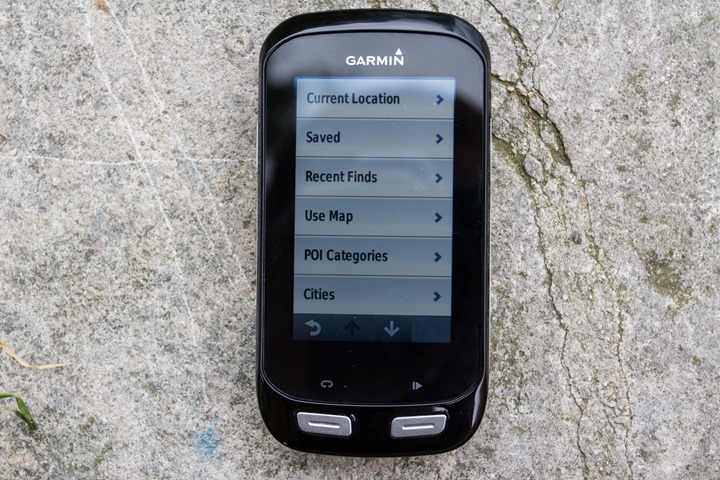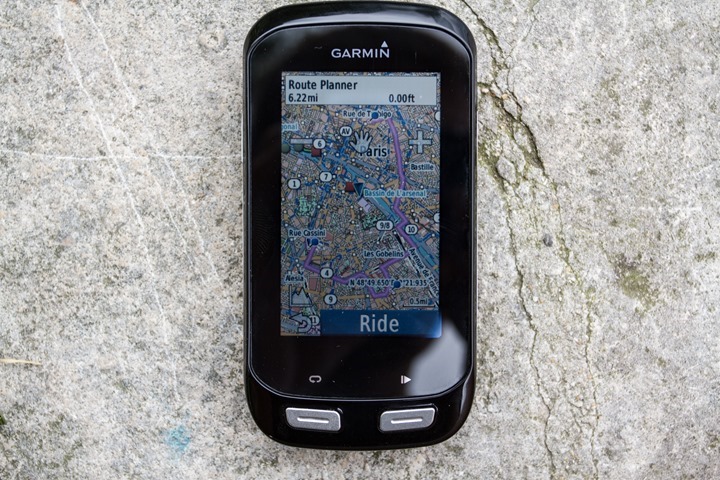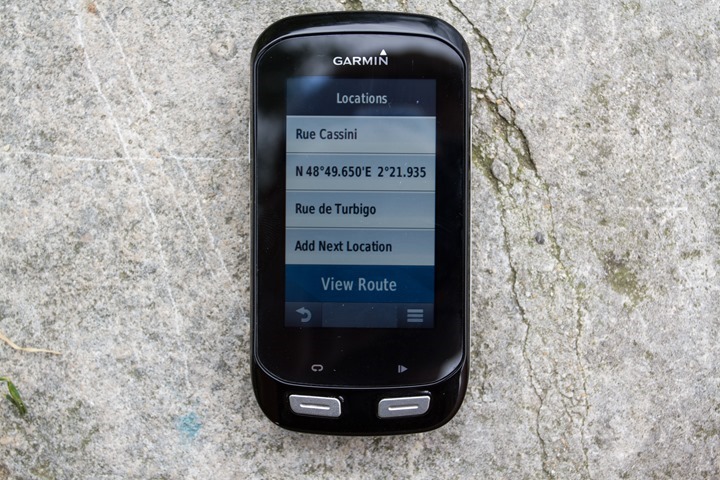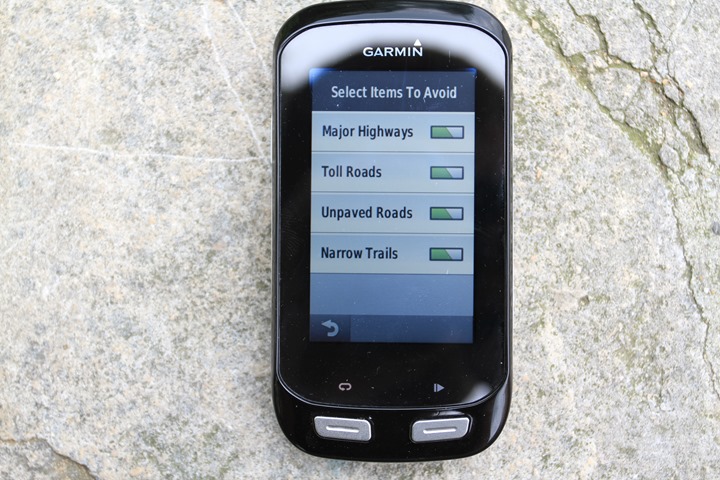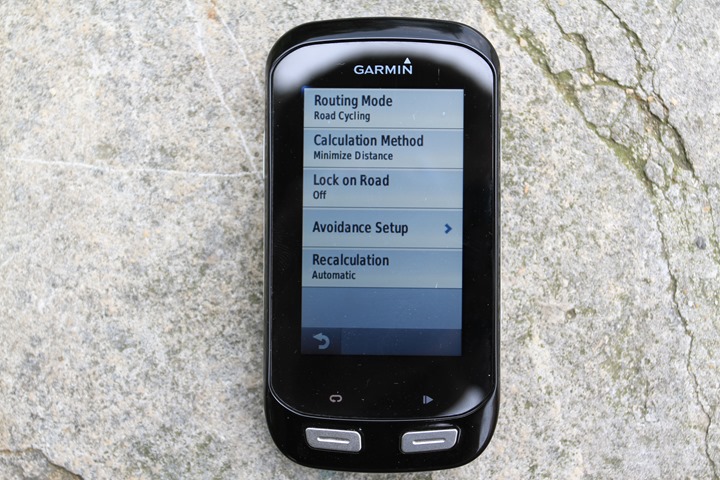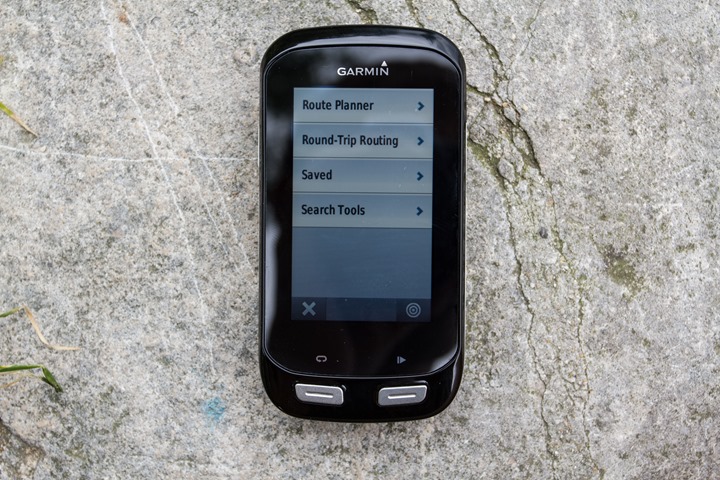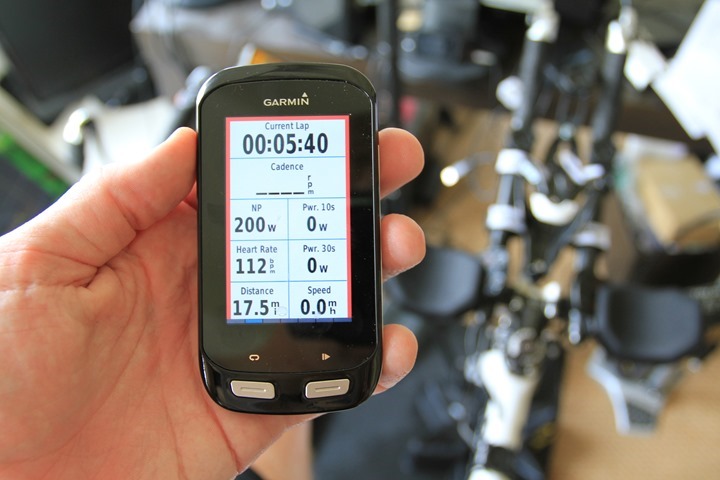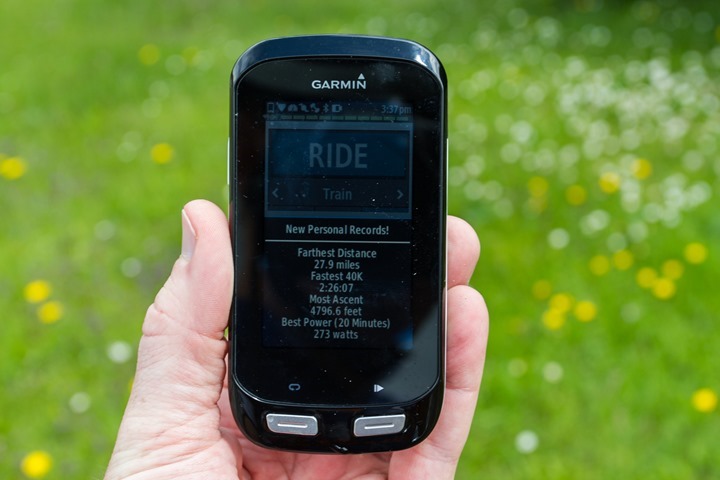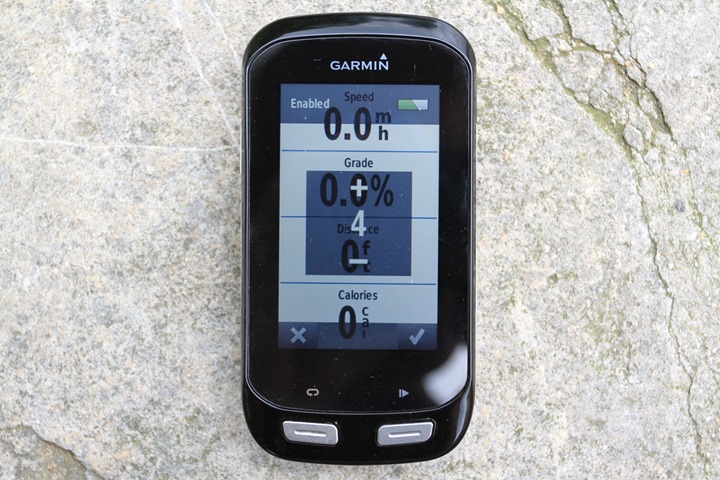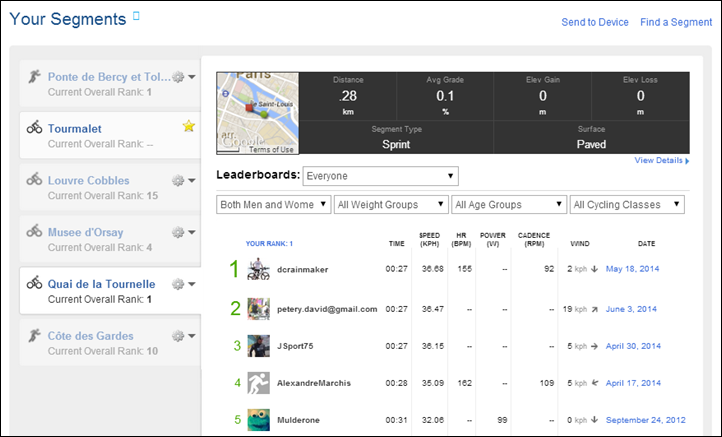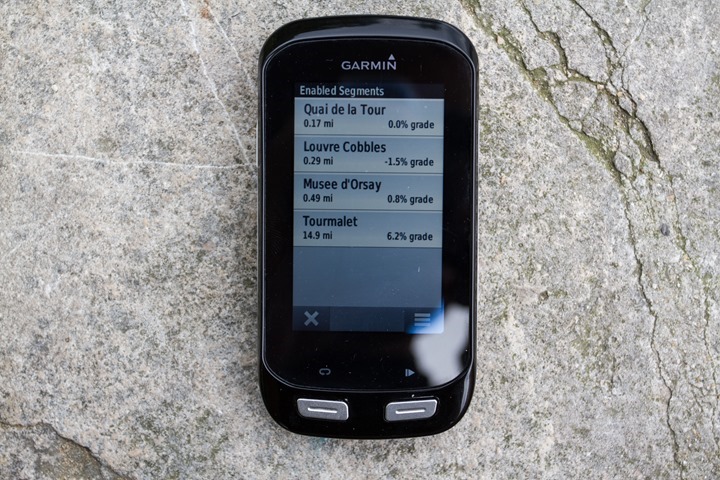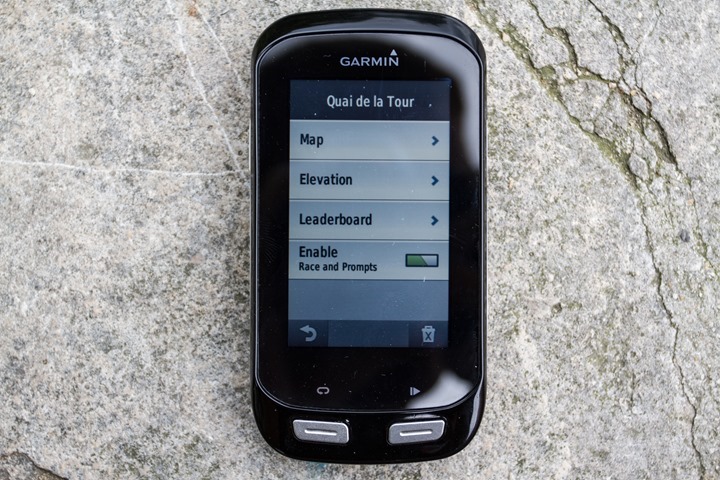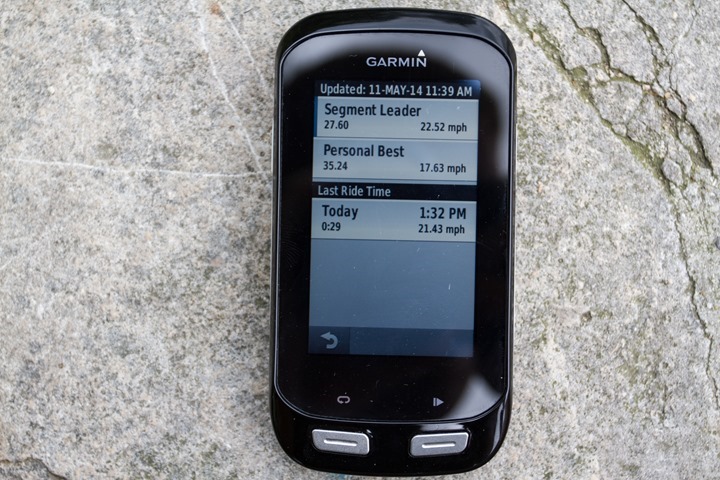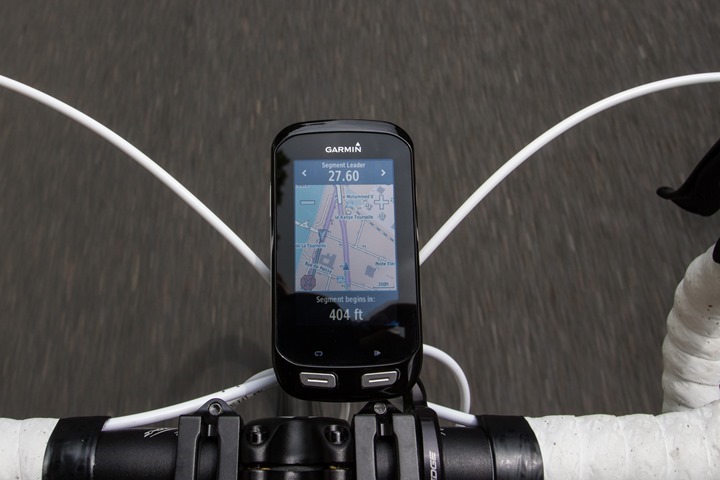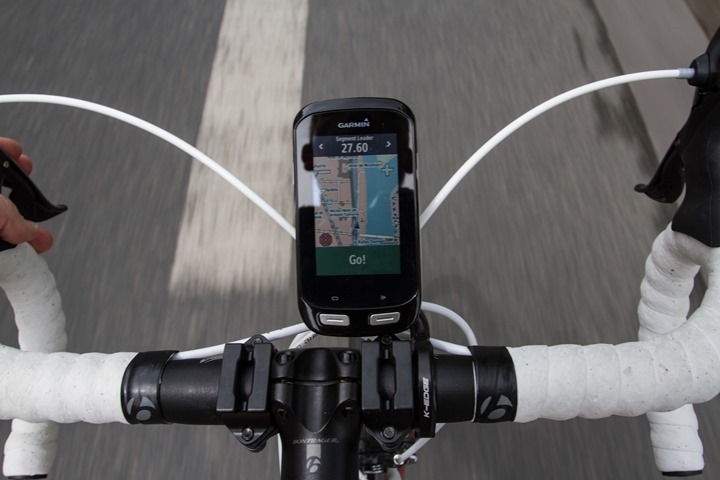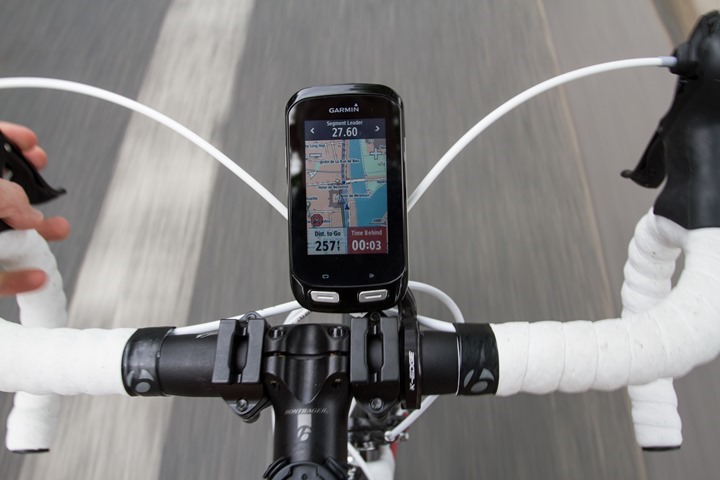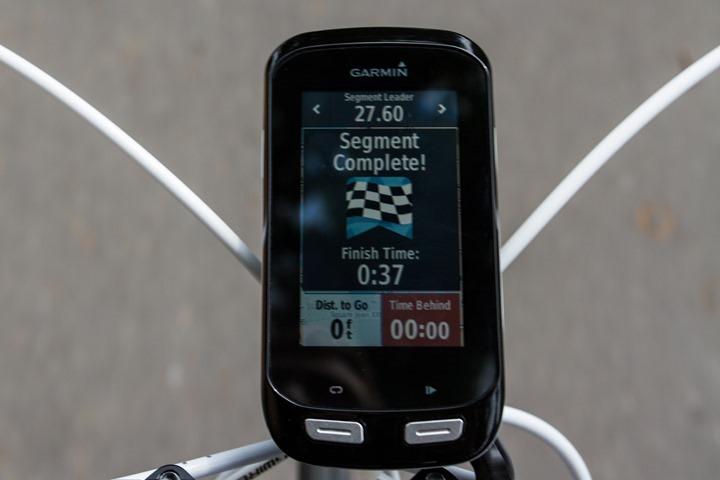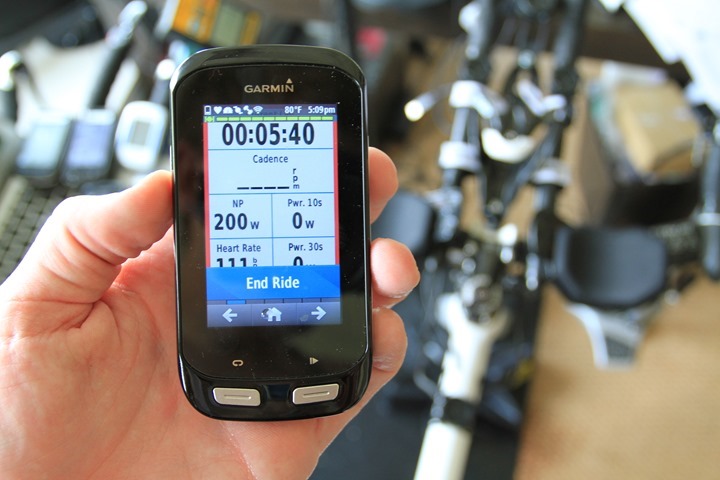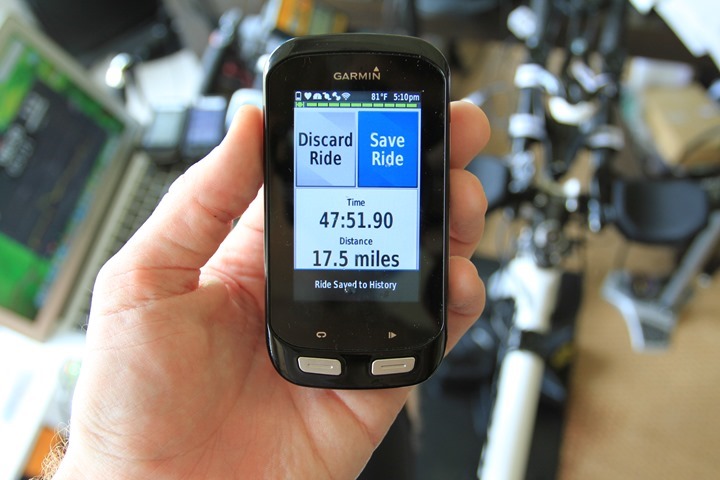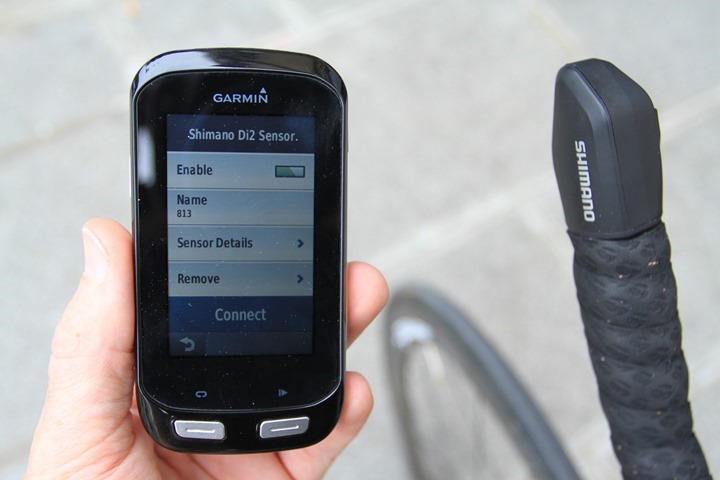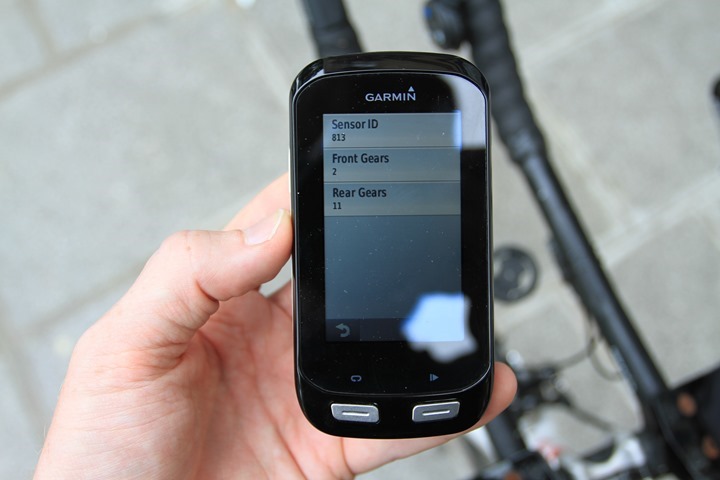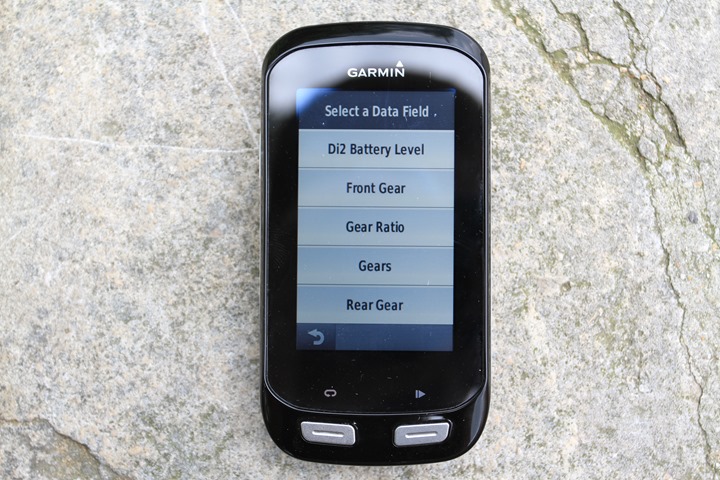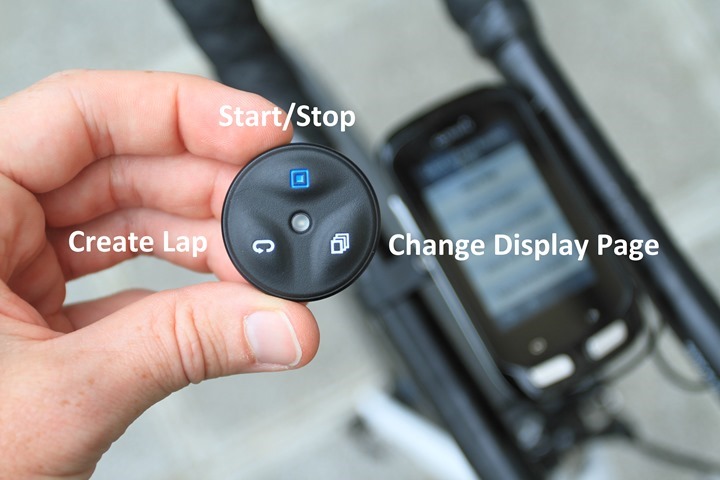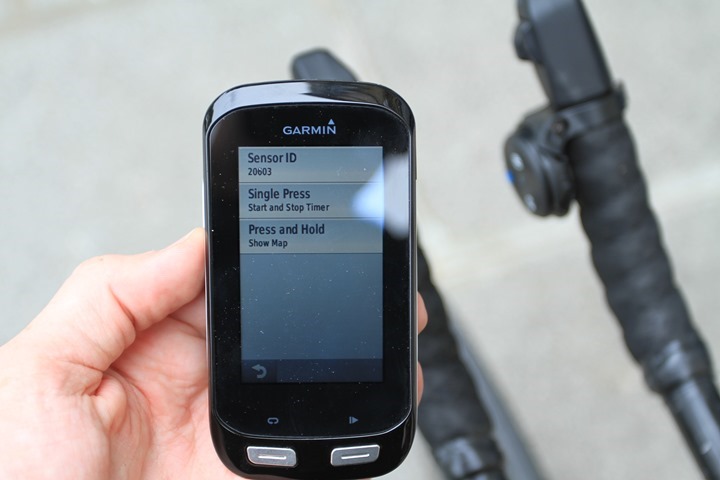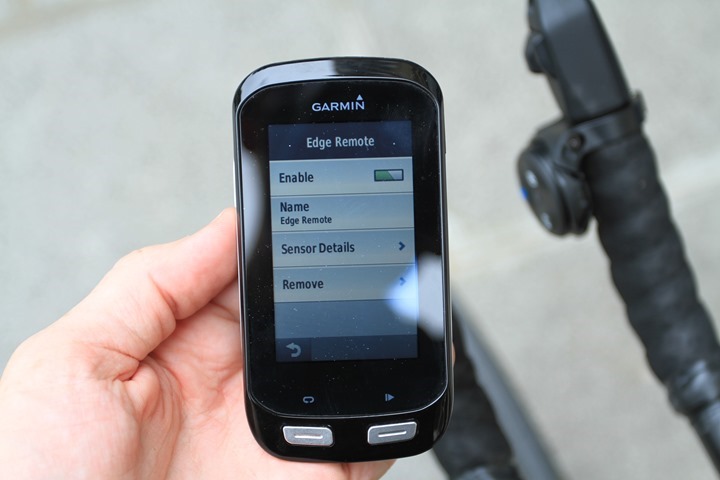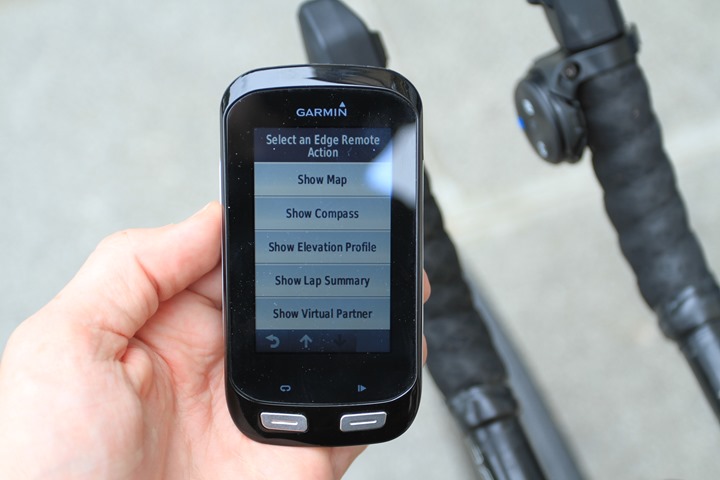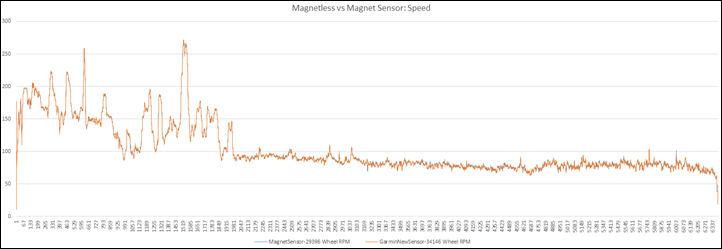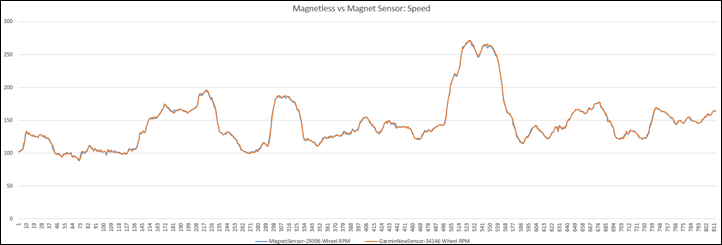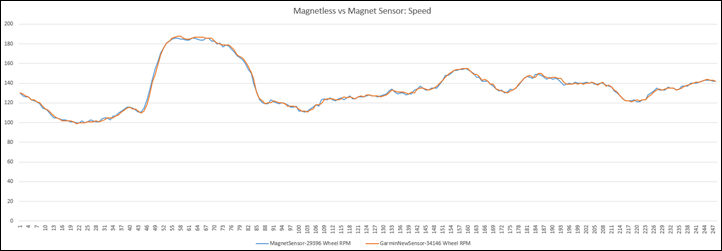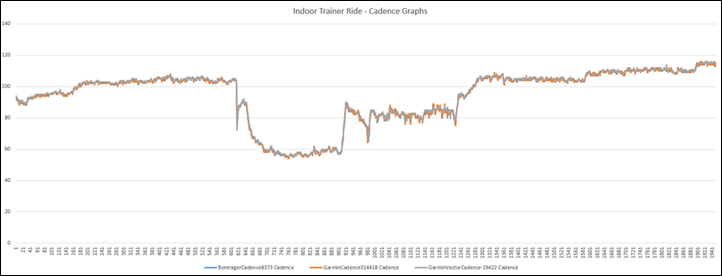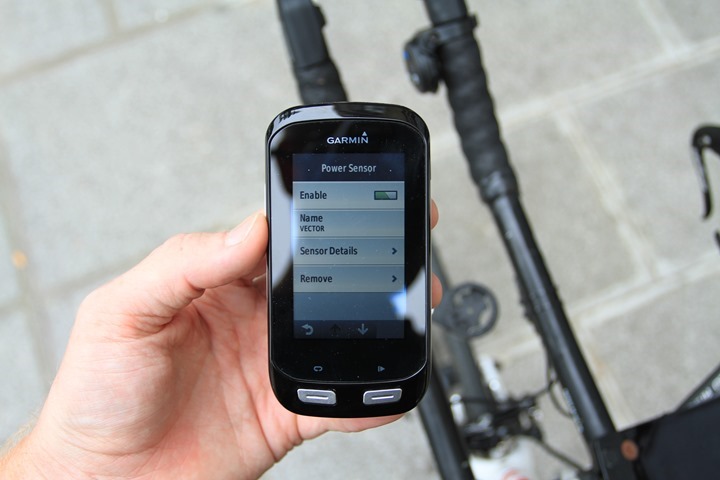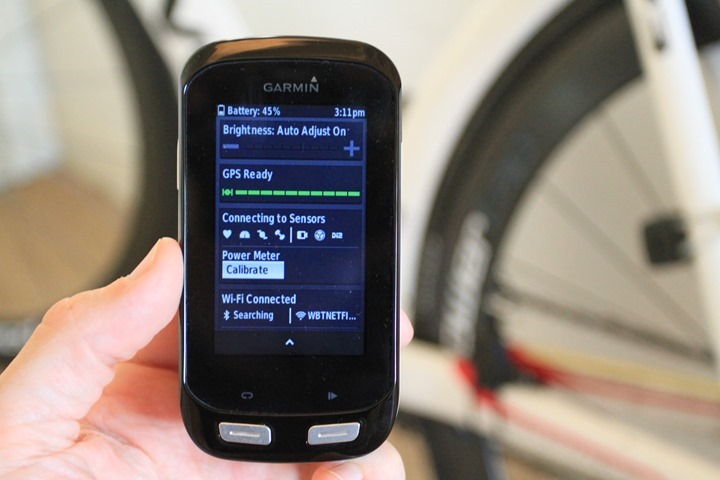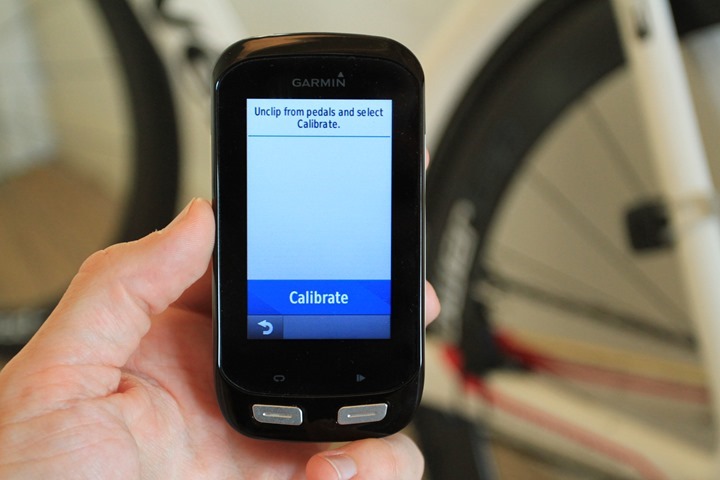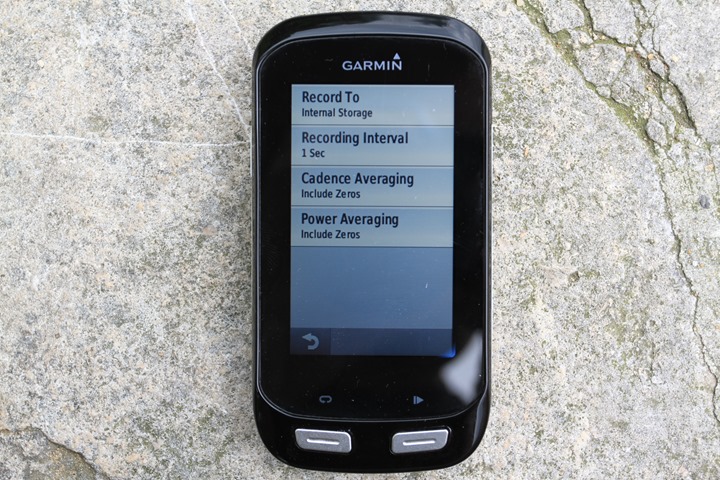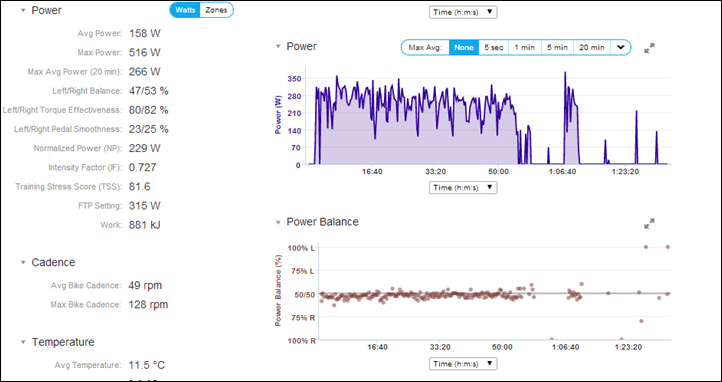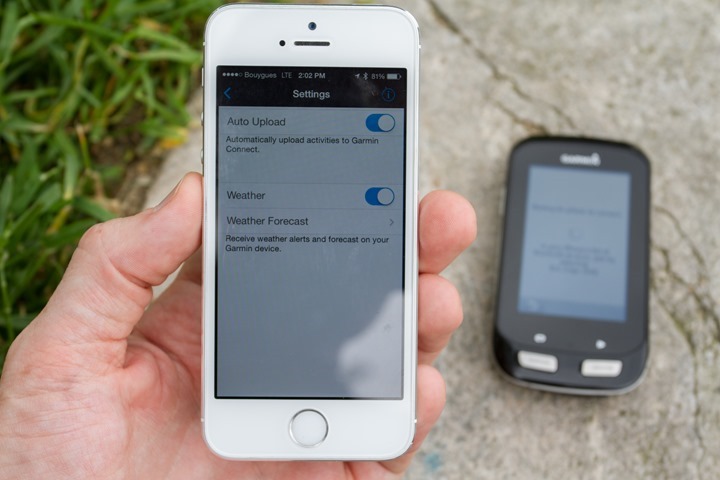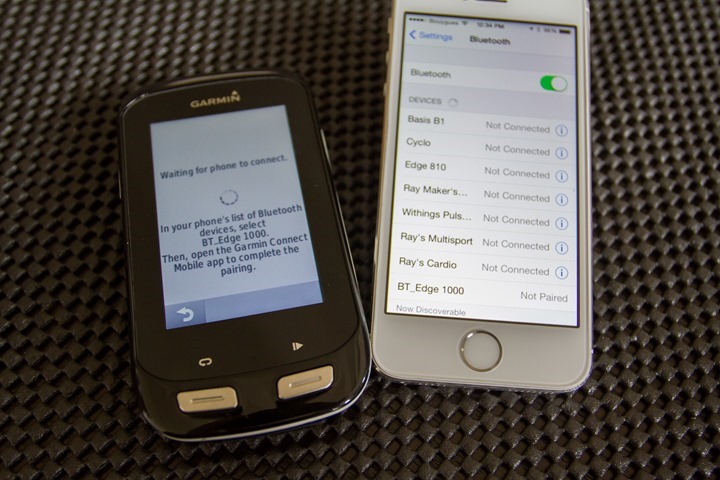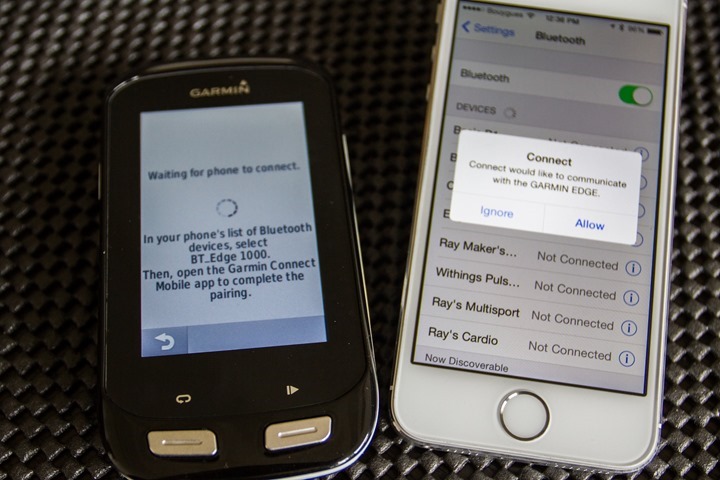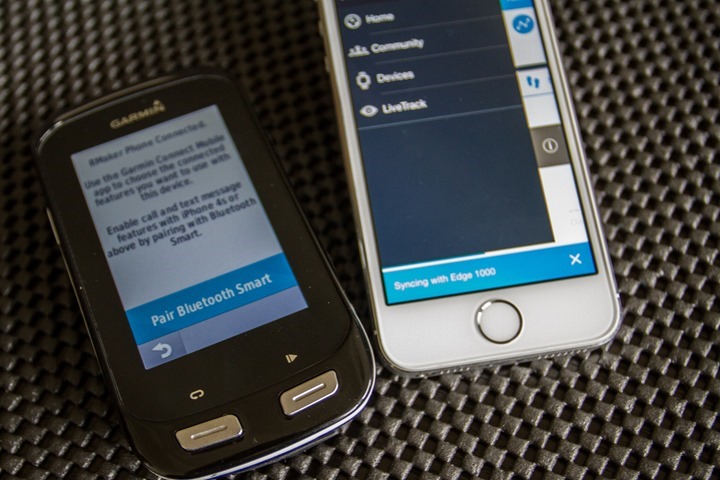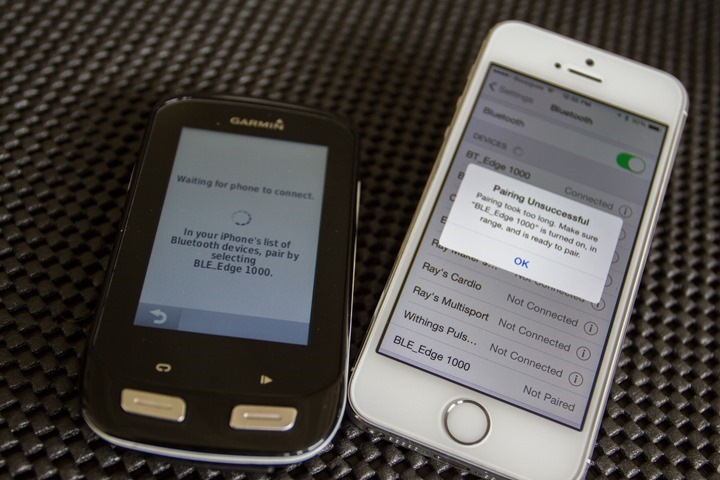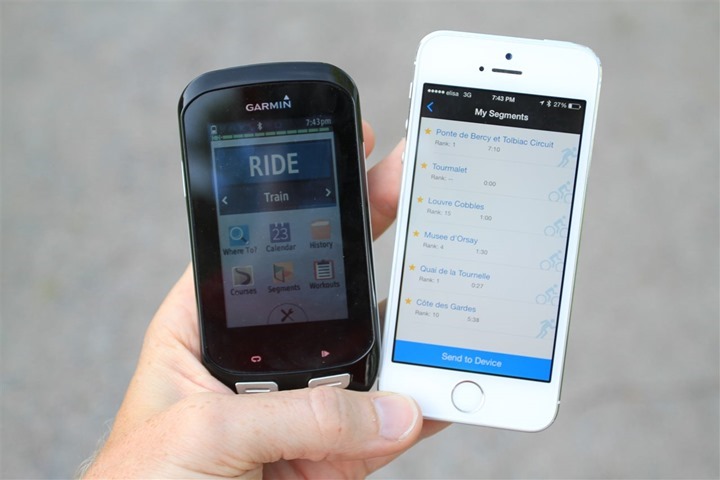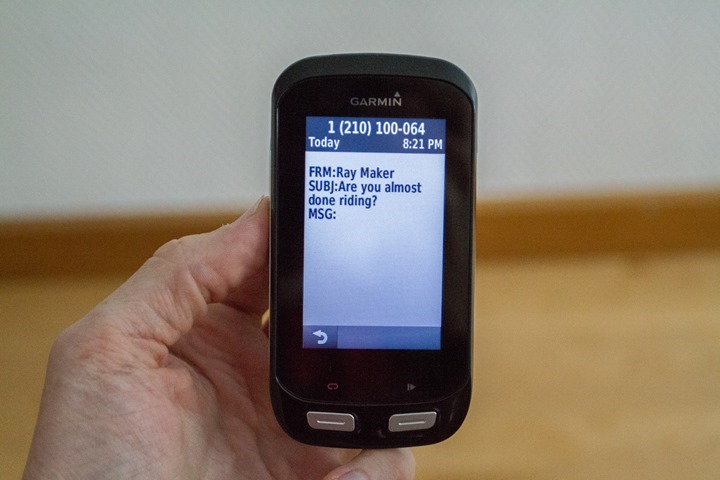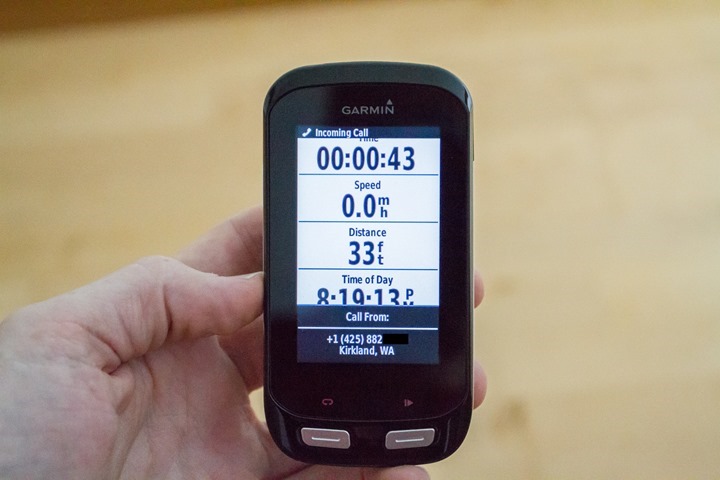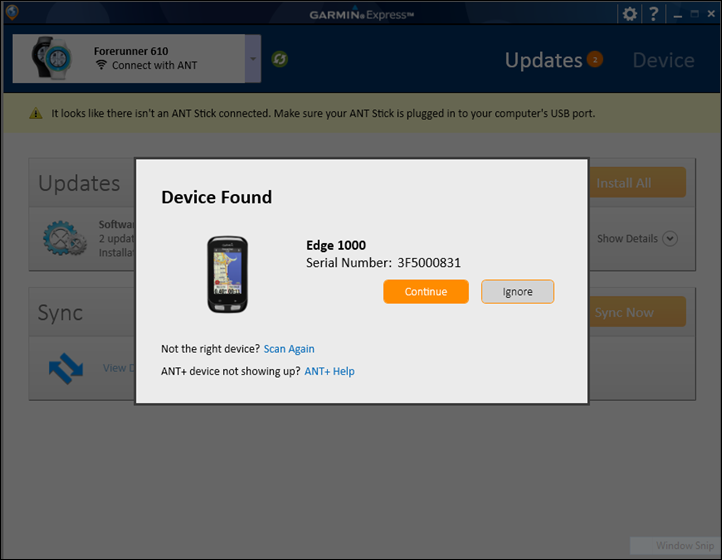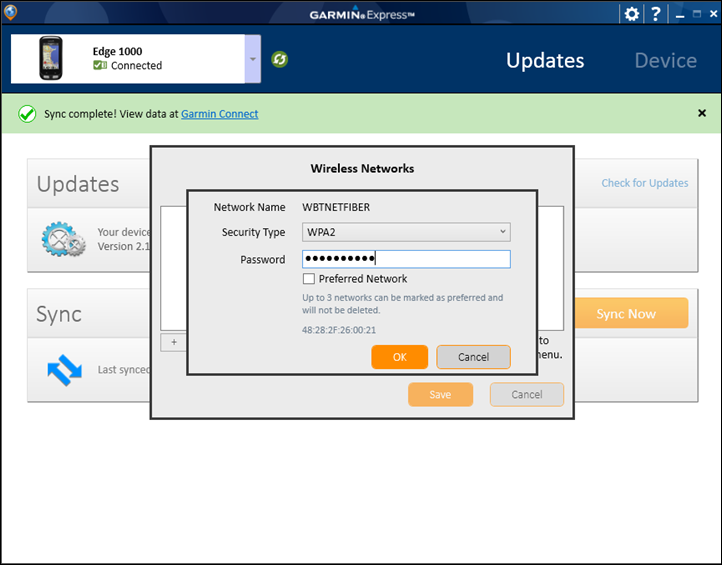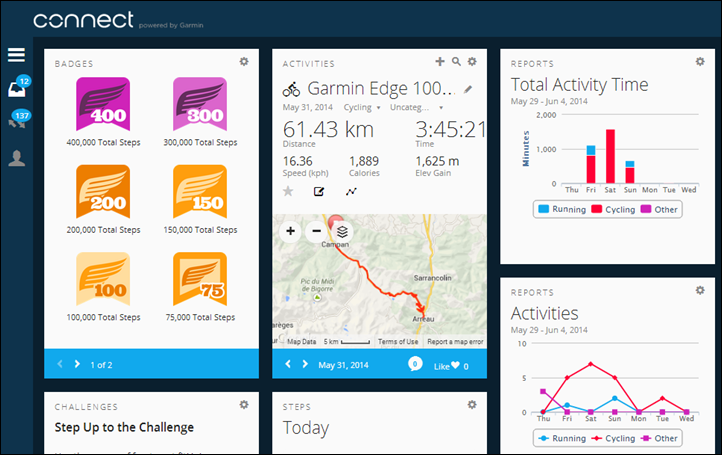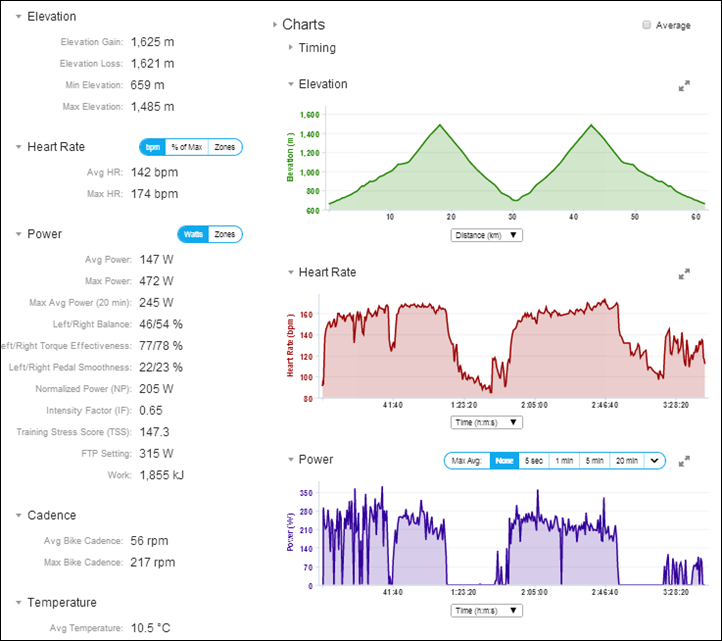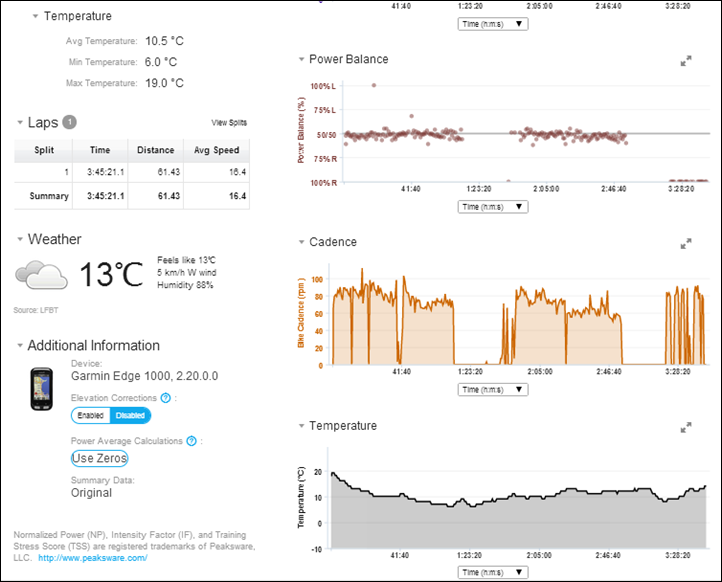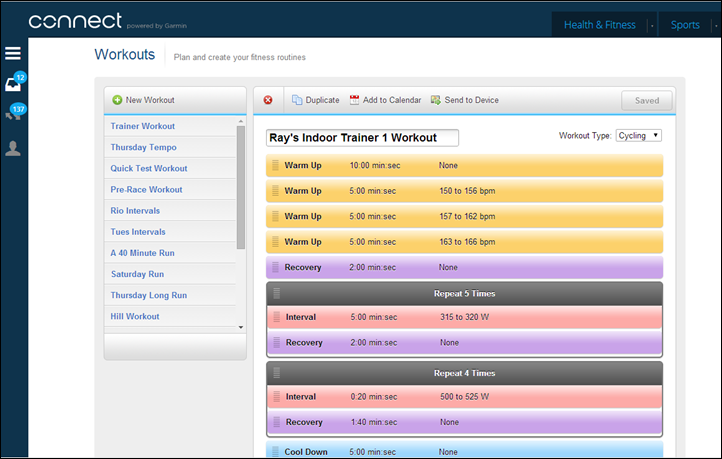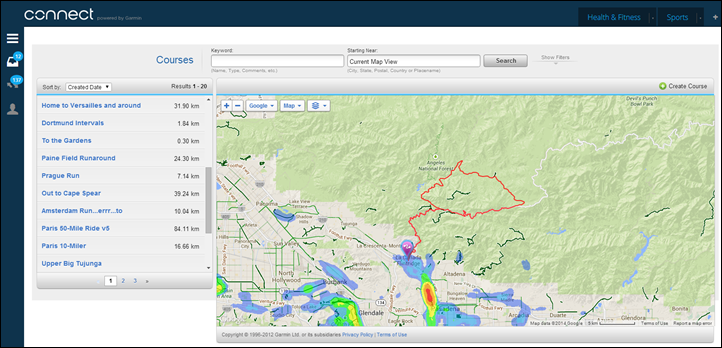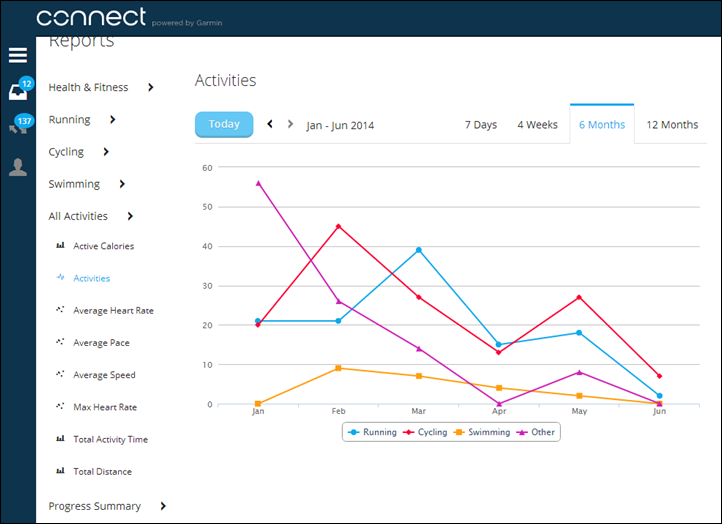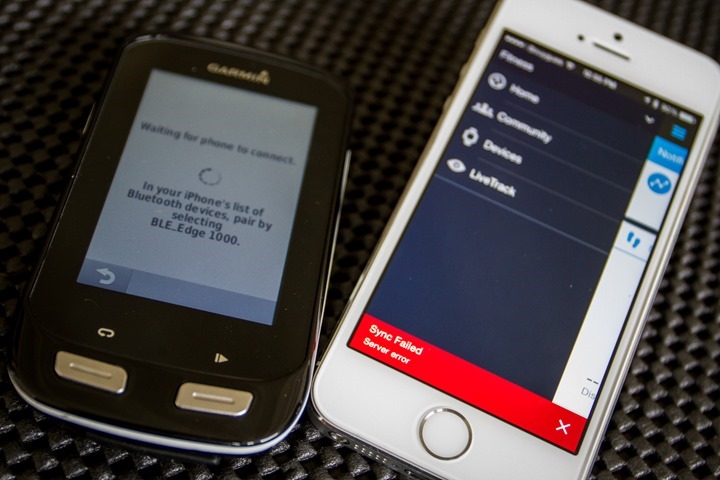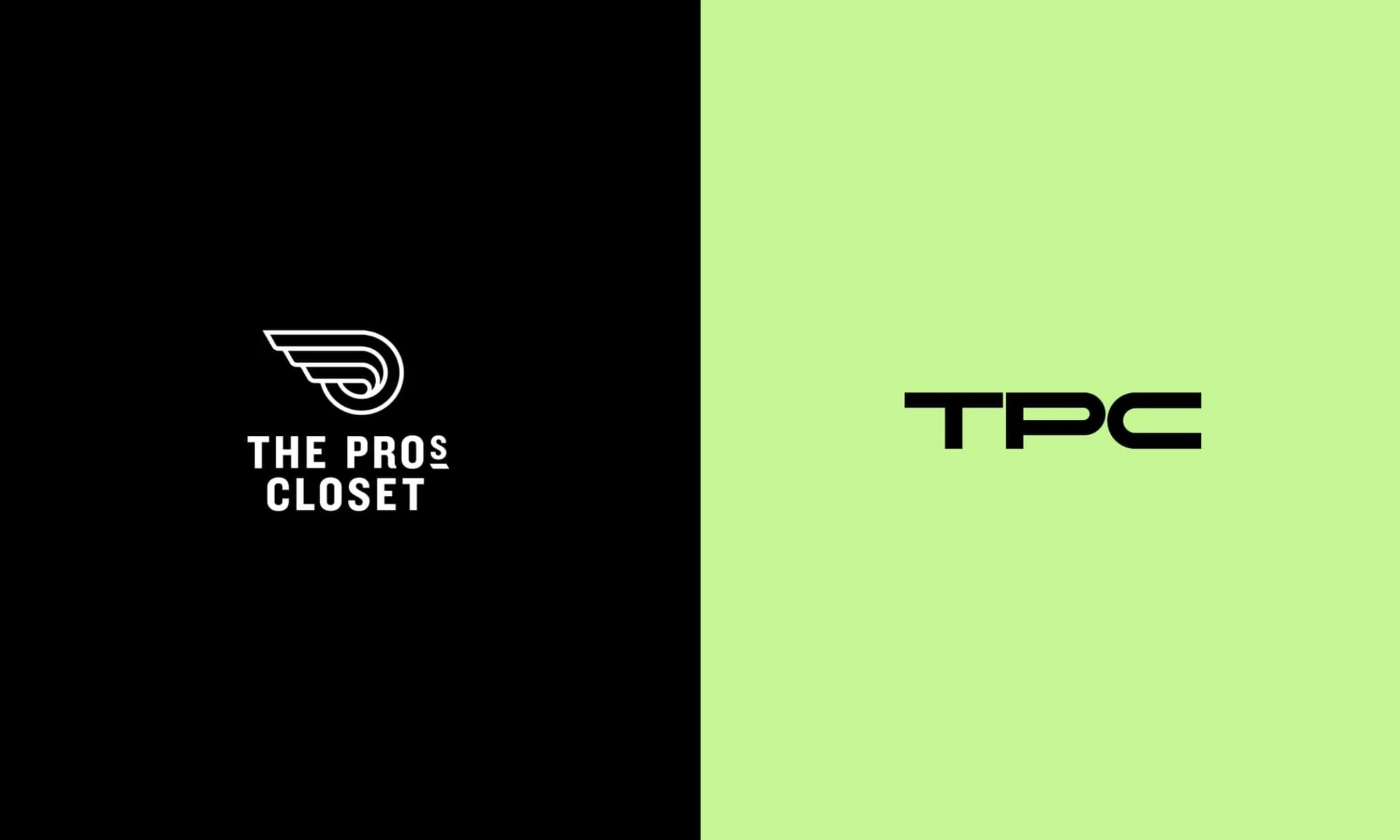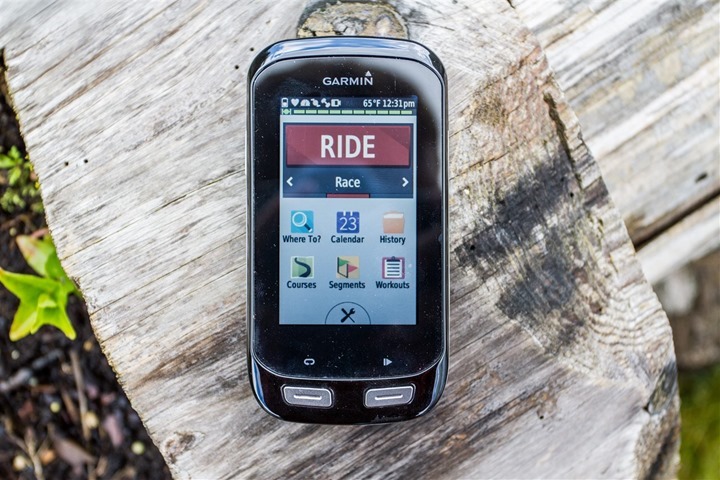
Back in April Garmin unveiled their latest and most expensive cycling computer to date – the Edge 1000. The unit would be bigger than any previous unit, as well as add a number of new features – like included maps. But would it be worth the $600 price tag?
For the past month I’ve been poking at the new unit, getting plenty of rides in all sorts of locales and testing grounds. As such, I’ve got a reasonably good idea on where the unit shines and where it stumbles. And based on that, I’m here to give a pretty clear rundown of what I like and don’t like about the unit (and trust me, I have plenty of opinions this time).
To be clear, Garmin sent me over an Edge 1000 to start testing with until retail availability. Like always, I’ll be shipping that back to them in Olathe, Kansas in the next few days and going out and getting my own via regular retail channels. That’s just the way I roll.
Lastly, at the end of the day keep in mind I’m just like any other regular athlete out there. I write these reviews because I’m inherently a curious person with a technology background, and thus I try and be as complete as I can. But, if I’ve missed something or if you spot something that doesn’t quite jive – just let me know and I’ll be happy to get it all sorted out. Also, because the technology world constantly changes, I try and go back and update these reviews as new features and functionality are added – or if bugs are fixed. So – with that intro, let’s get into things
Unboxing:
The Edge 1000 comes packaged up in two varieties. The first boxed version comes with mostly just the unit (+ some mounts). Whereas the bundle comes with the base unit, then the speed sensor, cadence sensor, and heart rate strap.

After cracking open the box you’ll find a slew of plastic bags with parts in them. In this case, I had the bundle version – so I’ve got more plastic baggies than the non-bundle version.

Post-baggie removal process you’ll have the following collection.
Along the top row is the Edge 1000, the out-front mount (+tool/adapters), and the heart rate strap/pod.
Along the bottom row is the manual, then the cadence sensor bands, the speed sensor & cadence sensor, a bunch of standard mounts, and the micro-USB cable for charging/downloading.

Running through all the pieces briefly, the transmitter pod will pop-in the heart rate strap. The unit is the HRM3 premium strap, with the post-July 2013 firmware, so it’ll pretty significantly reduce heart rate spikes and dropouts.

Next you’ve got the out-front mount, along with two little bar adapters in case you have differing handlebar sizes. Additionally there’s a small tool seen above, plus a lanyard that you can use to further secure your Edge 1000 to the handlebars.

If the out-front mount isn’t your thing, then you’ve got two standard quarter-turn mounts that can be used on a stem/handlebars, as well as a plethora of rubber bands (only two needed per mount).

Next is the ever-exciting micro-USB cable. This is the same type of cable that’s used for virtually all non-Apple phones.

Then we have the speed sensor and cadence sensor. The speed sensor is in the upper left, and the cadence sensor in the lower left. The rubber bands are for the cadence sensor. I’ll dive into that more later.

Finally, there’s the unit itself – but, let’s not get ahead of ourselves!

Size & Weight Comparisons:
When it comes to size, the Edge 1000 takes the cake for the largest cycling computer I’ve seen to date – at least from a dimensional standpoint:

(Left to right sizing: Edge 1000, Mio Cyclo 505, Polar V650, Edge 800/810/Touring, Edge 510, Edge 500/200)
Even comparing it to just other Garmin devices, it’s quite a bit bigger in height and width:
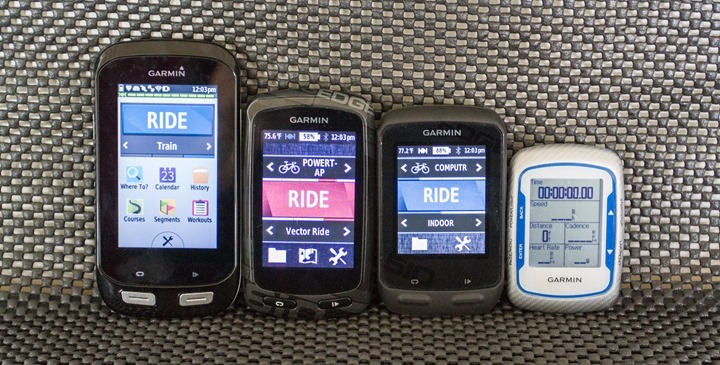
However, it is a fair bit skinnier in depth:

But, if you were to compare it to the latest iPhone (5s), then you’ll see it’s still some bit thicker, even excluding the mount:

When it comes to weight, the Edge 1000 is the heaviest Garmin unit to date, but not quite the heaviest cycling computer on the market:

The weights of others that I measured on the same scale at the same time from the comparison shots are as follows:
Edge 1000: 115g
Edge 810: 97g
Edge 510: 82g
Edge 500: 57g
Mio Cyclo 505: 130g
Polar V650: 120g
I’ll talk a bit later in the summary section on my thoughts about the size and whether I think it’s what folks actually want.
The New Touch Screen:

The Edge 1000 includes the largest and highest resolution screen we’ve seen on a Garmin fitness device. To compare, the Edge 1000 has a resolution of 240px by 400px, whereas the older Edge 800/810/Touring units have a resolution of 160px by 240px. Further, the size of the screen has increased from 2.7” to 3.0”.
Astute Garmin watchers will actually note that this screen first appeared on a golf device, the Approach G8, back a few months earlier. Garmin almost always re-uses the device hardware in other markets with different software (golf/marine/hiking/etc…). And in almost every case a device will either originate or end up in the fitness segment. Thus, one can often look to other Garmin segments to see what device profiles are coming along.
With the Edge 1000, Garmin has introduced a new touch screen that differs from past Edge units (such as the Edge 510, 800, 810 and Touring). Those units used resistive technology, which meant that it was just fine in rain and with gloves. Whereas the Edge 1000 uses capacitive technology, similar to what’s been used in smart phones.

Historically, capacitive technology doesn’t work well with rain or gloves – but the Edge 1000 appears to have only few issues with either of those. Below, a test showing utilizing it in the rain:
Further, having an abundance of rainy rides lately – I haven’t seen any rain-specific problems with the screen.
In addition to rain, I tested it out with gloves. I found that it wasn’t quite as good here as past units that I’ve tested.

While I was able to accomplish the majority of in-ride swiping, some of the configuration items it struggled a bit on (which I’ve never seen on past units). Here’s a short video of me putting it through some of my basket of gloves:
I’ll again note that during my riding this past weekend with gloves in the mountains, I didn’t have any issues with during-ride taps, but as you can see during the video, those sort of tasks it seems to be fine with. It’s the trickier ones that required me to remove gloves.
Now, while I’ve had no issues with tasks that are typically hard to accomplish (gloves/rain), I’ve had many troubles with the touch screen in more simple scenarios…like pre-ride and even during a ride on a clear day with just my fingers. I’ve discussed these more in the ‘bugs’ section, so definitely check that out – as some of them are pretty significant.
Finally, note that the unit includes an ambient light sensor which allows it to automatically adjust the screen brightness depending on the environment. For example, if you go through a tunnel it would automatically turn-on the backlight, and then turn it off once you’ve exited. The goal with this being that you can reduce battery drain by having an appropriately lit screen while also ensuring enough visibility to see it.
Activity Profiles & Sensor Connectivity:

While there are a number of new features on the Edge 1000, perhaps one of the biggest shifts is the evolution away from bike profiles. In the Edge 510/810, Garmin introduced the concept of Activity Profiles, which allowed you to configure data screens for a given purpose – such as a set for racing and a set for training. These were color-coded and also changed a number of settings including which maps to use and things like auto lap settings. Overall, the concept made quite a bit of sense and made it really easy to allow your Edge device to be more versatile:

At that time though, there were still bike profiles. Bike profiles contained specific sensor pairings, so that “Bike #1” was paired to (for example), a specific power meter, or a specific speed/cadence sensor. They also contained a few minor settings like bike weight and crank length (used in some power meters). Finally, they contained an odometer feature.
When you went out for a ride you simply switched to whichever bike profile you wanted and you were good to go.
However, with the Edge 1000 that functionality has been removed. Instead, there’s now a full ‘sensor pool’, where you can pair as many sensors as you’d like for as many bikes as you’d like. This means that you no longer have to associate specific sensors to specific bikes. Rather, it’ll simply connect to whichever sensors you have enabled at the start of the ride.
In theory, this works out great because you don’t have to change bikes (or forget to do so). Further, if you swap sensors between bikes it makes it easy – all while still retaining the data/screen/ride customization of activity profiles (which are separate).
However, in reality there’s one specific item that was dropped: The per-bike odometer. This means that at present you are unable to track how many miles a specific bike has been ridden. Rather, only a generic overall odometer for the Edge unit. In practice this wouldn’t be horrible if Garmin Connect actually tracked equipment – which it doesn’t. Thus, if you had been able to simply tag a ride on Garmin Connect from a specific bike then I would think that’d appease most folks. But alas, it’s a long-requested feature never implemented (also useful for runners and shoes).
As for sensor pairing, you’ll dive into a master menu to pair up any sensors you’ll need. It’s here that you can select the sensor type:
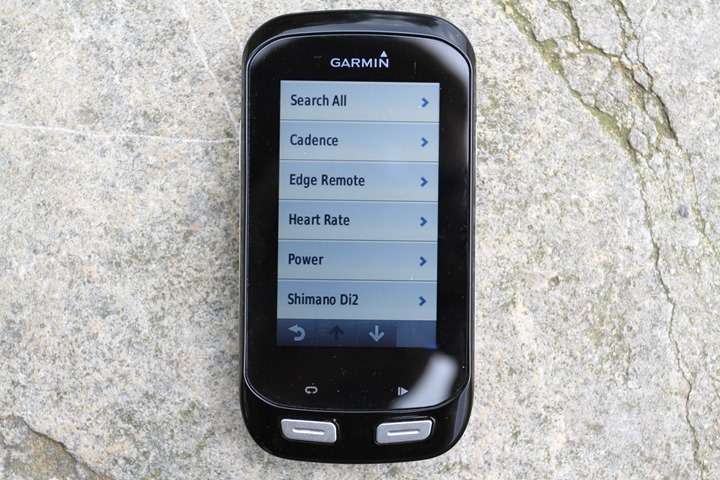
From this list you’ll start the pairing process with any of the allowed ANT+ sensor types. At this point, the allowed types are:
– ANT+ Speed Sensor
– ANT+ Cadence Sensor
– ANT+ Speed/Cadence Combo Sensor
– ANT+ Edge Remote
– ANT+ Heart Rate Strap
– ANT+ Power Meter
– ANT+ Weight Scale
– Garmin VIRB Action Camera (via ANT+)
– Shimano Di2 (via private-ANT)
You can seemingly save as many of a specific sensor type as you’d like. For example I have a number of heart rate straps, three power meters, a handful of speed/cadence sensors, and many other sensors paired. Perhaps my favorite function is that I can actually name a specific sensor.
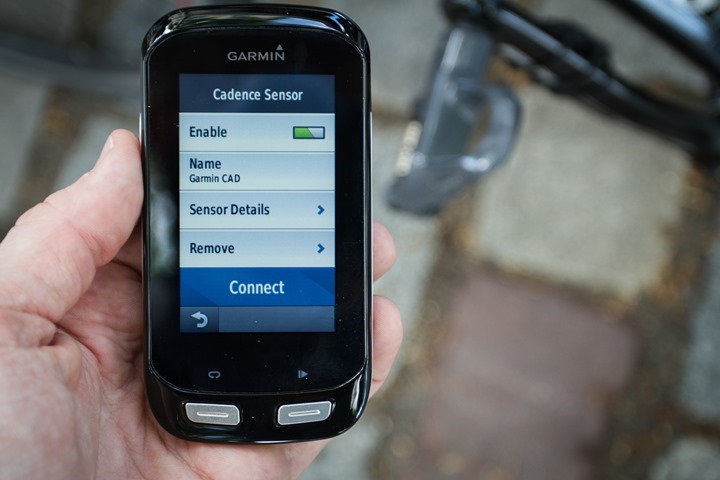
It’ll by default be the ANT+ device ID, but then you can give it a friendly name:
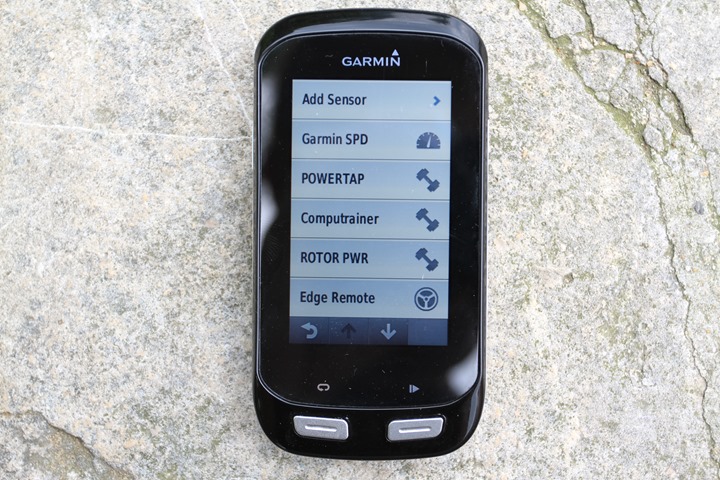
I also love that even if I have multiple sensors of the same type visible during pairing, it’ll just list them all, rather than throwing an error message like it has for all previous Garmin units (see photo below). When it comes time to ride the unit will automatically connect to each of the sensors and show that in the top status bar. If two or more of your already paired sensors are visible, it’ll even ask you which one to use.
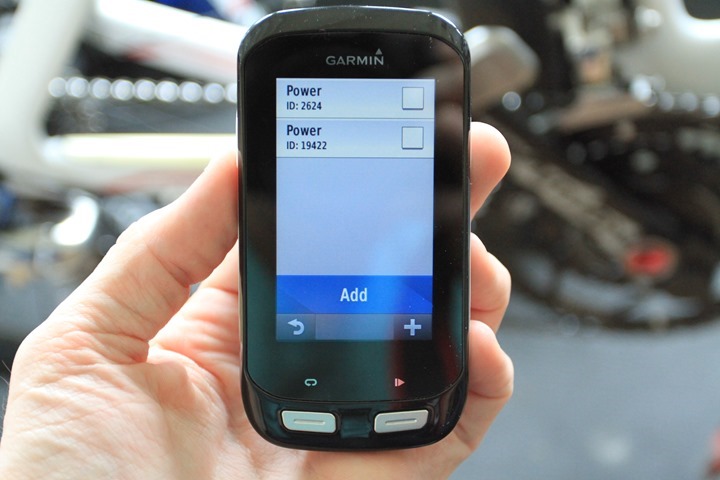
When it comes to the sensors piece – this all works quite well. And, I like that I can easily disable certain sensors by just flipping an enabled/disabled checkbox. It doesn’t remove the pairing (though, I can do that too), but rather simply tells the unit to not try and connect to it.
Finally, it’s worth noting that the Edge 1000 does not at this time connect to any Bluetooth Smart sensors (i.e. a Bluetooth Smart heart rate strap or speed/cadence sensor). It only connects to ANT+ sensors. However, unlike the Edge 510 and Edge 810, the Edge 1000 actually contains a full Bluetooth 4.0 chipset, thus it could be programmed to connect to such sensors down the road if Garmin were to enable it to.
Mapping & Routing Functionality:

Perhaps the biggest changes to the unit actually come from the mapping side. The Edge 1000 is the second such cycling unit that Garmin has actually included the maps with (the first was the Edge Touring). Like the Touring, the maps on the Edge 1000 come from OpenStreet, which is a free community sourced map set. These are the same maps that you can get for free for your older generation Edge units following these instructions.
It’s the mapping functionality that ultimately differentiates itself from most other cycling computers. Most other GPS cycling units don’t have any mapping functionality, nor the ability to give you street-level turn by turn directions. Some might have the ability to help you follow a breadcrumb trail, but the unit wouldn’t know if you were on Maple Street or Main street. Whereas the Edge 1000 (as well as the Edge Touring/705/800/810) all have the ability to understanding your position on a street.
It’s with that understanding that it will give you turn by turn directions based on street names. As you approach turns it’ll then tell you of an upcoming turn:

And, if you miss a turn it’ll tell you about that too, and how to get back on route. Though, I found that in some mountain situations with switch-backs it was a bit overambitious in assuming I was off-course (trust me, off-course here would have really hurt being off the side of a cliff). Thankfully, it always got back on track by itself.
Of course while you can simply operate in map-on mode without a specific destination in mind, you’ll be best served by putting a destination in. To that end you have two basic options: Creating a course ahead of time (online from a computer), or simply selecting an address/point of interest on the unit itself.
First, looking at the course creation ahead of time you can do this on any computer connected to Garmin Connect (website). It’s here that you’ll simply plot your route however you’d like:
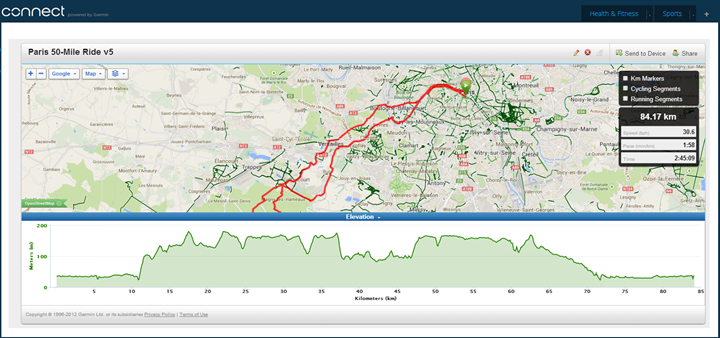
Then, once complete you can click ‘Send to Device’ to send it to your device via USB. Alternatively, if you’ve saved the course then you can use Bluetooth on your mobile phone to grab it and push it to the Edge 1000. Note the little checkbox for inclusion of ‘Cycling Segments’.
Once on the Edge 1000 you can then load the course and get an overview about it, including elevation:
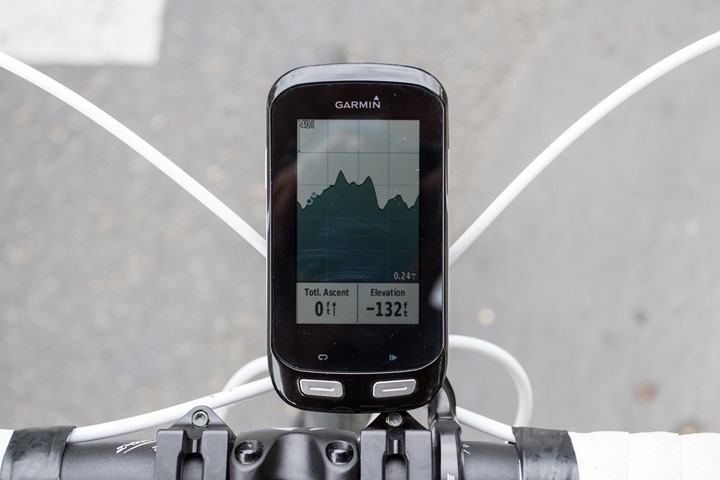
After which, you can start riding:

As noted above, as you ride around it’ll automatically give you those turn by turn directions. Further, it’ll have downloaded elevation information about the route, and you can see your little blue dot on that elevation profile:

I found it somewhat interesting this past weekend where I had created a course that made a bit of a ‘Y’ and I skipped coming back on one portion that the unit eventually realized I wasn’t going to do that portion and in turn properly skipped my little blue dot ahead on the elevation graph. Kinda nice.
In addition to pre-planned routes you can simply enter in an address, or lookup a point of interest (i.e. food, tourist locale, etc…):
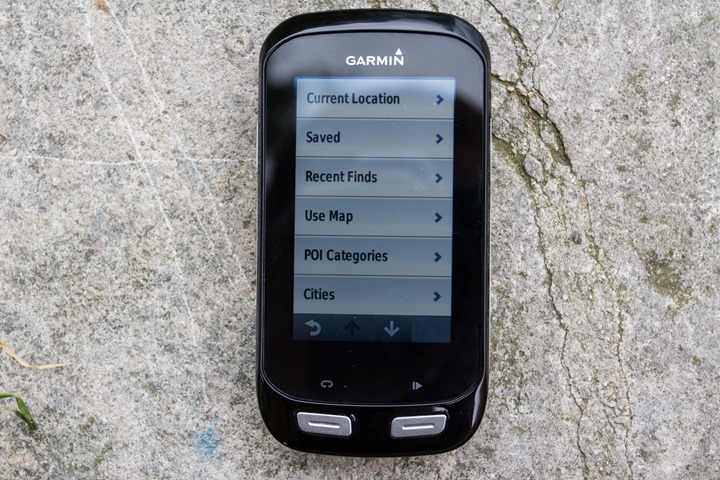
In this case, it’s just going to route you more or less non-stop to that location.
There’s also a ‘Route Planner’ feature that allows you to add more than one destination to a list. This is handy if you’re doing a bit of a day trip from point to point, and don’t want to go directly to the end point:
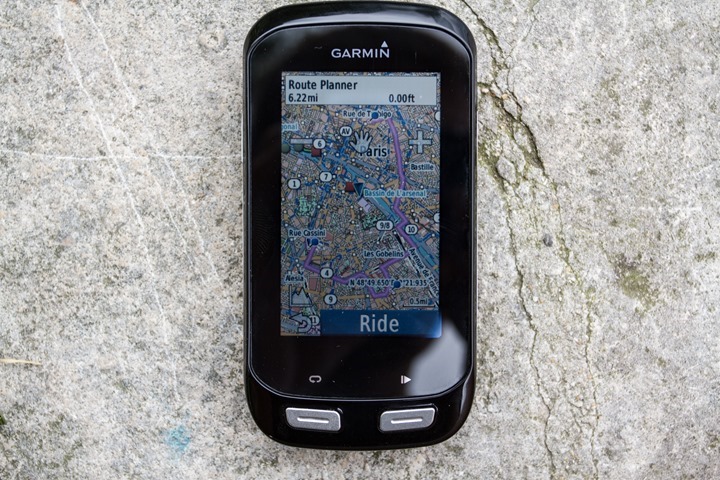
You can then build a list of places you want to go to, and easily edit that list as well. This is ideal for touring where you want to be able to tweak your route mid-stream if you decide to skip a town or point of interest.
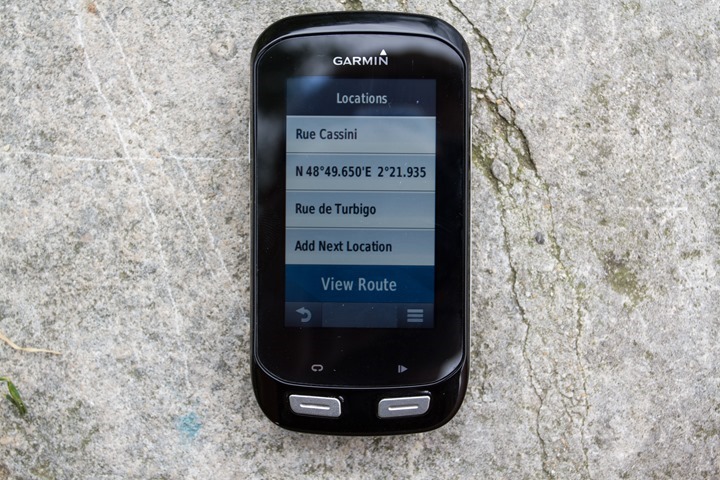
Note that you can change map settings within the ‘Activity Profiles’. For example, you can associate different maps (if you have other maps, i.e. off-road terrain maps) with different activity profiles. Or, you can change the routing preferences for a given activity type too:
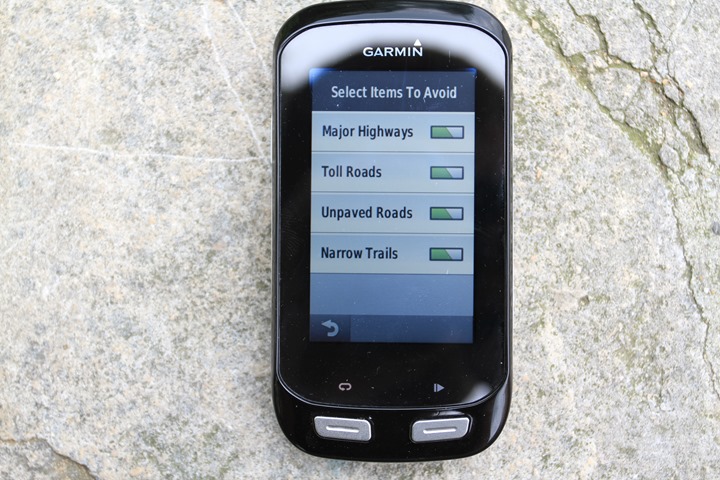
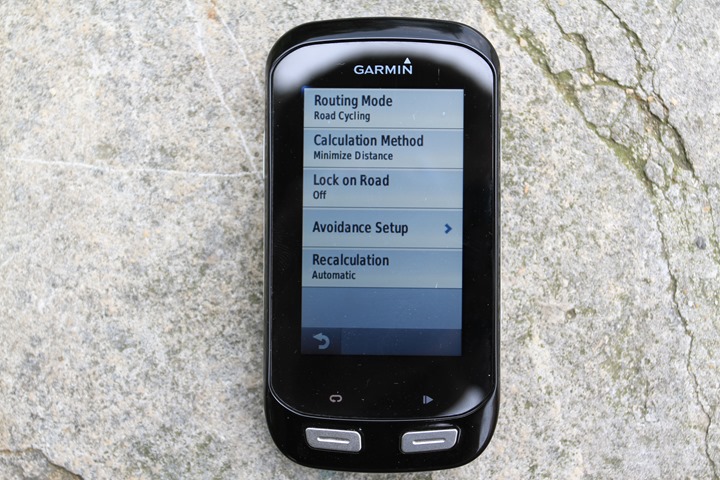
In addition to being able to follow a predefined course or route, you’ll now find another Touring feature: Round Trip Routing suggestions. This feature enables you to simply tell the unit how long you want to ride for and it’ll automatically come up with three route selections:
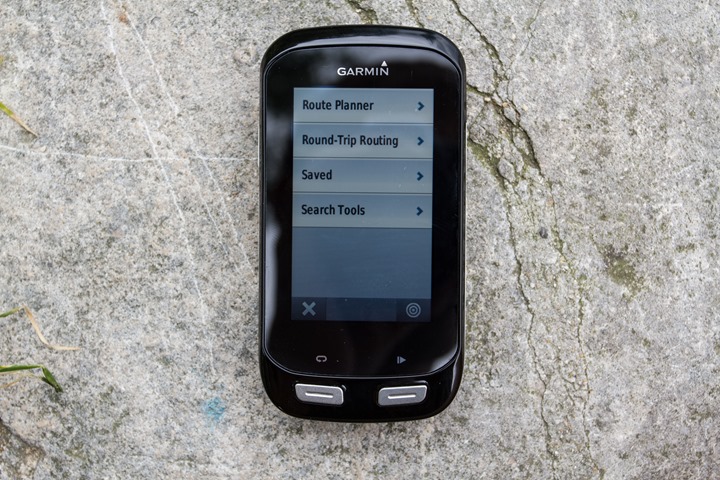
You can tap on any of these three to get more information about them, such as the exact route.


Once you’ve selected to navigate on one of these it’ll work just like any other course would, thus it’ll give you turn by turn directions and mapping information. In my testing with Round Trip Routing it takes approximately forever for the unit to initially load the routes. Perhaps that’s just because of the complexity of downtown Paris, but other competitive units (i.e. Mio Cyclo) took far less time.
Finally, I do find some oddities in Garmin’s overall approach to mapping here. The Edge 1000 and its $600 price tag of included free maps does include your local region (i.e. if you bought in the US, it’ll include North America). But, you cannot simply download from Garmin’s site other regions to load onto the unit. For example, one might think that if you’re buying a $600 mapping bike computer that you might travel from the US to Europe to use it while touring or the like. Alas, while the GPS piece will work, you won’t have any maps in Europe, and there’s no way to load them from Garmin Express or Garmin Connect.
Instead, you’ll need to use the instructions I’ve written in the past on downloading free maps to a small Micro-SD card in order to get them on the device. The Edge 1000 contains 8GB of space internally, but almost all of that is used up by the included regional map set, thus needing to use the Micro-SD card to grab other maps.
General Use While Cycling:

I’ve tried in this review to focus primarily on new features and functionality (new to the Edge lineup), rather than pouring over what many might believe to be more ‘fundamentals’. However, I wanted to briefly cover a few of the basics of cycling with a GPS unit.
First, when you turn on the unit using the left side button you’ll notice it turns on a heck of a lot faster than previous units – and that’s even ignoring the standby mode which makes it turn on within just a second or so (kinda like a phone). Like past units, you can customize a little message on the startup screen, if you’d like.
The unit finds satellites quite quickly. In all of my testing it was usually the first of the Edge units (I typically had 3-4 concurrently being turned on), to find satellites. It connects on both old school GPS as well as WAAS for higher accuracy. You can look at the satellite signal strength at any time by simply swiping down from the top menu and then tapping the satellites:

From there, you’ll be ready to get started riding. If you have sensors (such as a heart rate sensor), those will automatically be found. I touch on that more in the sensors section though. To start recording the ride you’ll press the bottom right button on the unit itself (not on the touchscreen). This will begin the session.

While cycling speed and distance will automatically come from the GPS (you don’t need a separate speed sensor). Elevation will come from the internal barometric altimeter.
You can use features like Auto Pause if you want it to automatically pause the recording when you slow below a specific speed (such as at a stoplight), but for me I tend not to bother with that. If you’d like to segment your workout you can use laps to do so. I do that when I’m breaking up pieces of my workout, such as this trainer workout below. To do so you’ll tap the lap button (lower left physical button):
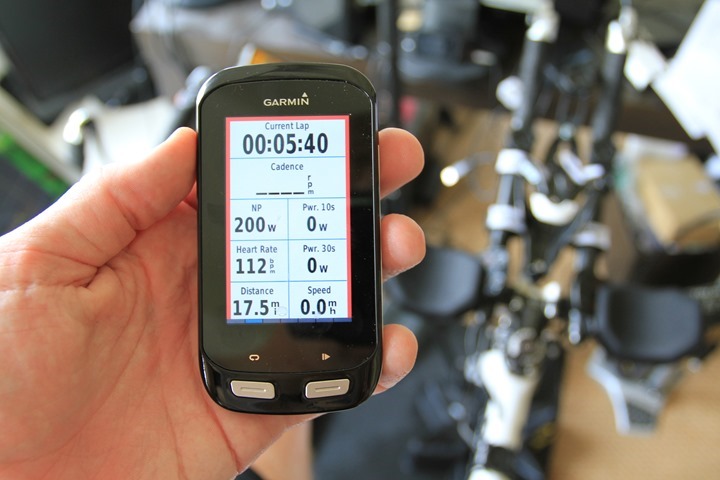
In addition to manual laps you can also create automatic laps after a set distance (i.e. every 5 miles or 10 kilometers), as well as laps by position. Laps by position are useful if you’re doing endless loops around a simple circuit. I talk about this quite a bit in this past post.
When it comes time to end your ride you’ll just tap the stop/pause button. At this point the unit will give you a red edged border around it – indicating it’s stopped. Further, it’ll give you a giant VCR-style stop logo over the top briefly. This isn’t a touch logo, it’s just a ‘Yo, fool, you stopped your ride’ image.

After which, you’ll be given a touch-screen option to end the ride. This will get you one step closer to ending things for real.

Finally, you’ll be given this option to Save or Discard the ride:

Once you’ve done the saving piece it’ll show you any PR’s that you may have hit during the ride. PR’s are ‘Personal Records’, and track things like longest ride, most ascending, and max 20-minute power levels. Note that it doesn’t appear to pull these from Garmin Connect today (or on my device anyway), but rather, only relative to the device itself. So all your past awesomeness means nothing here.
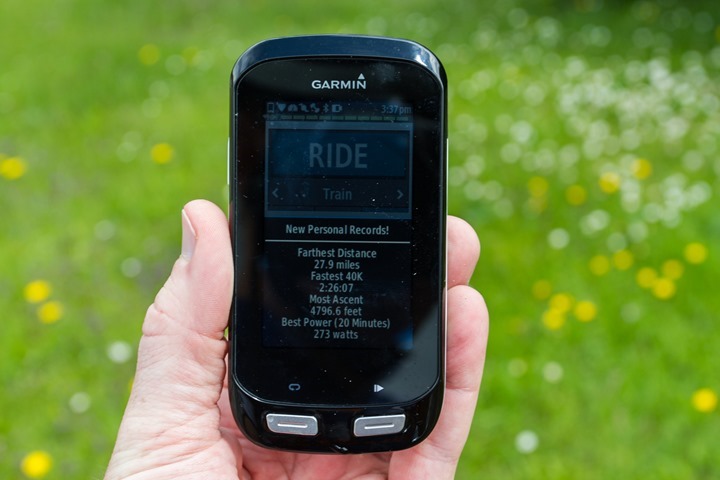
Finally, there are a slew of ways that you can customize the display of the unit while riding. Specifically, the data pages/screens, which are customized per activity profile. A ‘data screen’ contains multiple ‘data fields’. With the Edge 1000 you can have five data screens, with each screen (page) containing up to 10 data fields (1-10). Further, you have a map page, a compass page, an elevation chart page, the lap summary page, and the virtual partner page. Each of those ‘special’ pages allows you to specify two additional data fields on them.
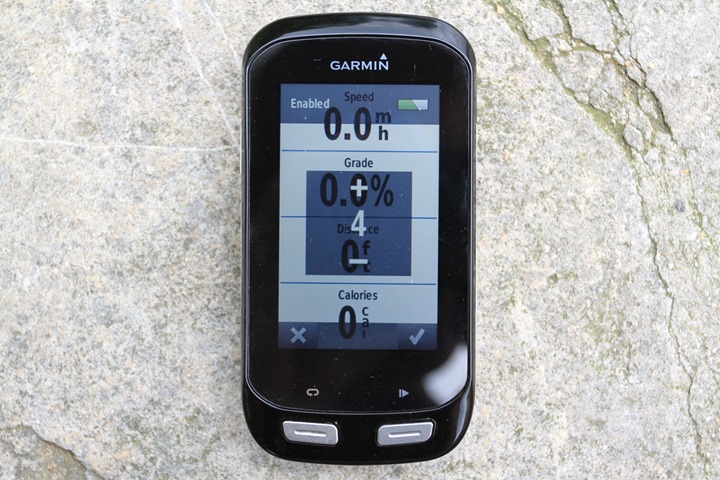
Because I’m your bestest of friend, I’ve written down all the data field options for ya. Here they are:
Edge 1000 Data Fields - Part 1
| Cadence | Calories | Courses | Gears (Di2) | Distance | Elevation | General |
|---|
| Cadence | Calories | Course Pt. Dist. | Di2 Battery Level | Distance | Elevation | Battery Level |
| Cadence - Avg | | Dist. To Dest. | Front Gear | Dist. - Lap | Grade | GPS Accuracy |
| Cadence - Lap | | Dist. To Go | Gear Ratio | Dist. - Last Lap | Total Ascent | GPS Signal Strength |
| | Dist. To Next | Gears | Odometer | Total Descent | Sunrise |
| | ETA at Dest. | Rear Gear | | Vertical Speed | Sunset |
| | Heading | | | VS - 30s Avg | Temperature |
| | Time to Dest. | | | | Time of Day |
| | Time to Go | | | | |
| | Time to Next | | | | |
Edge 1000 Data Fields - Part 2
| Heart Rate | Navigation | Power | Power (cont) | Speed | Timer | Workouts |
|---|
| Heart Rate | Dist to Dest. | Balance | Power - kJ | Speed | Laps | Calories to Go |
| HR - %HRR | Dist . To Next | Balance - 3s Avg. | Power - Lap | Speed - Avg. | Time | Dist. to Go |
| HR - %Max | ETA at Destination | Balance - 10s Avg. | Power - Lap Max | Speed - Lap | Time - Avg. Lap | HR to Go |
| HR - Avg. | ETA at Next | Balance - 30s Avg. | Power - Last Lap | Speed - Last Lap | Time - Elapsed | Reps to Go |
| HR - Avg. %HRR | Heading | Balance - Avg. | Power - Max. | Speed - Max | Time - Lap | Time to Go |
| HR - Lap | Location at Des. | Balanace - Lap | Power - NP | | Time - Last Lap | Workout Step |
| HR - Lap %HRR | Location at Next | Pedal Smoothness | Power - NP Lap | | | |
| HR - Lap %Max | Time to Dest. | Power | Power - NP Last Lap | | | |
| HR - Last Lap | Time to Next | Power - %FTP | Power - TSS | | | |
| HR Graph | | Power - 3s Avg. | Power - Watts/kg | | | |
| HR Zone | | Power - 30s Avg. | Power Zone | | | |
| | Power - Avg. | Torque Effectiveness | | | |
| | Power - IF | | | | |
Again, you can mix and match all of these up to 10 fields per page/screen, and up to five custom pages per activity profile (and you can create multiple activity profiles).
Garmin Segments & Competition:
Update: Garmin has since introduced Strava segments on the Edge 1000 (and the Edge 520), which is pretty much what everyone wanted. As such, nobody really uses Garmin Segments anymore. Read all about it in my post here.
Back earlier this year Garmin introduced the concept of Garmin Segments into the Garmin Connect platform. Segments allow you to race or compete on short snippets of a given route, such as a popular sprint location or a tough few mile climb. These segments include leaderboards and your ranking among them. In short, it’s like Strava. Except, it’s not Strava – it’s Garmin (a few years later).
The Edge 1000 extends this system by allowing you to race against leaders on specific downloaded segments, where your status is shown real-time on the device against those leaders.
To start, you’ll need to find a segment of interest that you want to race. In my case, living in Paris there were approximately zero segments. So, I created some. Once I did that and waited a while the segment leaderboard populated. Following that I was able to ‘Send to unit’ which then sends the segment via USB. You can also favorite a segment for easy access and tracking later.
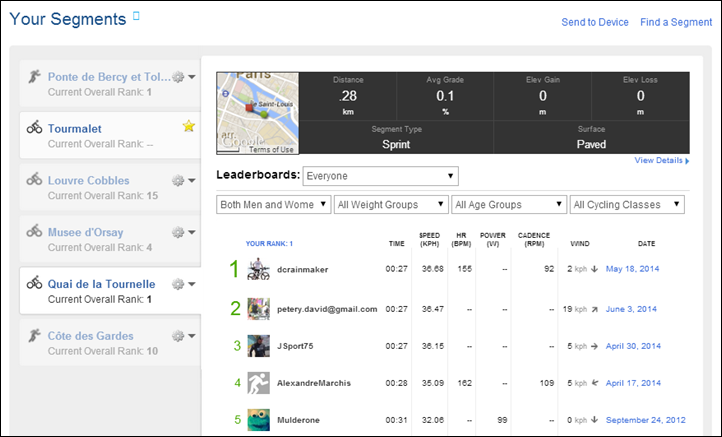
Once that’s done, over on my device I can look under the Segments button to see all transferred segments:
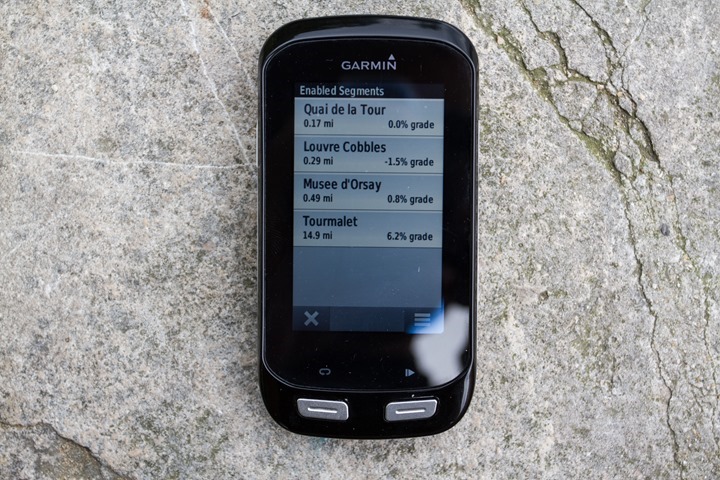
After I pick one I can pull up details on that segment:
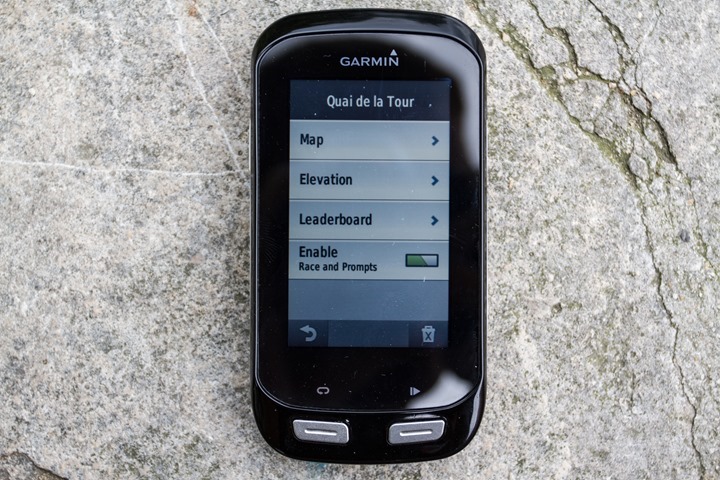
Within that, I can check out the leaderboard. What’s cool here is that if I had friends on Garmin Connect (that are listed as ‘Friends’, just like in Facebook), then it’ll allow me to race against them instead of the leaderboard. In my case though, I lack such friends in Paris that have said device and have raced across my magical segments – so, I can’t validate that actually works.
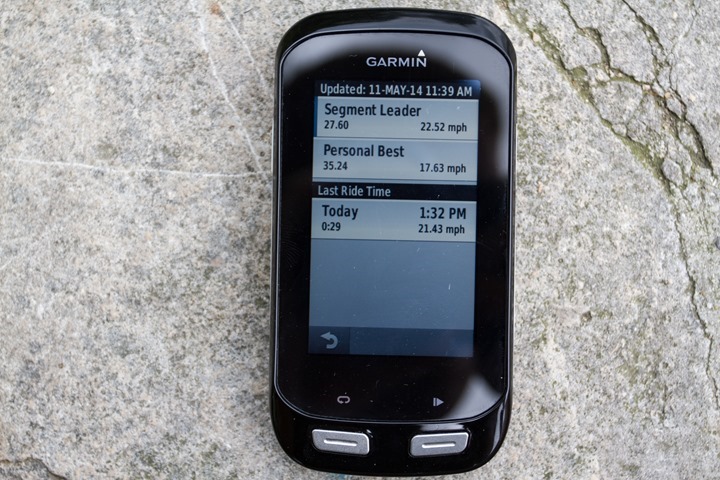
With everything set I’ll head out for a ride. As I approach the segment (within 1/10th of a mile), it’ll automatically show a segment alert that I’m coming up on a segment.
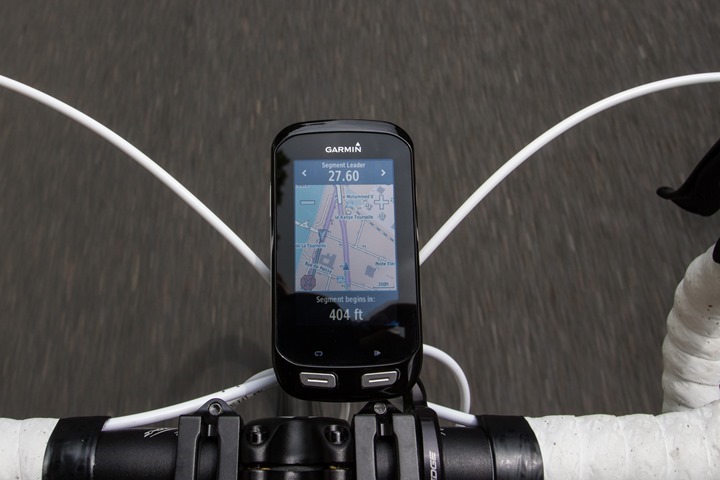
And as I cross the invisible starting line it’ll give me a ‘Go’ message:
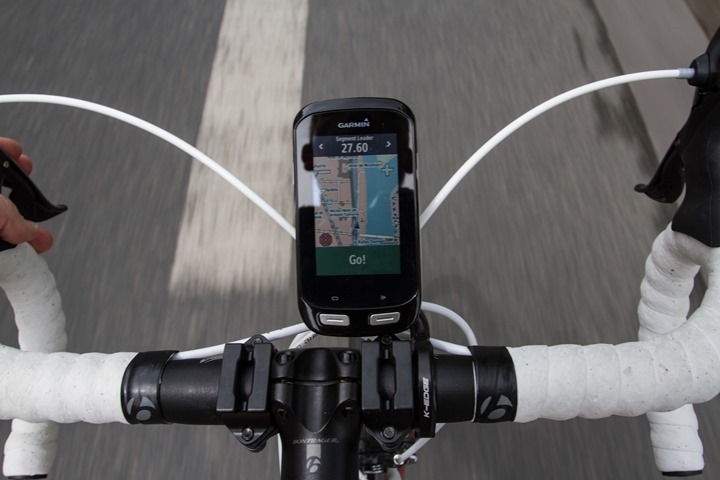
Then, as I hit the beginning of the segment while riding it’ll give me notifications of where I am against the leader, effectively like racing a virtual partner:
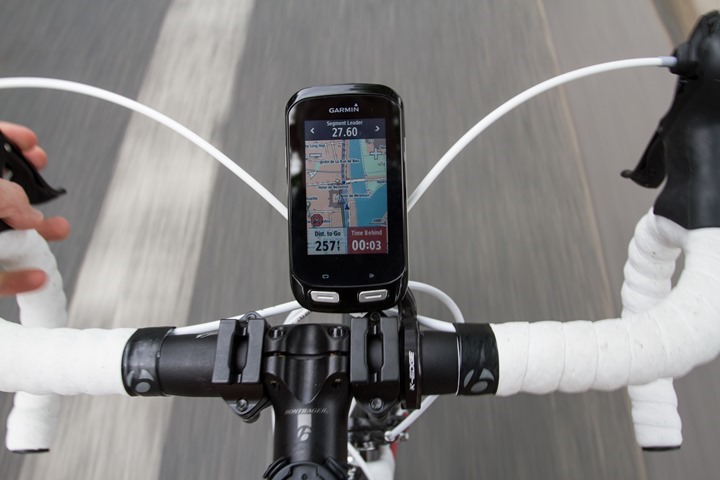
Finally, at the conclusion of the segment it’ll let you know your time against the leaderboard.
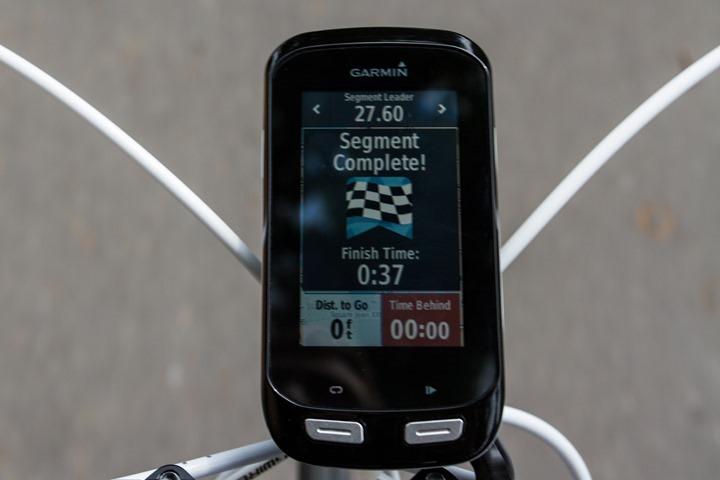
Overall, I’ve found the segment feature to work fairly well once you get the segments onto the device. Unfortunately, at this point you can’t simply search and select random segments from the phone app and shoot them to your phone (they have to be pre-favorite). Further, it won’t just auto-enable popular segments along your route in real-time like Strava’s app does.
Which, brings me to the biggest point: It’s not Strava.
It doesn’t integrate with it, nor have anything to do with it. It doesn’t share data with it, nor have any of the hundreds of thousands of cool and unique Strava segments. It is a separate walled Garmin by itself. A garden which at this point seems pretty empty. For example, I would have assumed that in a smallish city like Paris someone from Garmin would have gone through and populated the most popular local riding segments. But that appeared not to be the case. From this weekend, despite riding two of the most popular climbs in the Tour de France with literally hundreds of Strava segments created on them, there wasn’t a single segment that I triggered on Garmin Connect. Not one!
This is where the lack of some sort of Garmin ambassador program seems to really become visible. I would think it would have been easy to have ambassadors in hundreds of global cities go and mark/make the most popular segments. Heck, even local Garmin employees, of which Garmin has many globally. But that seems not to have been done.
Further, even if you do go and re-create new segments, they’ll only go back on populating the leaderboard from April 1st, 2014. This seems like a huge mistake, not only for my personal records but the massive online data cache that Garmin Connect is. Ultimately, I’d wager a fair sum of money that Garmin Connect has far more historical data (rides) than Strava does. Ignoring that data and the records set there is bewildering. It’d be one thing if they were slowly working their way back in time, but, it seems like that date was it. In this day and age of flexible cloud computing resources – I would think Garmin would simply buy the computing power to perform the calculations needed to fill out the leaderboards.
Because of that I’ve mostly already lost interest. ‘Records’ that I would have set even just this winter, let alone last year or two years ago will never show up. Contrast that with Strava which goes back forever.
Mounting Options:

I wanted to call out a specific section on the Edge 1000’s mounting options, since it’s a bit larger than past units. As such, it may not fit into all past Edge mount locales. While the actual quarter-turn mount is identical, it’s the increased length of the size of the device that can cause issues. For example, it is NOT compatible with the 3T Integra mount system which works with previous Edge devices – it’s just a hair bit too long (or short, depending on your perspective).
The Edge 1000 does come with an out-front mount, which is a slightly longer and beefier version of the previous out-front plastic mount that Garmin has produced. This mount continues to work with all past Garmin products.

I’ve used the Garmin mount a little bit, and it seems just fine – I saw no obvious issues.

It’s also compatible with the new K-Edge metal mount designed for the Edge 1000. Basically it’s just a tiny bit longer than their previous mount, and still works with all past products.

Of course, you can always just use the rubber band mounts, which I’ve done as well. In this case I put it on my stem, because I felt like it might be a bit wobbly out on the handlebars itself.

If you’re of the triathlon persuasion, your best bet is using some sort of mount in between the bars. For this I used the Bar Fly TT mount, I did all my riding in the Pyrenees this past weekend with this mount, and saw zero problems.

There are of course other mounts on the market – just be sure that you actually twist the unit into position length-wise. In most cases it’s not so much the mount length that’s the issue, but rather bike components (bars/headset/etc…) that will block you from twisting the Edge 1000 into the mount. It’s that it’s just a tiny bit (couple millimeters) longer while twisting in, than otherwise mounted.
Indoor Cycling:
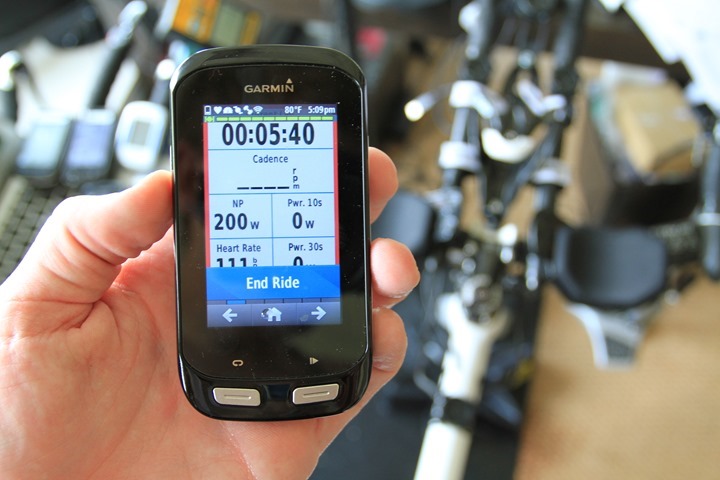
When it comes to indoor riding on a trainer, the Edge 1000 can easily track your trainer rides – assuming you have some sort of sensors to use indoors. In this mode you’ll disable the GPS and be fully dependent on connected sensors.
For example, if you have an ANT+ speed sensor, then it’ll pair to that and display speed while on the trainer. Same goes for a power meter with speed (such as a PowerTap). And of course, it’ll still track cadence and heart rate, as well as any other sensors you have paired (such as Di2).
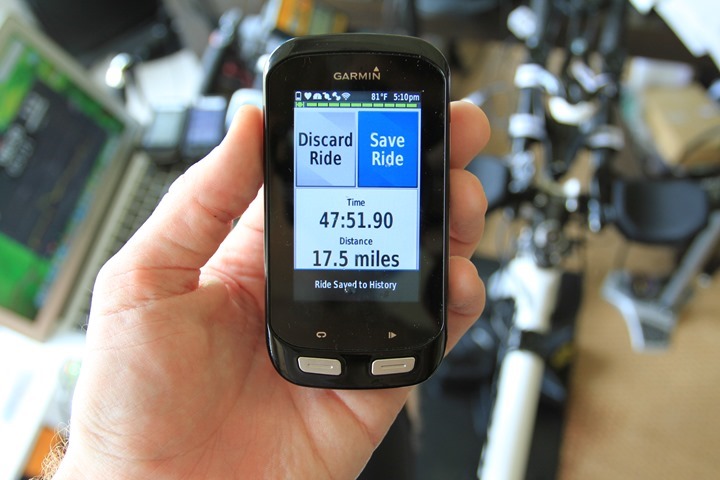
If you’ve got an ANT+ capable trainer, it’ll generally receive data from that as well. For example, the Wahoo KICKR and the CycleOps PowerBeam Pro can both send power and speed data to the Edge 1000. To pair your Edge 1000 to your trainer for reading power and speed data, you’ll simply go to pair a power meter, since that’s officially what the KICKR and PowerBeam Pro are sending data as.
Note however that the Edge 1000 does not have any of the new ANT+ Trainer Control features (officially called FE-C, Fitness Equipment Control Profile), so it can’t control your trainer unfortunately. It’ll just read from it using the existing power meter profile. Hopefully down the road Garmin will actually adopt this profile from their own subsidiary Dynastream/ANT+.
Shimano Di2 Support:

The Edge 1000 is Garmin’s first fitness unit to offer support for integration with Shimano Di2 systems. This means that the Edge 1000 can now track your current gearing while you ride, as well as recording it for later access (though, that piece isn’t quite ready yet). Garmin is however not the first company to do this, rather, that honor went to Mio and their Cyclo units about a month before Garmin.
In order to get the Edge 1000 to talk to your Di2 system though you’ll need one little $80 component – the SM-EWW01. This little doohickey seen below is what sends the data from the Shimano side of the house out over private-ANT to the Garmin device:

As noted, this isn’t actually ANT+, but rather Shimano’s private-ANT. This means that not quite everyone in the industry can see the data, only those that have a relationship with Shimano. You’ll pair the Di2 system in the same sensor menu as you would a heart rate strap or power meter. And at the start of each ride you’ll simply need to shift once to wake-up the Di2 transmitter so the Garmin unit sees it.
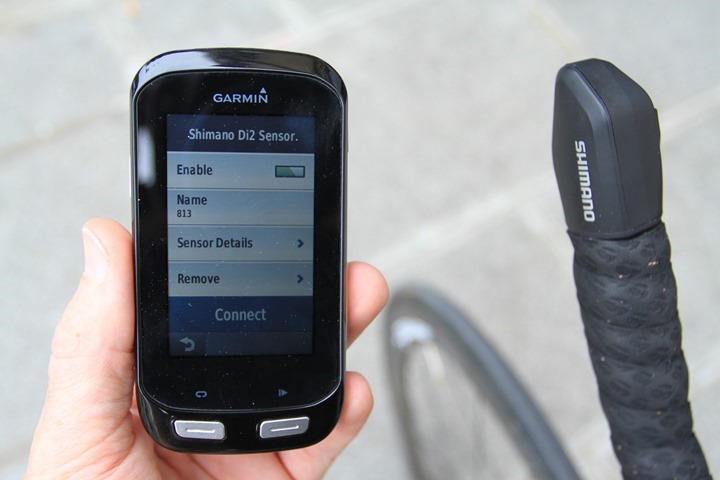
The data transmitted one-way from the Di2 platform to the Edge includes shift information (each time you shift) and battery power of the Di2 battery. Your gearing though first needs to be configured through the Edge 1000 Di2 sensor menu, where you’ll select all of your gears (front and back). This information is not stored/sent from the Di2 platform, but rather, only ‘matched up’ by Garmin on the Edge 1000:
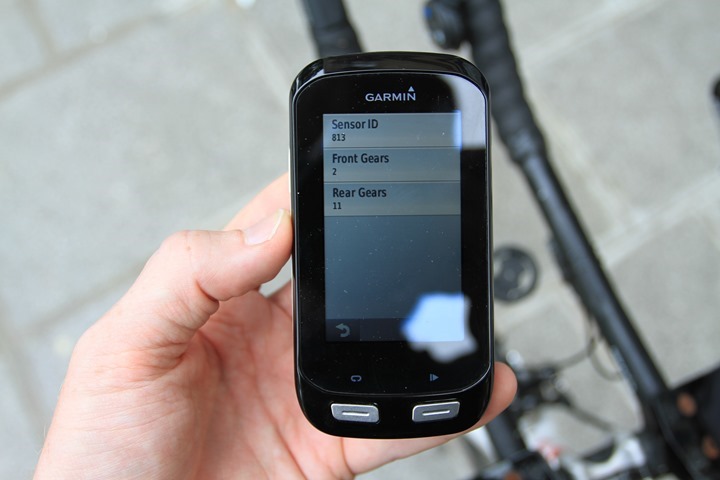
Next, you can add any Di2 related data fields that you’d like to the screen. I’ve gone ahead and made a whole page just of Di2 stats simply to show you all the options. But ultimately these can be placed on any custom page you’d like:
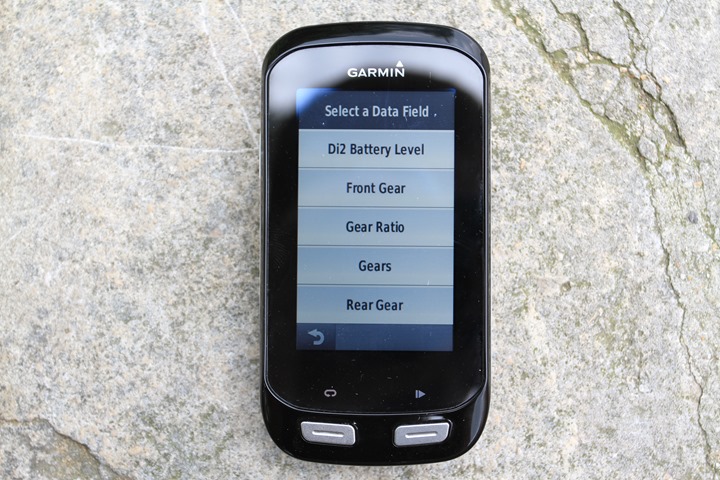
When it comes to shifting, the Garmin cannot control Di2. Rather, it only reads the information. Again, at this point there is no control going on anywhere. Longer term (I’m betting 12-18 months), I think we’ll see this. But there are some challenges to work out in ensuring that the system is properly secured (authenticated and authorized) so that a competitor doesn’t randomly shift you right before the finish line. Both ANT+ and competing technology Bluetooth Smart are capable of encryption for this data, so it’s more the case of letting the market grow up a bit. Given that Shimano competitor SRAM recently sorta-announced their fully wireless system, it’s only a matter of time before Shimano follows.

Ultimately, the real interest here for many, specifically time-trialists and triathletes, is the ability to have a set wattage (perhaps from a pre-defined race plan) and for the gearing to automatically maintain the correct/optimal gearing based on that plan.
Finally, upon completion of the ride the unit will show you how many shifts you made in the front and the rear:

Note that while this data is saved to the .FIT file, there’s no software tools available today to actually render it after the ride. So you can’t view your shifting information on Garmin Connect afterwards, nor any 3rd party platforms.
Edge Remote Control:

Along with the Edge 1000 announcement was the inclusion of an announcement for a new Garmin Edge remote control. This remote could be attached to your bike handlebars to allow control of the Edge 1000 without directly touching it.
The reason you might want this is for scenarios where moving your hands to change a display field or start a new lap might not be ideal. For example – mountain biking, or in aero position on a time trial bike. Or, as I learned this weekend – descending on wet and steep roads.
The remote includes two different mounts, which can be plopped into a number of locations. The first mount is rubber-band based. I found it works great on the inside of both my road bike handlebars, as well as my triathlon bike aerobars (for climbing/descending).

On the flip side, a more ‘proper’ placement on a triathlon bike would be out on the aerobars themselves. For this it’s best to use the included small-bar clip:

It’s here that I place it out right next to my fingers.

When it comes to the remote, there are two pre-defined buttons and one customizable button. I’ve drawn a little picture below of which are which:
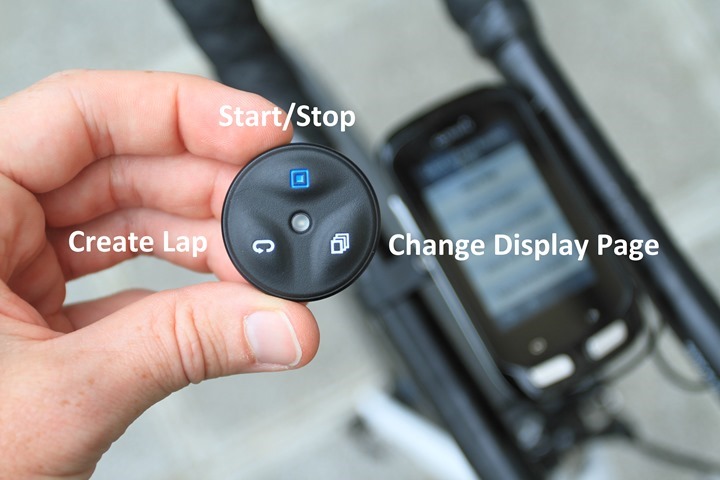
The customizable button can at this point be customized to the following functions (above, I did it as Start/Stop):
– Start and Stop Timer
– Start Timer
– Stop Timer
– Turn Backlight On
– Show Map
– Show Compass
– Show Elevation Profile
– Show Lap Summary
– Show Virtual Partner
In addition to the customizable button you can also define a press and hold action, which mirrors the above actions.
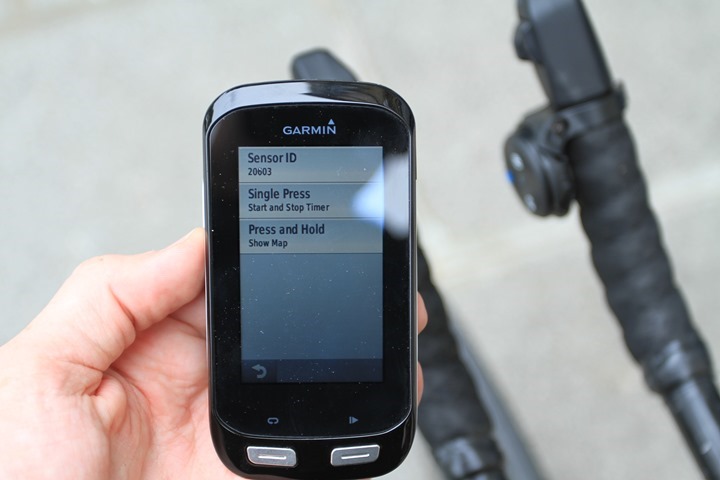
Though, I’d expect (hope) over time Garmin will enable other functions to be controlled by it, for example, starting/stopping the Garmin VIRB. Speaking of which, while the Garmin VIRB remote looks identical to the Edge Remote, for reasons unclear to me Garmin has made it such that you can’t pair the VIRB remote to the Edge. Ironically, you can actually pair the O-Synce remote control to the Edge, but I found that only the change of display buttons work when doing that.
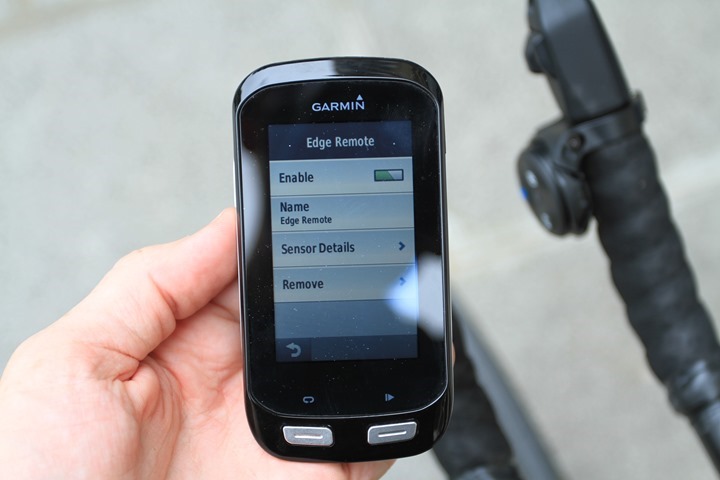
In any event, when it comes to use, it’s pretty straight forward. You’ll pair the Edge Remote in the same sensors area as any other sensor. Once that’s done, you’ll simply tap a button to wake it up. The first time you tap a button it may take a couple seconds for it to register/wake-up. Then after that, I found that the reaction time is generally about one-second for display page changes.
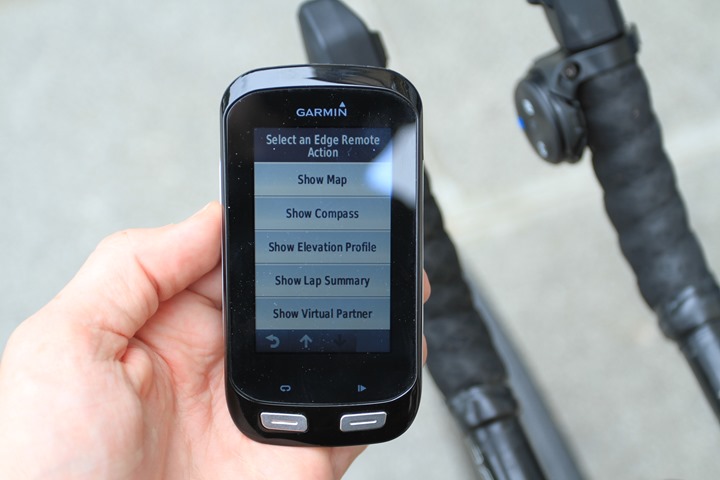
Overall, it works just perfectly – I’ve got no complaints at all on the device and have definitely found it kinda handy. Garmin has stated that they are considering adding support to other Edge units (specifically the Edge 510 & Edge 810), but haven’t decided yet. A decision would potentially come later this year.
Now, the ‘cool’ thing here is that even if Garmin doesn’t add support for past units – other companies actually could. It just uses the standard ANT+ Remote Control device profile and any other company could add support, as could software companies like TrainerRoad or Kinomap, allowing you to control functions in the computer apps with it. I’d love to be able to increase/decrease my resistance on TrainerRoad with it.
Magnetless Speed and Cadence Sensors:

I’ve talked at length about these new sensors in this post from a few weeks ago, however I’ll touch on it here a bit more, along with a bit more data. In short though, Garmin introduced two new sensors as part of the Edge 1000 announcements. They were a new speed-only sensor, and a new cadence-only sensor. These are both separate sensors, each performing their own duties.
The speed-only sensor is magnetless in that it wraps around your front or rear wheel hub, just as shown below – using simply only the included rubber-band style mount:


You’ll generally want to put it around your rear wheel, since that’ll work better on a trainer. The unit uses an internal accelerometer to automatically measure revolutions, no magnets required.
In my initial testing in my earlier post I saw some oddities with speed and noisiness of the data using the new sensor, compared to traditional magnet-based sensors. Garmin did some poking and believed it was due to the new sensor being installed on a PowerTap hub, which they believe may have introduced some electronic interference. So instead, I moved it to both a different wheelset, as well as to the front wheel. In doing so, here’s the data I saw on about a 90 minutes or so ride:
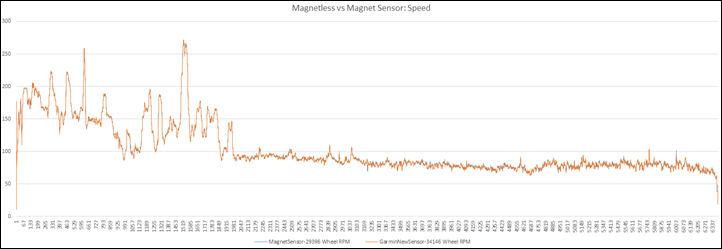
(Note: Data is in wheel rotations, in order to ensure everything matches exactly, it’s not in precise speed which is simply a function of the wheel circumference)
Here’s a smaller section (1,000 to 1,800) zoomed in:
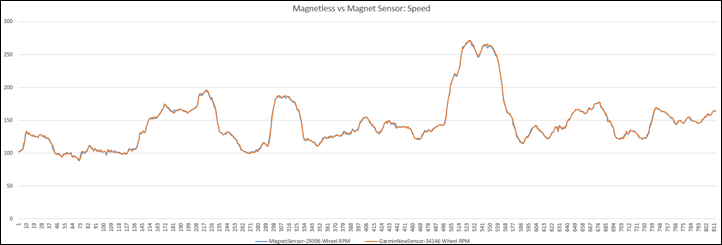
And, zoomed in one step further (250-500 of the above chart):
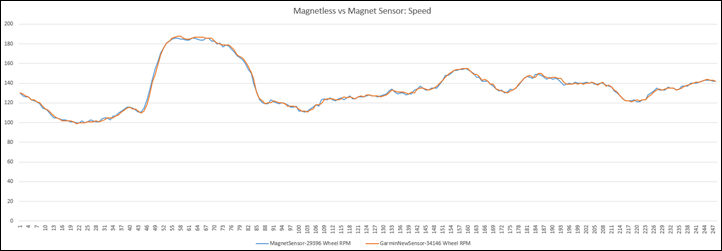
As you can see, it’s far cleaner now, and I’d have no problems recommending it.
Next, we’ve got the new cadence-only sensor. This sensor uses one of the three included rubber bands (three sizes included), to attach to your left crank arm. You can technically put it on your right crank arm, but in my experience that’ll last approximately one revolution before your front derailleur will impede future revolutions.


Like the speed-only sensor, it also uses an internal accelerometer to measure cadence. This is ultimately like the Wahoo RPM, and other accelerometer based cadence measuring devices – such as those found in the Stages Power Meter, Garmin Vector, and ROTOR Power Meter.
In my earlier testing I found it generally fairly good, with no specific issues of note. I found this to be the case over the longer run as well, with no variance of note in any of my tests. Here’s a graph from earlier that explains what I mean:
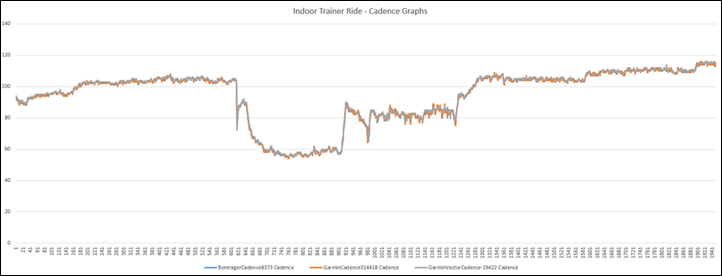
Ultimately I have no issues in recommending either of these sensors at this point. They do work just fine. However, do note that with other companies coming onto the market developing dual ANT+ & Bluetooth Smart sensors in the coming weeks, the new Garmin ANT+ only sensors would seem to likely limit your long term usage of them. I talk about this more in-depth at the end of my other post on the topic.
When it comes to compatibility of these sensors with other units beyond the Edge 1000, here’s a handy chart:
ANT+ Speed and Cadence Sensor Compatibility Matrix
| Product Name | ANT+ Cadence-only Sensor | ANT+ Speed-only Sensor | ANT+ Speed & Cadence Combo Sensor |
|---|
| Garmin Edge 200 | No | No | No |
| Garmin Edge 500 | Yes | Yes | Yes |
| Garmin Edge 510 | Yes | Yes | Yes |
| Garmin Edge 705 | No | No | Yes |
| Garmin Edge 800 | Yes | Yes | Yes |
| Garmin Edge 810 | Yes | Yes | Yes |
| Garmin Edge 1000 | Yes | Yes | Yes |
| Garmin Fenix | No | No | Yes |
| Garmin Fenix2/2SE | Yes | Yes | Yes |
| Garmin Fenix3 | Yes | Yes | Yes |
| Garmin Forerunner 10 | No | No | No |
| Garmin Forerunner 15 | No | No | No |
| Garmin Forerunner 60 | No | No | Yes |
| Garmin Forerunner 70 | No | No | Yes |
| Garmin Forerunner 305 | No | No | Yes |
| Garmin Forerunner 310XT | Yes | Yes | Yes |
| Garmin Forerunner 405 | No | No | Yes |
| Garmin Forerunner 410 | No | No | Yes |
| Garmin Forerunner 610 | Non | No | Yes |
| Garmin Forerunner 620 | Yes | Yes | Yes |
| Garmin Forerunner 910XT | Yes | Yes | Yes |
| Garmin Forerunner 920XT | Yes | Yes | Yes |
| Garmin Tactix | Yes | Yes | Yes |
| Garmin Touring | No | No | No |
| Garmin Touring Pro | No | No | No |
| Garmin VIRB | No | No | No |
| Garmin VIRB Elite | Yes | No | Yes |
| Garmin Vivoactive | Yes | Yes | Yes |
| Garmin Vivofit | Yes | Yes | Yes |
| Garmin Vivofit2 | Yes | Yes | Yes |
| Magellan Switch | Yes | Yes | Yes |
| Magellan Switch Up | Yes | Yes | Yes |
| Mio Cyclo 505 | No | No | Yes |
| Motorola Motoactv | Yes | Yes | Yes |
| O-Synce Navi2Coach | Yes | Yes | Yes |
| Polar products (any/all) | No | No | No |
| PowerTap Joule | Yes | Yes | Yes |
| PowerTap Joule 2.0 | Yes | Yes | Yes |
| PowerTap Joule 3.0 | Yes | Yes | Yes |
| PowerTap Joule GPS | Yes | Yes | Yes |
| Suunto Ambit | Yes | Yes | Yes |
| Suunto Ambit2 | Yes | Yes | Yes |
| Suunto Ambit2 S | Yes | Yes | Yes |
| Suunto Ambit2 R | No | No | No |
| Suunto Ambit3 (all models) | No | No | No |
| Timex Cycle Trainer 2.0 | Mixed | Yes | Yes |
| Timex Global Trainer | Mixed | Yes | Yes |
| TomTom Products (any/all) | No | No | No |
| Wahoo RFLKT | No | No | No |
| Wahoo RFLKT+ | Yes | Yes | Yes |
Finally, do note that if you buy the sensor bundle, that it’s simply just the speed-only sensor and the cadence-only sensor in the same box. It’s not a specific new combo sensor, just two sensors.
Power Meter Support:
Many of you who are looking at the Edge 1000 from a power meter perspective will likely have past experience with Garmin Edge devices, thus, I’ll skip over some of the basics here save a short overview of what the Edge 1000 does.
When it comes to power meters, very little has changed between the Edge 1000 and past Garmin Edge units. The unit supports all ANT+ power meters on the market today, and records all of the newer left/right and related power meter metrics that newer ANT+ power meters transmit. All of these data fields are listed within the ‘Data Fields’ section in the review.
From a pairing perspective, you’ll go ahead and pair the power meter just like any other ANT+ sensor, from the sensors menu:
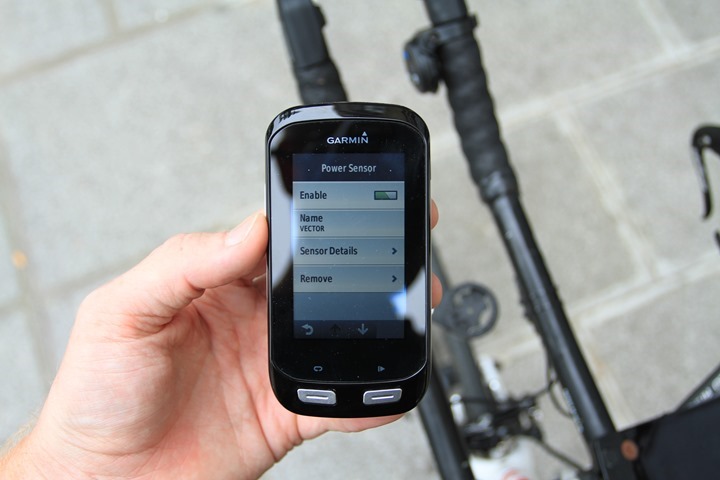
Like the other sensors, you can save multiple power meters just as you would multiple speed/cadence sensors.
After pairing you’ll want to go ahead and calibrate (zero) your power meter. The Edge 1000 makes this easily accessible via a swipe-down menu at any time from the top menu bar:
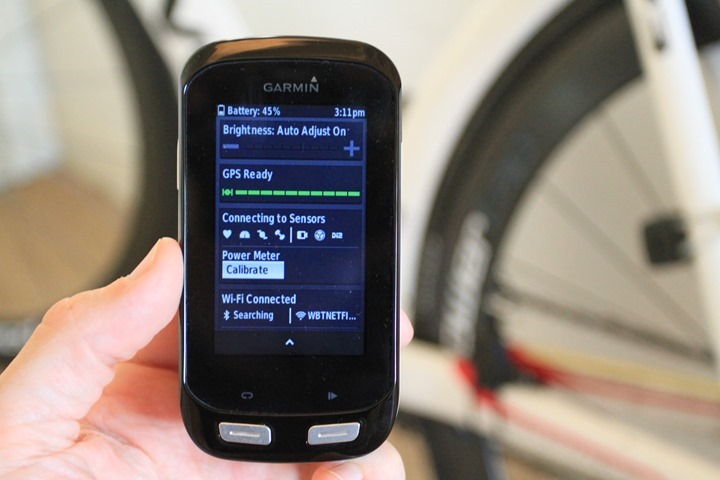
At which point it’ll trigger normal calibration options:
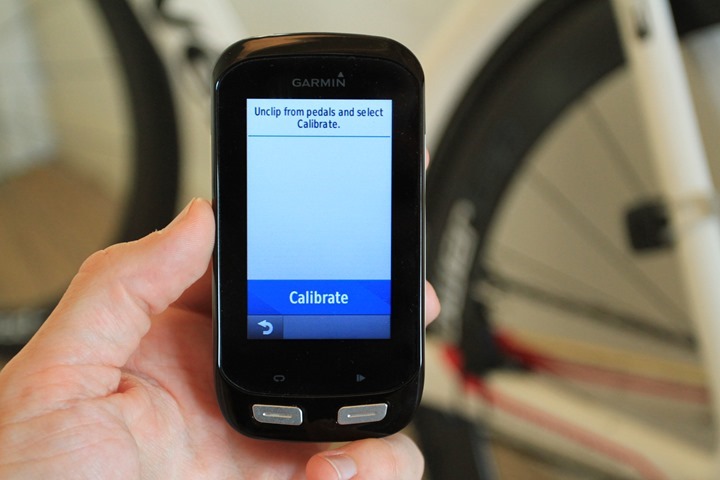
From a recording standpoint the unit retains the same options for including or not including both zero-value power and cadence options (I prefer ‘Yes’ to both), as well as the ability to set 1-second recording. By default it should flip into one-second recording when a power meter is attached.
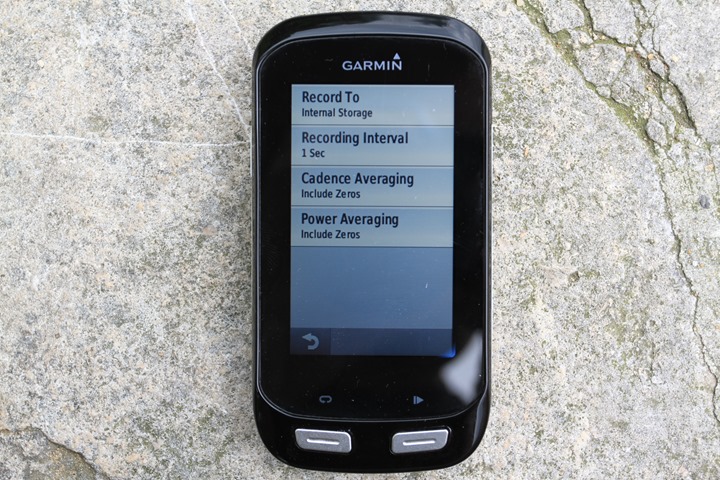
Afterwards, all of this data is shown on Garmin Connect and recorded to the saved .FIT file for analysis in other applications. Note however that while Torque Effectiveness & Pedal Smoothness are shown on the display, and saved in the .FIT file, they are not enumerated onto full graphs on Garmin Connect at this time (only a summary statistic on the left side).
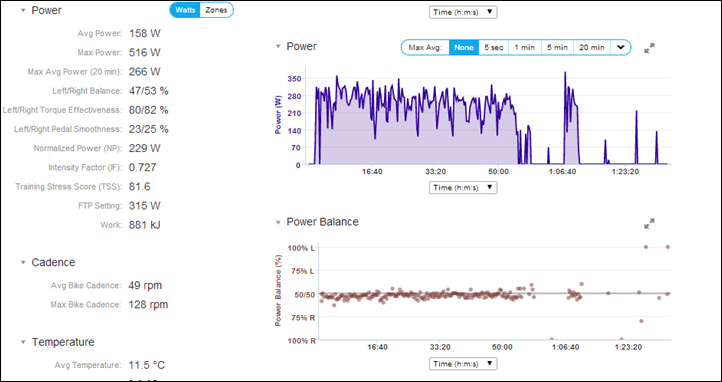
If you’re looking at power meters in general, start with my buyers guide from last fall, which covers all the basics and my recommendations.
Altimeter Accuracy:

This past weekend I spent a number of days in the mountains purely for the purposes of testing out altimeters across a wide range of units, including the Edge 1000. I was looking at accuracy in tracking total ascent, as well as accuracy to a given point on the route (i.e. the start/end, and peaks).
While I have a much more detailed post coming up next week with all of the devices I was testing and all the tests, I will briefly cover some of the Edge 1000 stats as part of that. Overall, I saw zero problems with altitude tracking.
For example, in this case below looking at just three Edge units, all three were within +/- 43ft on total ascent, out of nearly 5,000ft of climbing. That puts them within .8% of each other (less than 1% difference). That’s definitely in the ‘normalcy’ range.
Further, I didn’t see any wild swings in the total ascent/descent variances. You want them to be very similar, and in this case it was within about 16ft (I started and ended in the same spot).

If we look at a point the next day on a different pass, here’s the Edge 1000 next to the altitude sign. It reads 4,864ft (Edge), and the peak sign converted is 4,888ft (1,490m), so it was within about 20ft – not too shabby.

I did notice a tiny drift of a few meters between the first climb up this pass, and the second climb up this pass. But, I also saw similar differences on other units (Garmin and non-Garmin).
For all of my tests I simply let the unit utilize GPS to calibrate the barometric altimeter. While I definitely understand I could have likely made the unit slightly more accurate by using a known elevation value – I don’t believe that’s realistic of 99.9% of riders on 99.9% of rides. Most people have no idea what the exact elevation is at their starting point, and it certainly wasn’t marked on any sign-posts for me in the small village I started in.
Mobile Phone & WiFi Connectivity:
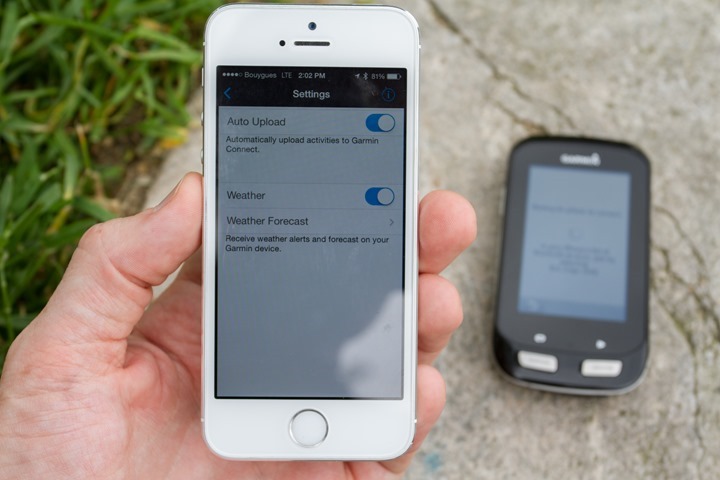
The Edge 1000 follows along in the footsteps of the Edge 510/810 (and FR620) in having Bluetooth connectivity to mobile phones. However, unlike the Edge 510/810, it extends that functionality to Bluetooth Smart – enabling you to get missed phone call and text notifications on your Edge 1000. As of this writing, the notifications component is only available on iOS devices, but Garmin has noted it will be on Android devices by the end of the summer. The non-notification pieces already work on Android devices today.
To start, you’ll begin by initiating the pairing process from the Edge 1000:
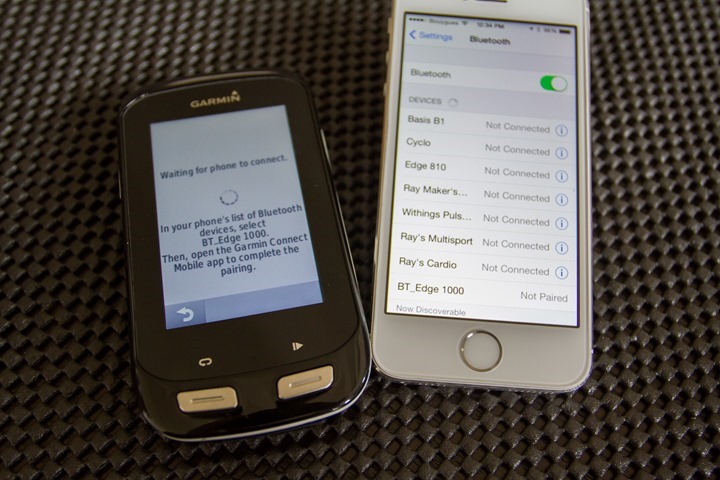
This will initiate pairing the legacy Bluetooth (non-smart) side of the equation to your smart phone:
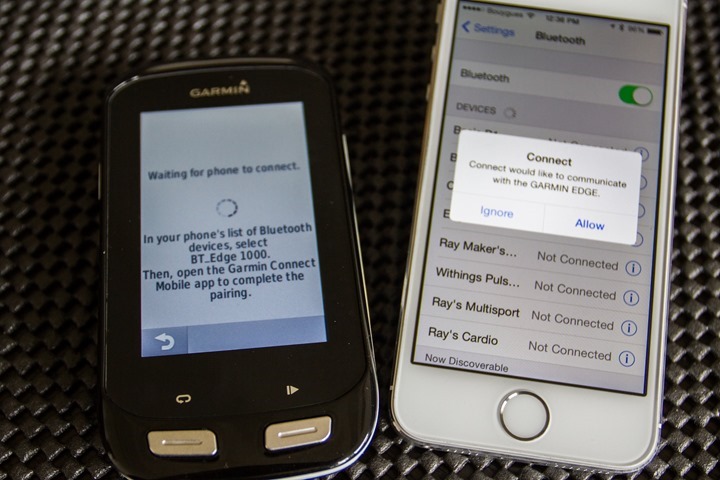
Once that’s completed, it’ll prompt you on the phone to allow it to talk to the Edge, as seen above.
Following opening up of the Garmin Connect app (be sure that’s pre-installed and signed in first), then you’ll start the Bluetooth Smart pairing process:
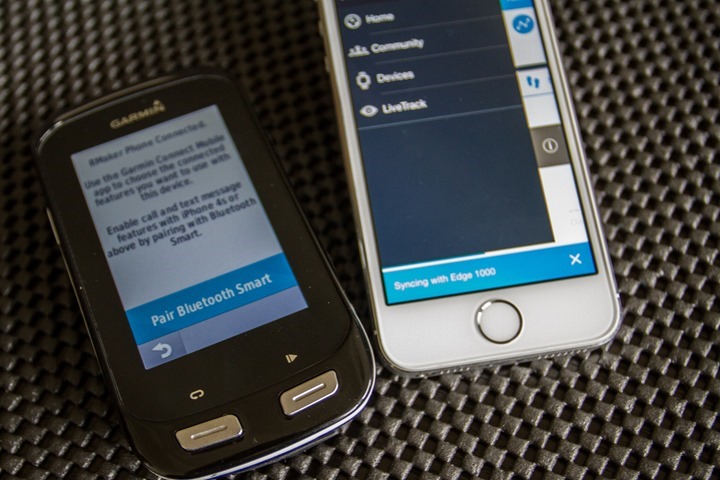
Along the way you may get random disconnect, unsuccessful, and failure messages, don’t worry, you’ll grow used to those:
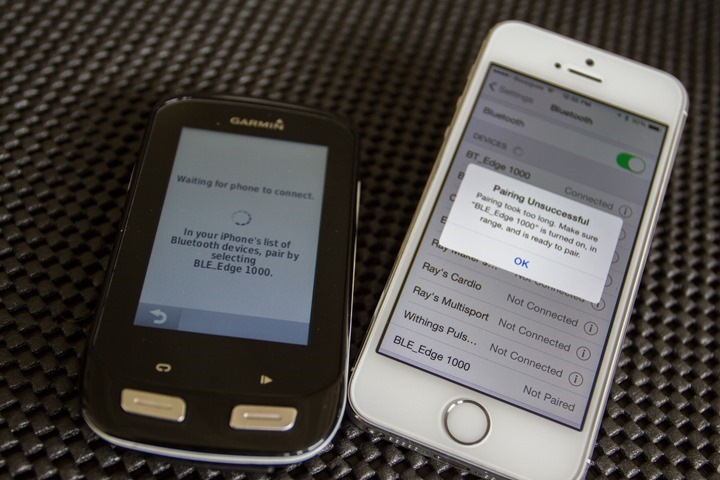
Or, it may ask you to do something that you can’t, because Bluetooth Smart isn’t even showing up yet. Again, ‘retry’ is the name of the game here. Once you eventually succeed, you’ll click ‘Allow’ again and it’ll open up the Garmin Connect once again. At this point your configuration is all set and ready to roll.
With everything setup I’ll cover what you can do with the unit. First is the ability to save data straight to Garmin Connect after completing a ride. This will automatically happen assuming you’ve got the option selected in Garmin Connect Mobile (that’s the phone app):
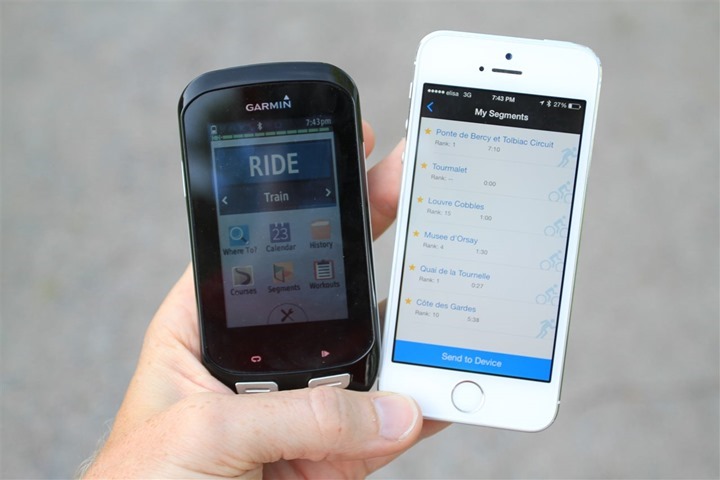
Next there’s weather information and alerts that come via your phone for your local area. I’ve never had much luck with these alerts showing up – even on the Edge 810. In the mountains this weekend when rain storms were rolling in, it never notified me of anything. Still, I do know it seems to work for some.

There’s the ability to ‘push’ courses and workouts you’ve created online on Garmin Connect to the Edge 1000 via Bluetooth. This is handy if you’ve created courses online and want to quickly grab them to ride. Note that you can’t create a course from the phone however, nor can you create a workout. Everything has to be pre-done:

Last but not least there’s the ability to get text message notifications and missed call notifications. It’s this component that depends on Bluetooth Smart to work (which is why Garmin pairs the device twice). You don’t have to enable these, you can simply leave them disabled if you’d like.

When a text message comes in during a ride, you’ll get notified as such along the bottom of the unit. Note that you can’t respond back to the person using the Edge 1000, rather, it’s read-only. You can access the text of the message via the swipe-down menu:
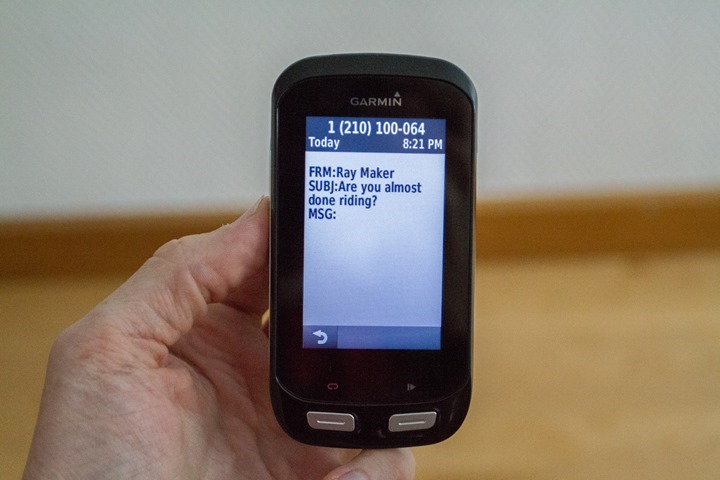
And, when a phone call comes in, you’ll get notified as well. Like with text messages, you can’t press anything on the Edge 1000 to automatically answer the call with a headset, so it’s more of an ‘FYI’ thing than anything else.
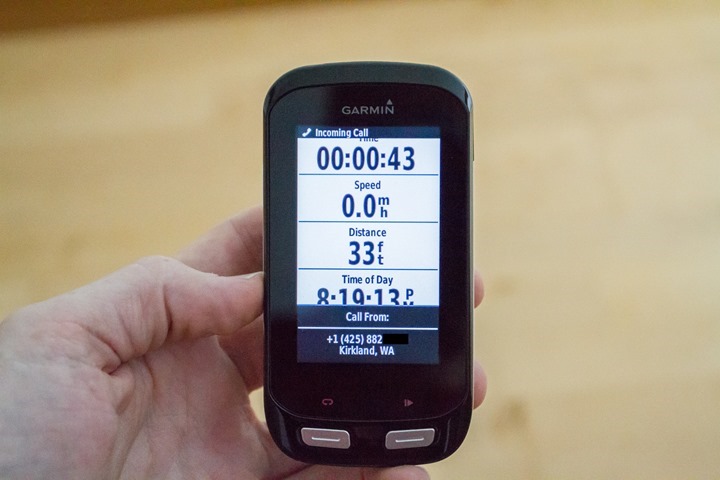
While I’d like to say I’ve got a ton of great experience here, in reality, this has almost never worked except when I’ve sat down and spent quite a bit of time to try and get it to work – but not during a ride. As you’ll see in my bugs section – virtually everything and anything to do with the Edge 1000 and mobile phone connectivity seems broken (at best).
Finally, note that while I’ve mostly covered mobile phone connectivity in this section – note that the Edge 1000 is the first cycling unit from Garmin to offer WiFi connectivity. This means that if you aren’t using a phone to upload activities, as soon as you step into your home the unit will automatically save the data to Garmin Connect. I talk about configuring this a bit more in the next section. The only other Garmin unit to offer WiFi connectivity at this time is the FR620 running watch.
Garmin Express (Desktop):
You’ll use Garmin’s free software, Garmin Express, to do tasks such as configuring WiFi, synchronizing activities (if without WiFi/Bluetooth), as well as updating the firmware and maps. You can also configure WiFi via the Edge directly – a nice change from the FR620 where you must set it up on a computer first.
To get going you’ll plug your Edge 1000 in and it’ll go ahead and then it’ll ask you to associate it with your account:
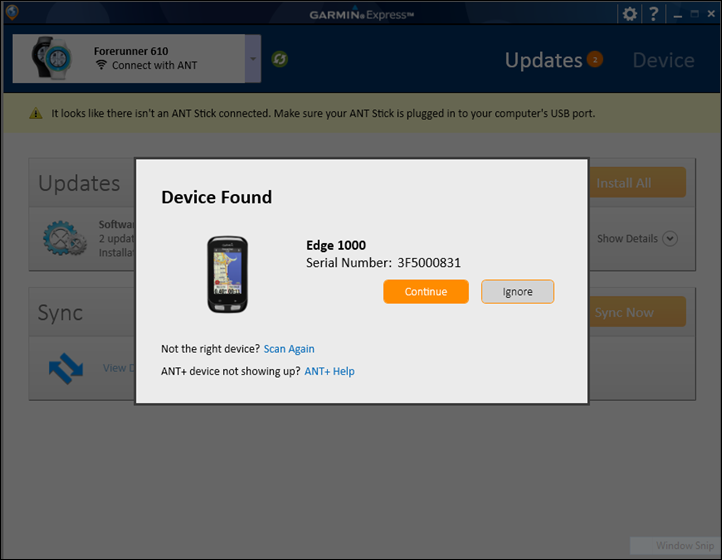
From here you’ll configure your WiFi networks, saving in as many as you’d like. You can also save preferred access points as well.
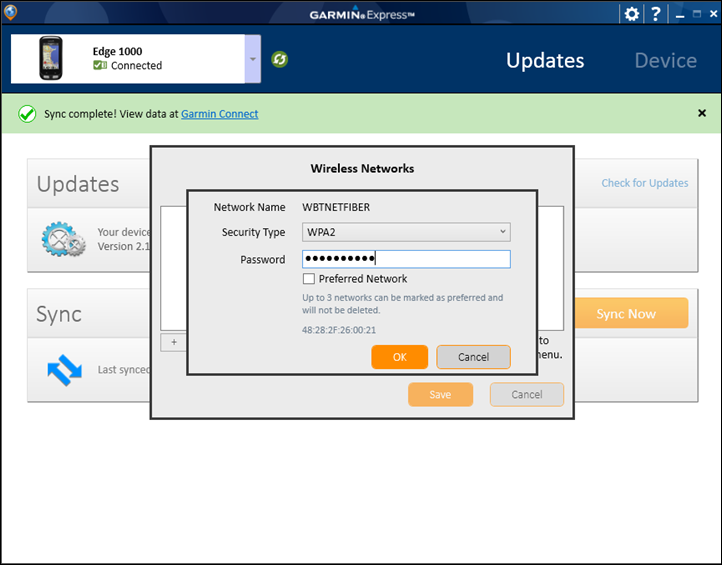
Once WiFi settings are saved, the unit will automatically utilize that connection when available. Note however that you cannot use typical WiFi networks found at hotels or a Starbucks, as those all require being able to click some form of ‘I agree’ page, which the Edge isn’t capable of doing. So it’s really for home networks (or some work networks).
Beyond setting the WiFi networks, you’ll also use Garmin Express to update firmware (and maps). To date there’s only been a single firmware update, but down the road there will inevitably be more.
Finally, you’ll use Garmin Express to upload workouts to Garmin Connect. This can also be accomplished via both WiFi and Bluetooth, but this simply offers another option (for example, if you’re out of the country and only have a laptop with mobile connectivity). As always, the raw .FIT files (saved activity/training files) are still accessible on the Edge 1000 in the ‘GarminActivities’ folder, so you can also copy those files up to various services such as Strava, Training Peaks, and many more.
Garmin Connect Online:
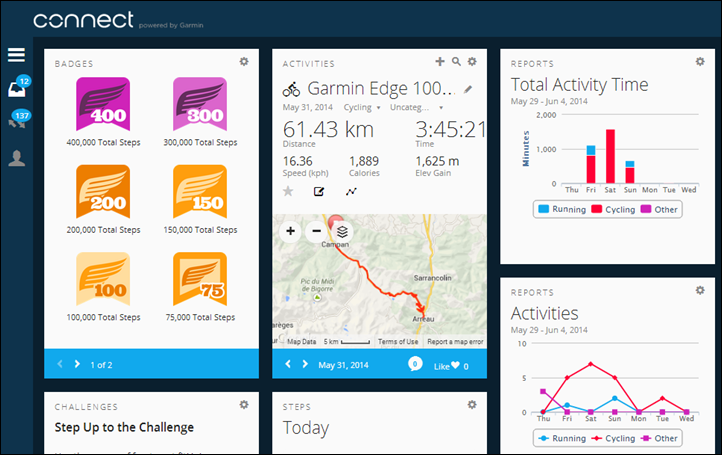
Garmin Connect is Garmin’s online free training log platform. It’s this site that the Edge 1000 automatically uploads to (via phone/WiFi/USB). After completion of an activity the activity will show up on Garmin Connect within the ‘Activities’ page (or via the Dashboard as shown above). You can then click on an activity on the dashboard and get the full details on it:

As I scroll down past the maps and summary information I’ll get charts for each of the different sensors I had on, as well as things like elevation and distance.
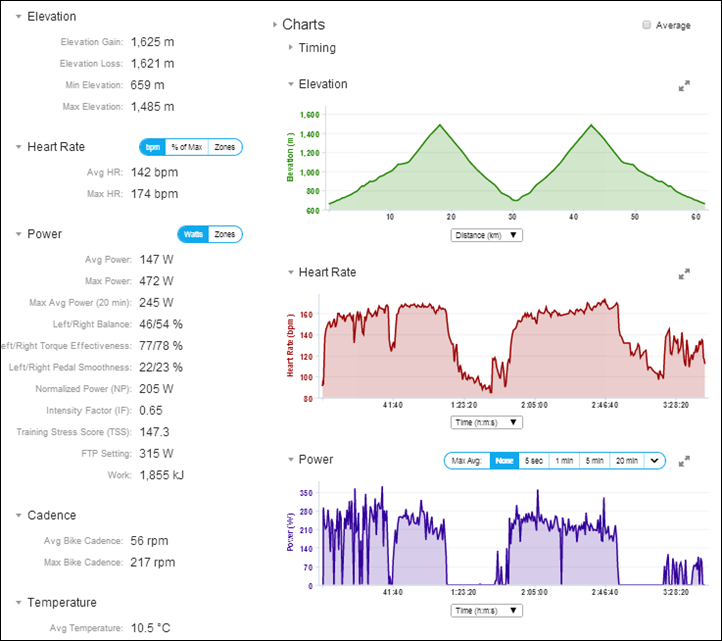
Data from sources such as the temperature sensor are also displayed – both in summary and in chart. Note at the very bottom left side there’s an option to enable or disable elevation correction. In general, with the Edge 1000 you’ll want to leave that as ‘Disabled’, as the unit has a barometric altimeter. By using elevation correction you tell it to use the GPS track as the basis for it recalculating the elevation from known elevation sources. While that generally works, there are cases, especially in the mountains where that can be problematic.
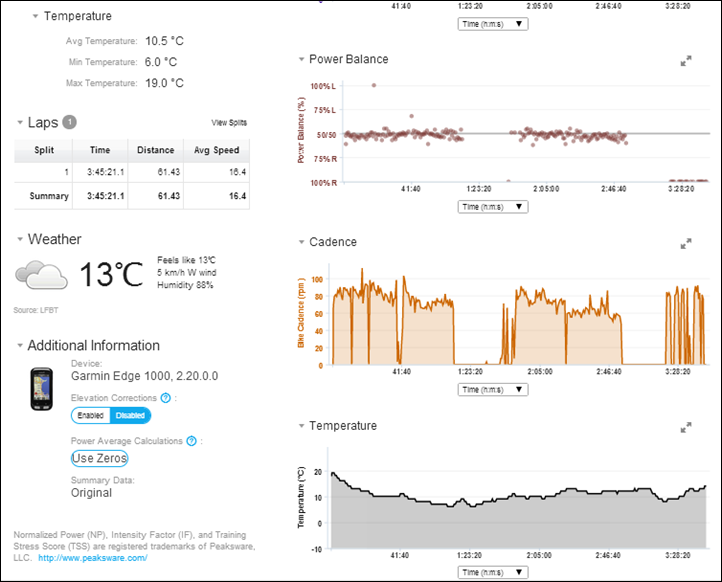
It’s here in Garmin Connect that you can also setup and transmit everything from workouts to courses. For example, below is one of my custom workouts with specific targets that I’ve setup:
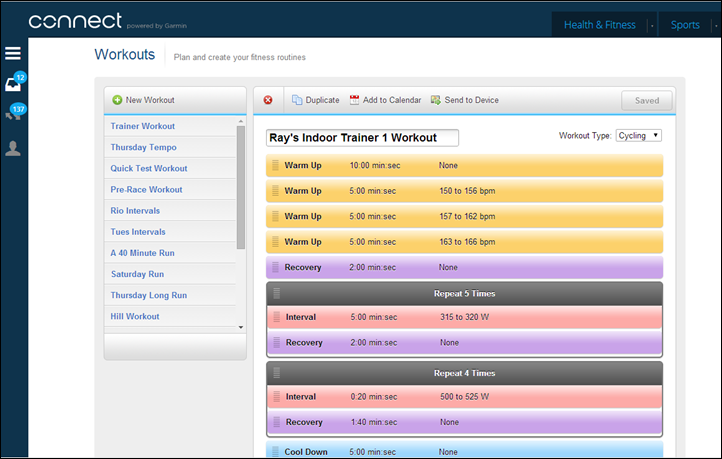
And, within the courses section you can create your own courses to follow later on the unit:
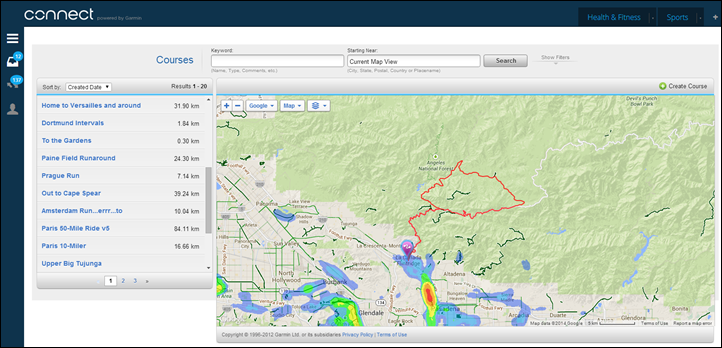
Garmin Connect also contains a bunch of fairly straight-forward reports that you can generate, from total activities to average heart rate. Note however that there are no ‘Time in HR Zone’ reports, despite being one of the most frequently asked for features that I hear in the comments section (especially from ex-Polar users).
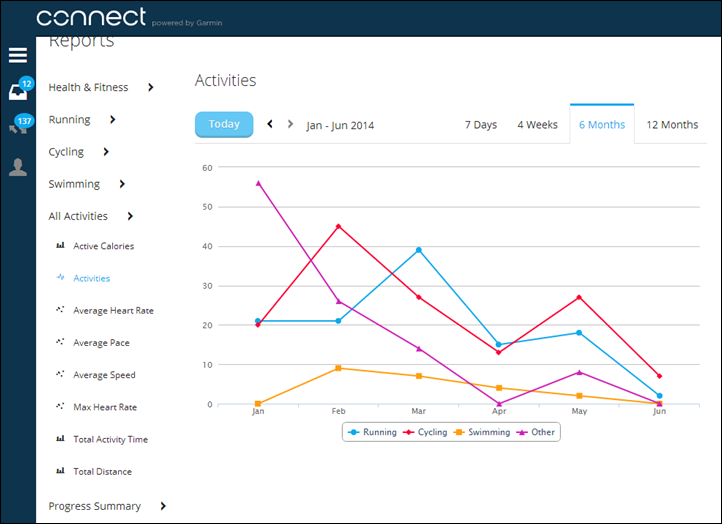
Finally, the site has social capabilities such as ‘Friends’ (well, ‘Connections’), groups and the ability to follow other people’s activity through the dashboard and connections page. You’ll see screenshots of that sprinkled about the review. Ultimately, Garmin Connect is a good starter site for many cyclists. It’s not as advanced as Training Peaks or Sport Tracks, nor as socially awesome as Strava. But, it does do the trick.
And in some areas, it actually can do a better job. For example, there’s no better workout builder that I’ve found yet than Garmin Connect’s builder. And when it comes to creating courses, it’s super-easy with the course creator (though, I wish it actually had heatmaps outside the US). Still, I’d start with GC and then move up from there once you get the hang of things.
Random Things That Didn’t Fit
There are a few items that didn’t quite fit into a larger specific section all about them, but figured I’d call them out here:
Weight Scale Support: The Edge 1000 does support the ANT+ weight scale, which is somewhat interesting because some of the newer Garmin running watches haven’t. I sorta would have thought that it’d be more likely that a runner with a Forerunner or Fenix watch would also have an ANT+ weight scale, rather than a cyclist. But…tis not my decision.
Quick turn-on: The unit turns back on nearly instantly from a sort of standby state. Definitely cool.
Calendar View: You can now pull up a bit of a calendar view of activities you’ve completed on the unit itself, which is pretty neat. Each day will show a little blue marker on the corner of it.
Garmin VIRB Action Camera Support: Like a number of other Garmin Edge units, the Garmin Edge 1000 does support controlling the Garmin VIRB action camera. You can dive into how all that works within my VIRB review.
I may think of more interesting tidbits over time, but this seems like a good place for me to stash them.
Bugs:
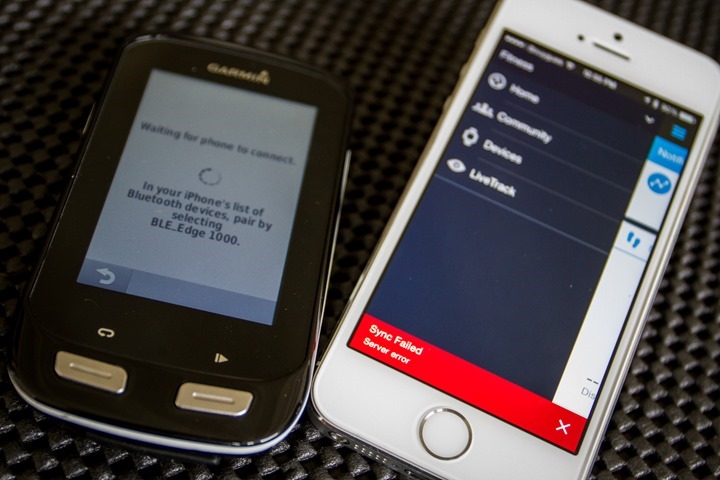
As I’ve been doing for a few years now, I’ve been adding a ‘Bugs and things of note’ section to the end of my reviews. I do this for a few reasons. Do remember that a ‘bug’ is different than ‘by design’. For example, the lack of a feature is something I highlight within a given section is considered ‘by design’, whereas something not really working right is considered a bug. First is to make it clear the issues I’ve seen.
Now, in order to reduce my work later on, I’ve largely omitted bugs in the upper sections. I do this simply so I can change things down the road as bugs get fixed (well, I hope they get fixed). It’s far easier for me to cross it off a list here than it is to re-word entire paragraphs.
With that noted, I’m going to be blunt: This unit shouldn’t have been released in its current state. It’s simply too buggy at this time. The core functions and features that theoretically separate it from lesser Garmin units simply don’t work. Here’s the major bugs that I’ve been running into as of June 4th, 2014:
Bluetooth Functionality: In my experience, this is basically useless. The connectivity constantly drops between my phone (iPhone 5S) and the unit. As a result, core Edge 1000 functionality such as text message alerts don’t work reliably. Neither does Live Tracking. Ultimately, one of the biggest reasons to buy the unit (call notifications & text message alerts) has been nullified.
Touch Screen Display: This, is also rather ugly. Garmin is using a new capacitive technology here over their previous resistive screens. This makes it more like cell phones than past Garmin devices. The problem is that it’s just horribly sensitive. I can hover over the screen a few millimeters and it’ll randomly touch things. Trying to enter anything into the keyboard is equally as useless because the ‘hovercraft’ action pushes other things I didn’t want in the middle of things I did want. Further, the screen is constantly locking itself without me telling it to – a problem reported by virtually everyone using the unit and Garmin has confirmed as an issue. Update: This has since been fixed.
Di2 Integration: While the Di2 shifting display functionality has been flawless, the actual configuration of said parameters simply doesn’t work. Seriously. You can’t actually set your gearing. It just says ‘Ok’, and then immediately discards the changes. Garmin has confirmed this to be an issue. While this isn’t a huge deal right now since it still shows the correct relative placement, it’s more the principal here. The principal being that there’s clearly no test plans actually being used for device QA. Because any plan would have likely caught “Validate can change Di2 settings”. Update: This has seen been fixed.
Segments: When it comes to Segments, I actually don’t have issues with the device itself and Segments during them. Once I get them on there, they’re perfectly functional and fine. It’s getting them on there that Garmin Express seems to trip over itself half the time. It’s not a show-stopper, but it’s annoying because it seems to take a few attempts and then turning off/on the device to validate that they show up. I have however seen some issues upon exiting Segments and the map view where it zooms me to a full view of the entire continent versus my street. Finally, I’m also seeing an issue where it’s not updating the Segment leaderboards I have on my device (it hasn’t done so on some segments in three weeks). I would have thought it would have updated those every time I connected the Edge, via WiFi, BT or USB. Update: Garmin solved this within their own platform, but has since released Strava segment support, which is what everyone wanted anyway.
From a bug standpoint, the above items are the core of what I’m seeing. Obviously, I recognize other people are seeing other bugs – some widespread, and some seen by only one or two people. Typically speaking if something is only seen by a handful of people it’s either environmentally driven (i.e. a slew of settings causing a condition), or could be a defect with a specific unit.
Now beyond clear bugs, there are also things that technically are what the software industry calls “By Design”, which means that the company (Garmin in this case), made a clear decision to do a certain way. In some cases, users don’t like said design decision. To that end, I want to point out one specific change that’s come under a bit of scrutiny:
Removal of Bike Profiles: Garmin has done away with bike profiles, which means that you no longer have separate saved bikes and associated sensors. Instead, sensors are simply located in a vast pool of sensors and automatically connect when within range. So in theory if you jump on your bike and head out it automatically knows which is which and it ‘just works’. And, from my experience that’s been the case. However, this has a downside, which I’ll discuss in the next bullet point…
Lack of per-bike odometer: With the lack of bike profiles there’s a lack of odometer feature for specific bikes. There’s a general odometer, but not one for a given bike. Some folks use this to track how many miles any given bike has. At present there’s no way to track individual bikes – and obviously, many people are upset about it. While it may seem simply enough to just tie an odometer setting to a given speed sensor, that doesn’t really solve the problem since many folks don’t use speed sensors (just GPS). Thus, I don’t see an easy solution here without going back towards bike profiles. Update: Garmin has solved this by adding the ability to setup a per-sensor odometer.
Now what’s ‘funny’ here is that I’ve long asked for the ability to simply have a sensor pool. So what they did with respect to that piece is great, since it makes it easy to just use whatever sensors you want. But, what I didn’t really ask for was removal of the bike profiles. Instead, what I would have preferred was that Garmin follow what Mio has done with their Cyclo units, or what Polar has done with the V800 – which is simply have the sensor pool, but still have bike profiles that can pair to any sensor in the pool. Perhaps that’ll change.
In summary, the bugs I’m seeing are in some ways unforgivable – they go to the core of what Garmin has touted as the foundational reasons to buy the Edge 1000: Bluetooth Notifications, Better Screen, Di2, and Segments. With flaws in all core areas of the experience, it leaves doubt as to why exactly to purchase it. As of this writing, I’ve confirmed with Garmin that by the end of June they’ll be releasing a firmware update aimed at the issues in the ‘bugs’ section. Of course, time will tell whether that addresses those issues.
Product Comparisons:
I’ve gone ahead and added in the Edge 1000 into the product comparison tool database, enabling you to compare it against any other unit in the database. For the purposes of keeping things tidy in this post, I’ve just compared it to the Garmin Edge 810, 510, and 500 – which I view as the major ‘steps’ with the Garmin cycling lineup for folks who might be evaluating the Edge 1000. Obviously, there’s the Edge 200 below that – but realistically nobody considering the Edge 1000 is also eyeing the Edge 200.
Of course, you can always mix and match any of the units by clicking this link. And this also includes units from other companies.
And again, remember you can always mix and match any units from the database and compare them using this link.
Summary:

Outside of the bugs noted above, the Edge 1000 as a functional cycling computer is generally acceptable. Assuming they fix those issues, I’m sure it’ll be fine long-term. It’s got some neat new features that I definitely find appealing. Some of those features are bigger ticket items like notifications and segments, and others are smaller but handy features like being able to build up an impromptu route with not just one end-point, but a series of points along the way (all without planning ahead of time). Plus the inclusion of the Touring round-trip routing features are handy.
But, that doesn’t mean I’d rush out and buy it. In some ways I feel that it ‘needs more’. Which, is oddly the same way I felt about the Edge 510 and 810 when those came out. Though, those weren’t any more expensive than their predecessor units (unlike the Edge 1000).
I guess at the end of the day I’m just not sure why Garmin made such a device to begin with. To put it in perspective, there have been 137,122 comments posted to the blog thus far. Those comments have covered every conceivable (and non-conceivable) thing that someone could ever want a sports technology company to do. Many of those ‘suggestions’ directed specifically at Garmin. But at no point in those 137,122 comments did someone say:
“I really want an even bigger Garmin Edge that’s far more expensive than any previous unit!” -Said…nobody…ever.
Thus, while I understand that Garmin is trying to chase after the phone market encroaching on their turf, this seemed entirely the wrong way to do it. This fall it’ll have been five years since the Edge 500 was released, and quite frankly – that’s by far the most popular GPS cycling computer ever made. And it’s the only one that I repeatedly hear people asking when a “new little Edge” will come out. Both the Edge 510 and the Edge 1000 – being larger than their siblings, seem to once again be a distraction from what people really want: A new little Edge 500.
Which isn’t to say folks won’t buy the Edge 1000. I get it, it’s a new shiny gadget that has some cool features. But at the moment with many features broken (touchscreen/Bluetooth), and others not fully thought through (how do I view Di2 data afterwards anyway?) – I’m not sure I’d personally recommend it at the price that it’s at. Perhaps a lower price, but not $600.
Now some might say I’m being hard on Garmin. And when it comes to releasing an unfinished product and charging $600 for it – absolutely I am. It’s been out now nearly a month, and it sounds like almost another month till things are fixed (or, the first attempt at it). And quite frankly, I’m a bit irked by how annoying the unit can be to use with these issues.
And less you think I didn’t give them a chance to try and fix it (Bluetooth notifications), minutes before publishing this review I called the regular US Garmin tech support line to try and troubleshoot, just like any other consumer. Ultimately, they couldn’t fix my issue (and didn’t really try) but did leave me with this nugget of the day (an exact quote):
“With this being a new device, we have many issues with it that will need to be fixed in a future update….We’ve had a lot of people with similar issues.”
Ironically after getting off the phone I gave the entire Edge 1000 system yet another full reset…and this time it finally started working.
And finally, it’s probably also true that I’m being hard on Garmin for ‘innovating’ with a new screen technology and a larger unit. But at the end of the day, nobody really asked for either of those. Thus, I’m not going to sit around and sing campfire songs just because there’s a new piece of technology that doesn’t move the user experience forward or fill a gap that people wanted.
Found this review useful? Or just want a good deal? Here’s how:
Hopefully you found this review useful. At the end of the day, I’m an athlete just like you looking for the most detail possible on a new purchase – so my review is written from the standpoint of how I used the device. The reviews generally take a lot of hours to put together, so it’s a fair bit of work (and labor of love). As you probably noticed by looking below, I also take time to answer all the questions posted in the comments – and there’s quite a bit of detail in there as well.
I’ve partnered with Clever Training to offer all DC Rainmaker readers exclusive benefits on all products purchased. By joining the Clever Training VIP Program, you will earn 10% points on this item and 10% off (instantly) on thousands of other fitness products and accessories. Points can be used on your very next purchase at Clever Training for anything site-wide. You can read more about the details here. By joining, you not only support the site (and all the work I do here) – but you also get to enjoy the significant partnership benefits that are just for DC Rainmaker readers. And, since this item is more than $75, you get free 3-day (or less) US shipping as well.
Garmin Edge 1000
Garmin Edge 1000 Bundle (simply select from dropdown)
Additionally, you can also use Amazon to purchase the Edge 1000 or accessories (though, no discount). Or, anything else you pickup on Amazon helps support the site as well (socks, laundry detergent, cowbells). If you’re outside the US, I’ve got links to all of the major individual country Amazon stores on the sidebar towards the top.
As you’ve seen throughout the review there are numerous compatible accessories for the unit. I’ve consolidated them all into the below chart, with additional information (full posts) available on some of the accessories to the far right. Also, everything here is verified by me – so if it’s on the list, you’ll know it’ll work. And as you can see, I mix and match accessories based on compatibility – so if a compatible accessory is available at a lower price below, you can grab that instead.
Thanks for reading! And as always, feel free to post comments or questions in the comments section below, I’ll be happy to try and answer them as quickly as possible.