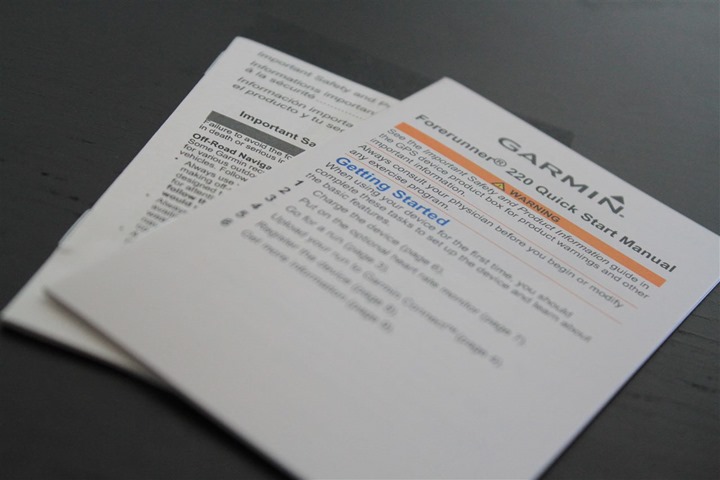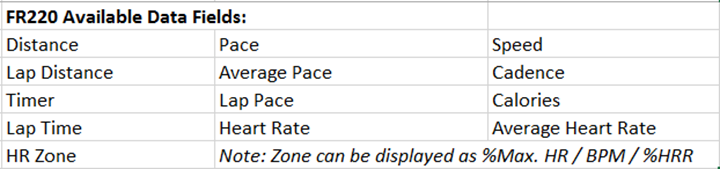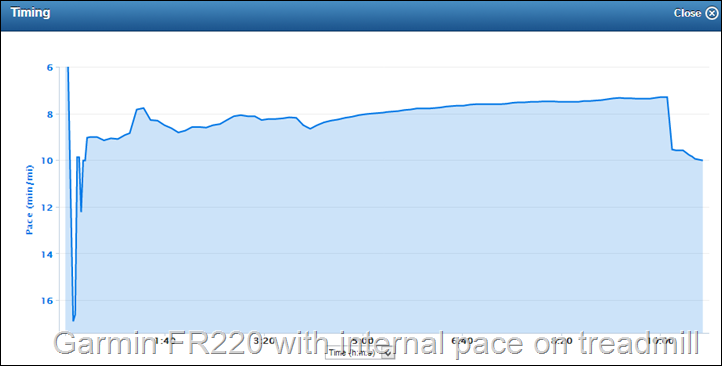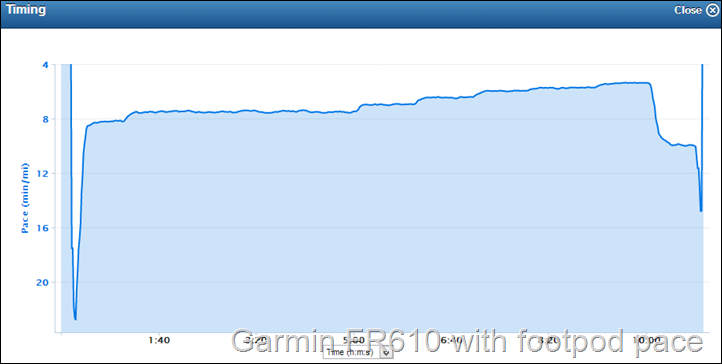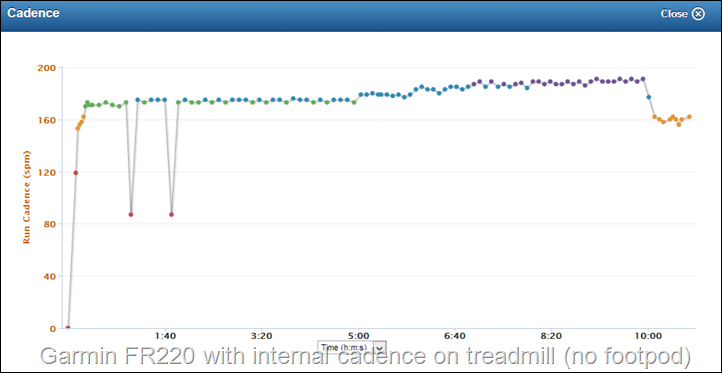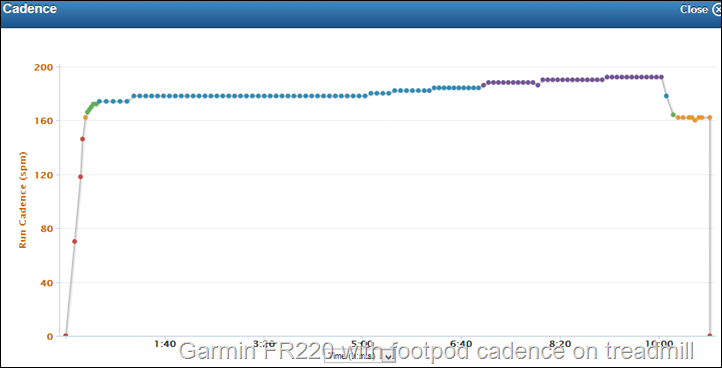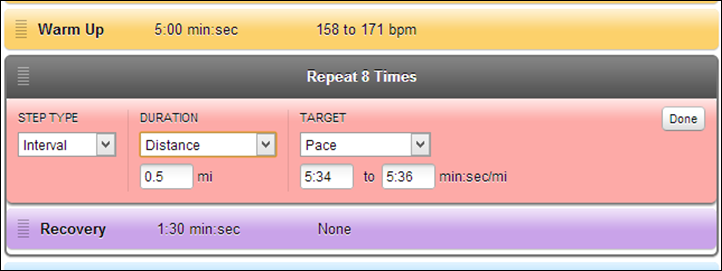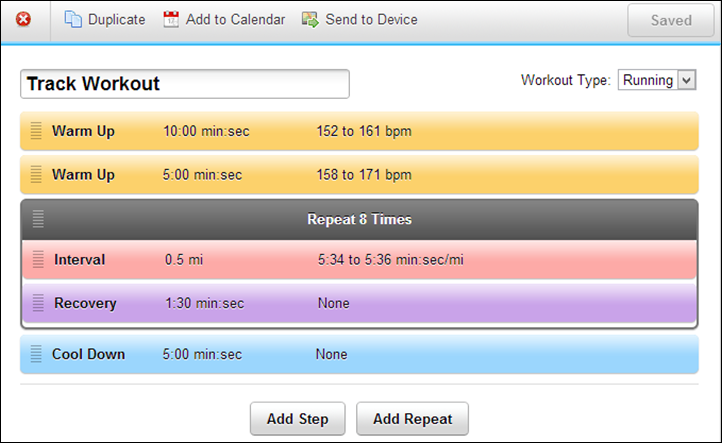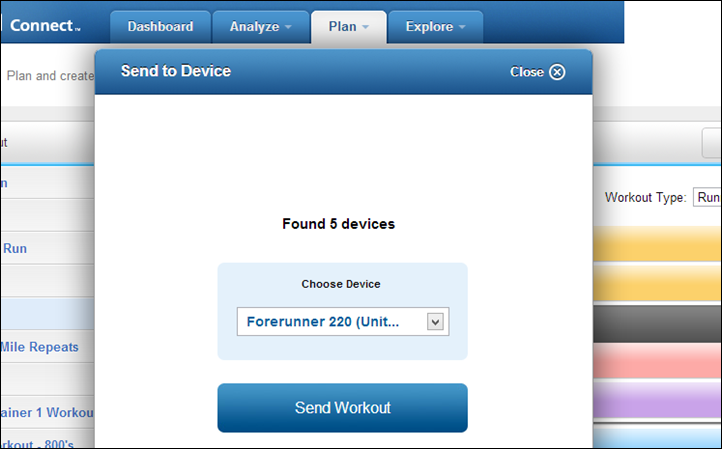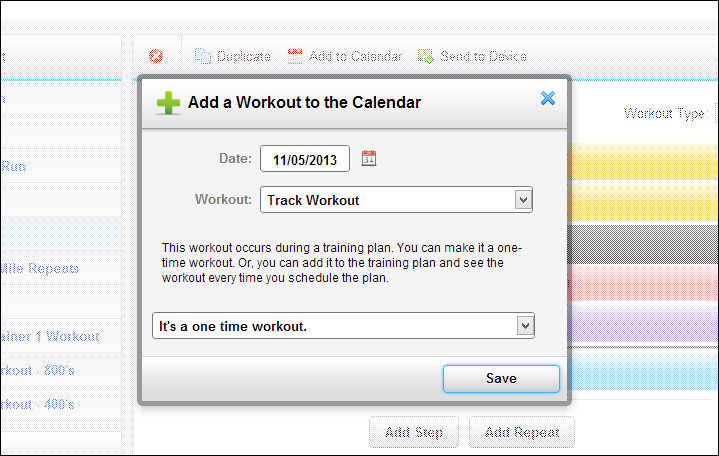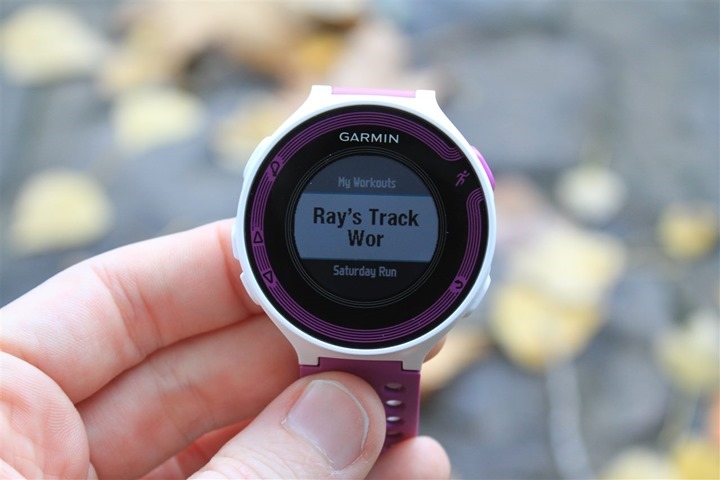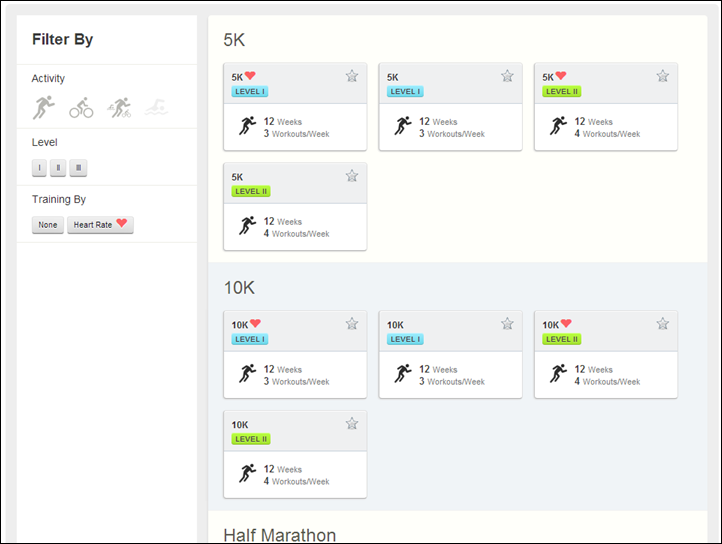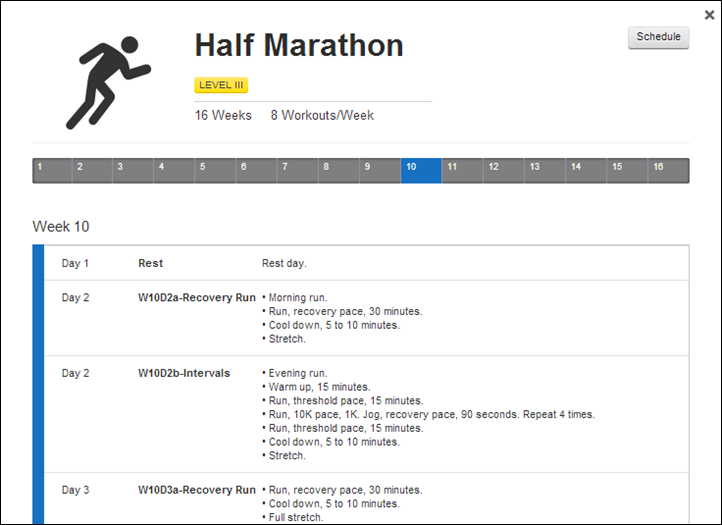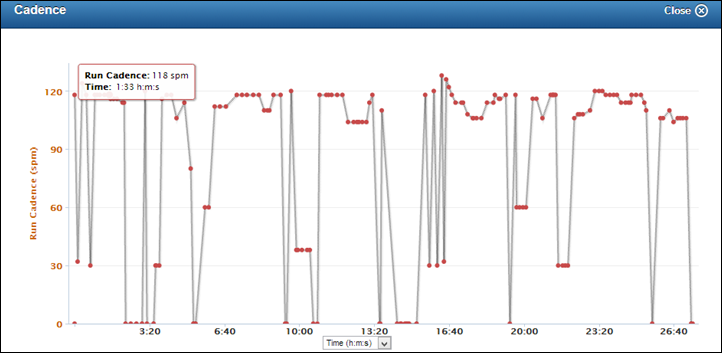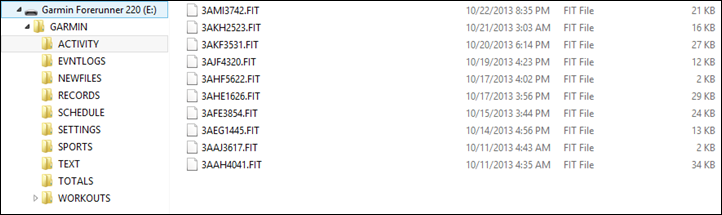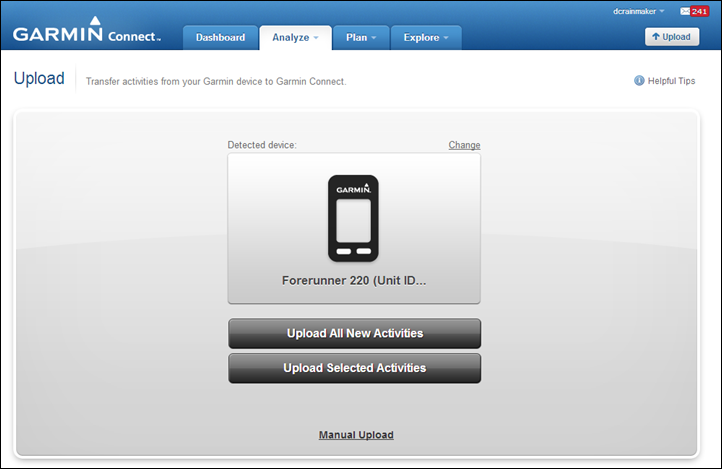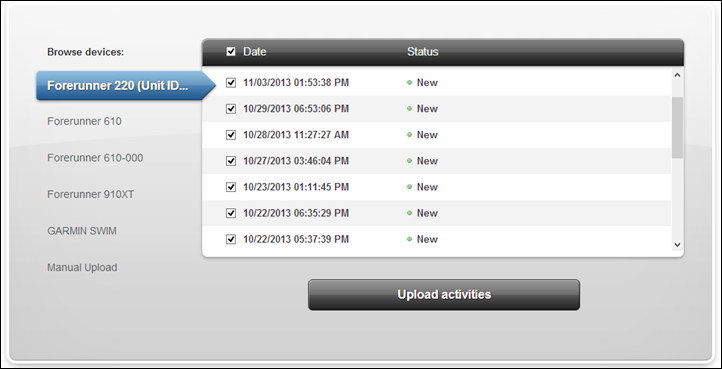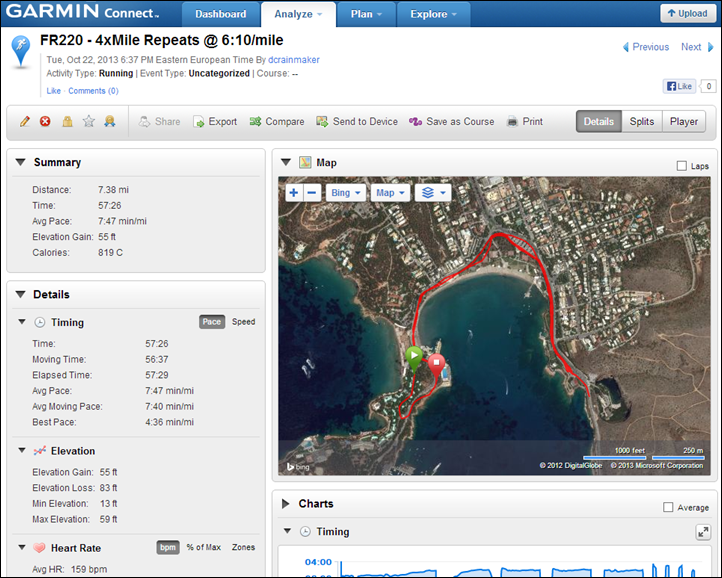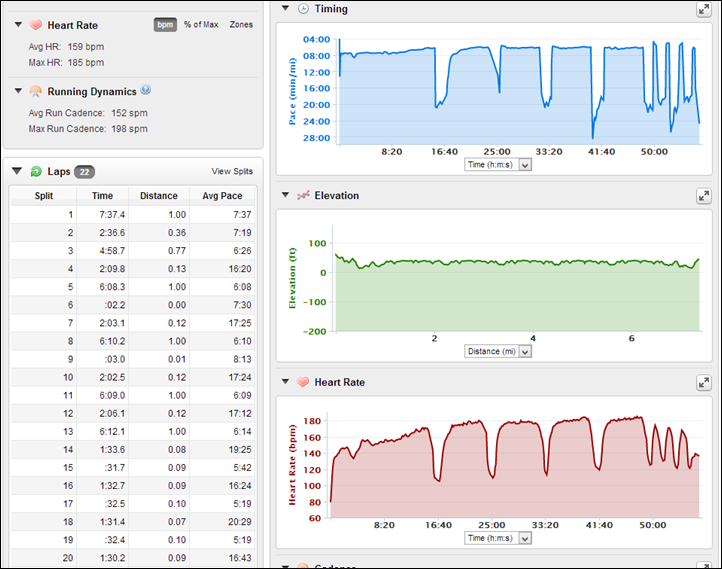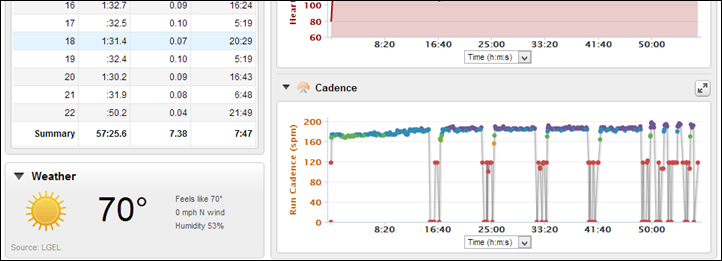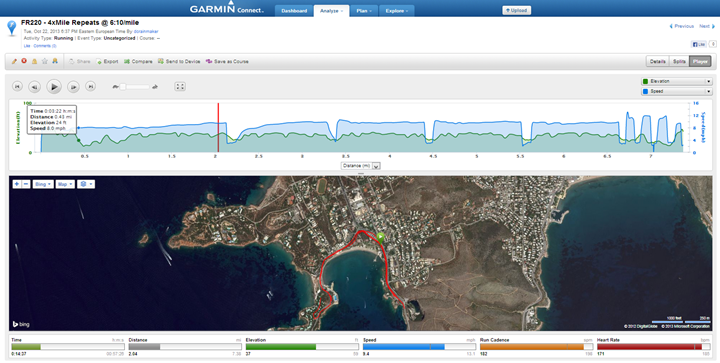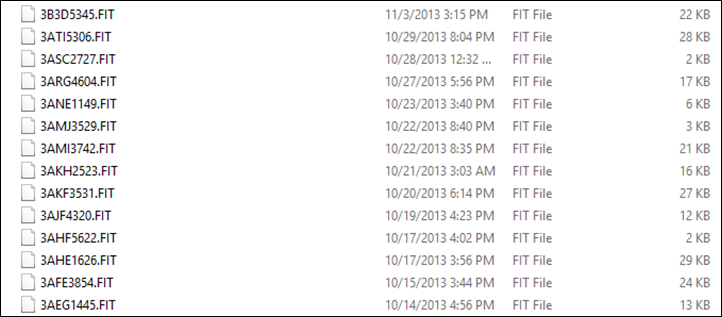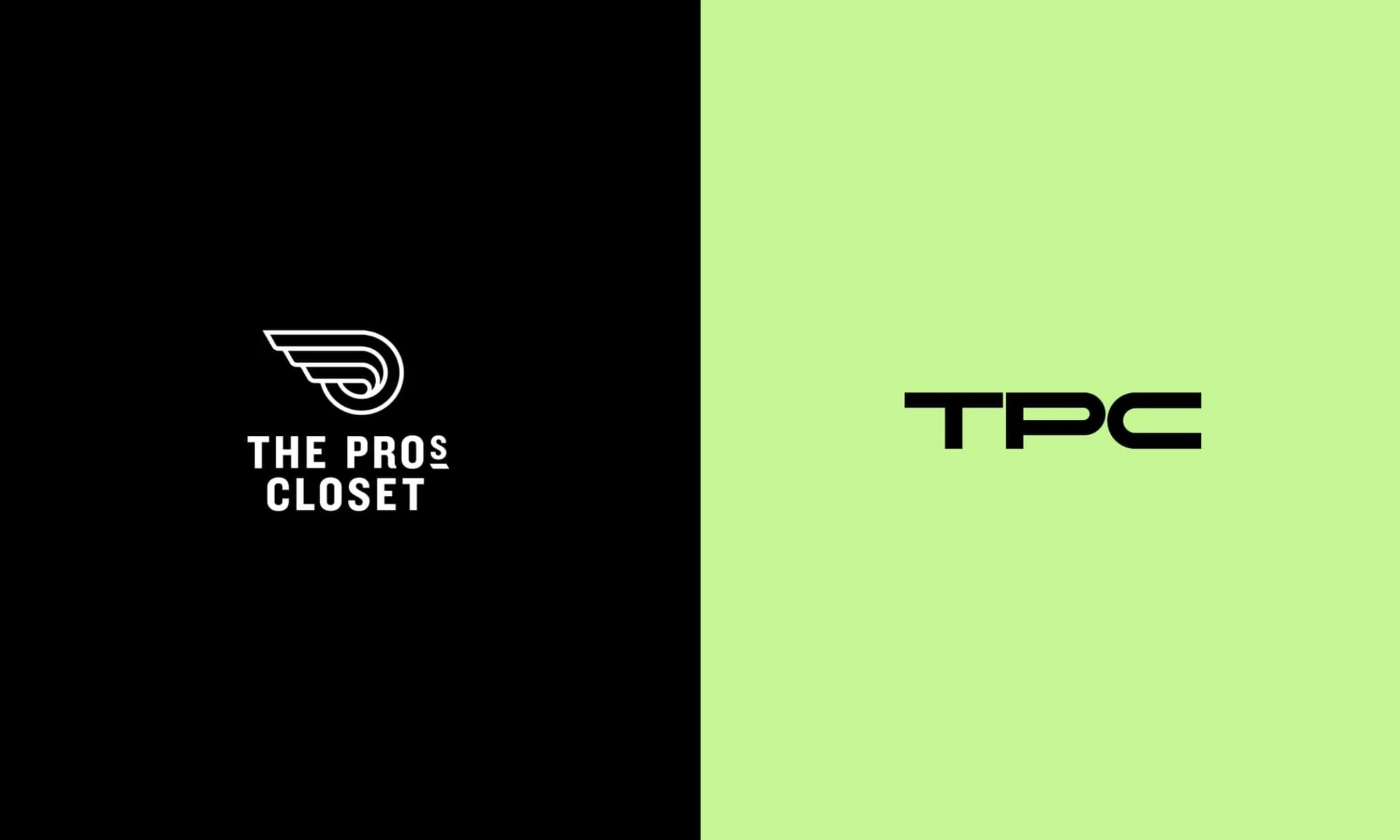The Garmin FR220 is the company’s latest mid-range (price-wise) running watch, which succeeds the older FR210 unit. The FR210 carved out the mid-range niche, ahead of a slew of competitors that have followed in its footsteps. But can Garmin jump ahead of all of these units with the Bluetooth connected FR220? Over the past month+, I set out to find out – one run after another.
Because I want to be transparent about my reviews – Garmin provided both beta and final production FR220’s, with this review being written on the basis of the final production hardware + software (some photos were taken during the software beta period of course). As always, in the next little bit I’ll be sending them back to Garmin and then going out and getting my own (to be able to support y’all in the comments section down the road). Simple as that. Sorta like hiking in wilderness trails – leave only footprints. If you find my review useful, you can use any of the Amazon or Clever Training links from this page to help support future reviews.
Lastly, at the end of the day keep in mind I’m just like any other regular athlete out there. I write these reviews because I’m inherently a curious person with a technology background, and thus I try and be as complete as I can. But, if I’ve missed something or if you spot something that doesn’t quite jive – just let me know and I’ll be happy to get it all sorted out. Also, because the technology world constantly changes, I try and go back and update these reviews as new features and functionality are added – or if bugs are fixed.
So – with that intro, let’s get into things.
Unboxing:
The FR220 comes in a variety of flavors – including grape (aka purple), which is the review unit flavor I ended up with. Sometimes I think the Garmin folks just like to send me the girly colors merely so they can laugh at me.

Here’s the back of the box, in case you’re into that sorta thing:

After you’ve removed the outer shell, you’ll have three basic piles of stuff: Watch stuff, charger stuff, paper stuff.

Here we are, after having removed the plastic stuff:

Here’s the front of the watch itself. As I’ll cover in a little bit, the unit is notably lighter than other units (and visibly so on the scale). It’s also thinner a well as having a brighter screen. All things you’ll see over the course of the next few hundred photos.

And here’s the back of the unit. You’ll notice a new charging port, different from past Garmin products. Also, you’ll see the ANT+ logo as well as Bluetooth Smart logo on there.

Looking at other boxed content, we’ve got the ever-exciting Quick Start Manual. I suspect however by time you finish reading this post, you’ll ace the Quick Start Manual test.
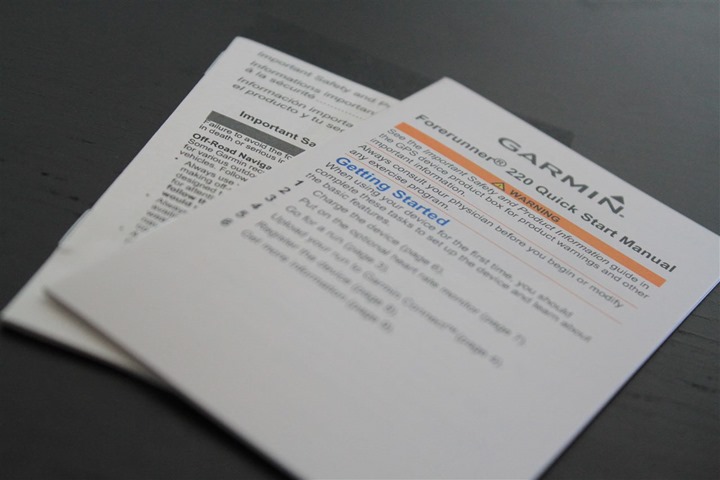
Finally, we have the charging cable. While this may look like the Garmin Fenix charging cable, it’s actually slightly different. The pin-outs (little copper things) are arranged different such that you can’t interchange the two cables.

Here’s a closer look at how things line up:

And then snapped in:

The good news is that unlike some of the previous Garmin Forerunner charging cables – this one stays locked on very nicely. You can see it hanging here. I could easily hold onto one end of the USB cable and swing it around my head like a lasso and it won’t fly off.

I do want to briefly note that the FR220 comes in two color variations. The purple which you’ll see throughout this review, as well as a Red/Black variant, that I had at the beginning and end of my review cycle:

With our unboxing complete, let’s see how things size up to other units on the market.
Size Comparisons & Weights:
First we’ve got the standard rolling pin side view. You’ll notice that for the most part the GPS units these days are all roughly in the same size arena. It’s only the ones to the far left that are a bit bigger – the Adidas Smart Run GPS and the Suunto Ambit 2s. And, at the far right side you’ve got the lightest and smallest of the bunch, the Magellan Echo. Except that doesn’t have GPS in it but rather depends on your phone’s GPS. The FR220 feature-wise best compares to the TomTom, Timex Run Trainer 2.0, and Polar RC3 (the three units directly to the left of it).

(From left to right: Adidas Smart Run GPS, Suunto Ambit 2s, Garmin FR610, Garmin FR620, Polar RC3, TomTom Runner/Multisport, Timex Run Trainer 2.0, Garmin FR220, Magellan Echo)
Next, we can turn them up a bit and see the height of each one. The pattern is pretty similar here. The TomTom is a bit of an optical illusion because while the height looks thin on the display side, the button wraps down around the front and pops up a bit. The thickest units overall are the Adidas, Suunto and then the Timex Run Trainer 2.0 (3rd from right).

If I look at the three other units the Garmin FR220 tends to be compared to the most, you can see this a bit more clearly (Polar RC3, TomTom Runner, Timex Run Trainer 2.0, FR220).

The FR220 is of course the successor to the FR210. The most noticeable aspect (aside from weight) though is really thickness. In particular though towards the base of the unit. You can see how the first bit of the FR210 watch band as it leaves the display is still a portion of the unit and added bulk, whereas the FR220 doesn’t have any of that extra bulk.

In the below photo you’ll note that the bezel of the FR220 is actually slightly larger (diameter) than that of the FR210, though you’d likely never notice it outside of this picture.

If we look at how it compares to the $129 Garmin FR10, you’ll see that it’s a fair bit thinner. The 14-month old FR10 always was a bit chubby when it came to height, even though it had a fairly small width footprint:

Looking at wearing it, here’s what it looks like on my wrist, my wrist size is 17cm (or about 6.5 inches):


And, for all the smaller ladies in the house, here’s what it looks like on The Girl’s wrist, her wrist size is 14cm (or 5.5 inches) – and she’s tiny – 5’2” tall:


The Girl was quite happy with the watch – at least until I gave her the FR620, at which point she went for that. She much prefers the FR220 colors though over the FR620 colors.
Last but not least, here’s the weight situation. The FR220 weighed in at 41g:

Whereas the older FR210 came in at 52g:

Running Functionality and Features:

Now that you’re done looking at the thing, it’s time to actually run with it.
We’ll head outside and search for satellites. This process should be much quicker on the FR220 (as well as the FR620) as both these units introduced the ability to pre-cache satellite locations for the next week. These satellite caches are updated via Bluetooth Smart via your phone.
This tends to reduce the time to pickup satellite reception down to about 10-15 seconds – really scary quick. I’ve seen some reception times in as little as 4-5 seconds. The green bar along the top indicates satellite reception. Once it’s fully green, a second later it’ll be ready to go.
Here’s a short video of this. This particular unit hadn’t been turned on for GPS reception in about 14 hours:
Here we are, ready to go:

One really cool new feature on the FR220 (and the FR620) is the ability to set the auto-sleep setting to ‘Extended’. In the past, if you were at the start line of a race the unit would try to go to sleep every 5 minutes if recording hadn’t been started. Now, you can configure the ‘Extended’ option which gives you 25 minutes to do something (either start, or to tap a button).

Once that’s all done, it’s time to start running. To do so you’ll press the upper right button (colored button), which starts and pauses the run. It’s also used for resuming if you pause. Below that on the lower right you’ve got a lap button.

On the left side you’ve got an up/down set of buttons for navigating the menu and changing your display pages while running. And finally in the upper left you have the backlight button.

Once you’ve started running the FR220 will display the metrics which you’ve configured it to display. By default this will cover things like pace, distance, time, and heart rate. You can customize different pages with different metrics.
For example, I typically like to configure a page with all my lap stats – such as lap pace, lap time, and lap distance:

And then on another page I’ve got more general run stats (heart rate, overall run time, but still lap pace):

The FR220 also allows you to have a two-metric page with HR stats on it, so that’s displayed below:

In total the FR220 lets you configure two data screens (+ one HR screen and one screen for the clock). Each screen (page) can contain up to three pieces of data, either in a 1-metric, 2-metric, or three-metric configuration. You’ll change which metrics are shown within the Activity Settings area, and then Data Screens:


You can choose to enable the clock view, which will add a page just for the clock.

Here’s the full listing of data fields you can configure on the FR220 (Update: In the latest firmware version 2.80 and above, you can now add the ‘Elevation’ data field):
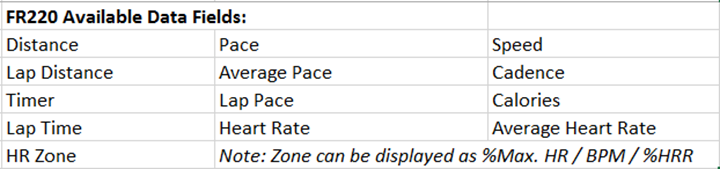
(EDIT: Note that for the %Max HR/%HRR, that’s to setup the zones, but the display itself doesn’t show %Max HR/%HRR while running).
Many people ask about pace stability while using GPS. Below is a short video I took while running with the unit. I’m not wearing any footpod, this is pure GPS pace. Sorry for the bumpiness. The bottom number is the pace number, shown in minutes/mile
Before you run you’ll want to pair the ANT+ heart rate strap if you purchased one. This will transmit your heart rate to the watch for display and later retrieval in the recording. It also greatly improves the calorie burn accuracy of the unit. In fact, you can use the HR strap indoors with the GPS off to get calorie burn metrics.

While running you’ll just press the up/down button to iterate forward or backwards through the data pages. You can also however use Auto Scroll to do it for you. This will simply scroll through the data pages automatically:

The unit can be configured for both metric and statute displays (i.e. miles or kilometers), and in fact, there’s actually settings to change any of the different fields (such as pace or distance) individually and independently of each other. So you could have pace in kilometer-related and distance in miles (as confusing as that would be).

While running you can configure the unit to automatically create laps, called Auto Laps. These can be setup based on a preset distance, such as 1 Mile. I tend to use this for longer runs, rather than shorter ones.

Also of note is that the unit supports Auto Pause, which will automatically pause the unit when you go slower than a certain threshold – such as stopping at a light for a crosswalk. You can customize the thresholds if they’re too high/low for you.
When it comes to alerting you’ve got a couple options. You can create alerts on a number of metrics such as pace or heart rate. These are both defined as high/low alerts, where you set a high value and/or a low value (both or individual) and then the unit alerts based upon crossing that threshold:

I’ve found the pace alerts though to be a bit finicky (on both the FR220 and the FR620), at least a bit hyper-sensitive. In trying to do a workout with them set on the FR220 for 5:50-6:20/mile, it never stopped beeping, despite having three other GPS watches tell me I was holding 6:05-6:10/mile quite nicely.
Note that the FR220 does not have a Virtual Partner feature. Rather, the pace alerts are your best option here.
You can also setup alerts such as the Run/Walk alert, which is common in a number of marathon training plans these days. In this case you setup a Run Time (i.e. 10 minutes), and then a Walk Time (i.e. 1 minute) and then the unit will simply repeat this duo forever until you tell it otherwise.

Once your run is done you’ll go ahead and tap the pause button to pause it, which then brings you to this screen where you can save the run (or discard it I suppose):

After which it’ll list off any PR’s that you’ve hit for that run. PR’s (Personal Records) are listed for distances from 1KM upwards to Marathon, as well as for records such as longest run. Here’s a few of them:



The only problem is that while it’s supposed to pull your previous PR’s from Garmin Connect, it doesn’t appear to be doing so. So in reality my PR’s are kinda skewed.
All of this information then ends up in the history section if you’d like to review it later from the watch itself.


And of course it’ll get uploaded online as I’ll cover in a bit.
Looking at GPS accuracy, I’m very happy with what I’m seeing with the FR220. It’s in line with a bunch of other GPS units I’ve paired it up against, always relatively close to each other. Given the accuracy of GPS technology in the consumer space, you’ll almost never get the same measurement from two units (even two like units), but in these cases you see very similar numbers across the board:



I’ll likely be doing accuracy tests again with the large batch of new running watches on the block, since it now makes sense to do so.
Treadmill Running & Internal Accelerometer:

The Garmin FR220 includes an internal accelerometer (in the watch) which enables the unit to measure both pace and cadence without the need for an external footpod (as most watches previously required).
This internal accelerometer is automatically configured while running outdoors with the GPS enabled (there’s no additional manual configuration). My ability to test this particular feature has been somewhat limited, as only the final firmware enabled my unit the ability to record this data (as opposed to just viewing it). That said, one of the easiest ways to test this is by simply running it through a straight forward pyramid test on a treadmill after a run outdoors (to get the unit calibrated via GPS).
For this test I did a very straight forward treadmill test after completing a short warm-up. The recorded test includes the following:
1 Minute @ 12KPH (it took about 15-20s for the treadmill to get to full speed)
4 Minutes @ 13KPH (7:26/mi, 4:37/km)
1 Minute @ 14KPH (6:45/mi, 4:17/km)
1 Minute @ 15KPH (6:26/mi, 4:03/km)
1 Minute @ 16KPH (6:02/mi, 3:45/km)
1 Minute @ 17KPH (5:41/mi, 3:32/km)
1 Minute @ 18KPH (5:22/mi, 3:20/km)
1 Minute @ 10KPH (9:30/mi, 6:00/km) with letting treadmill stop last 10 seconds.
After that first minute, the following 4-minutes at 13KPH provided a bit more variability than I expected actually. On previous tests where I couldn’t record the data (beta stuff), I did see much more consistency at these paces. So I’m not quite as concerned here because I know from other testing as well as what I saw on the FR620 that it tends to do well in most cases at my ‘normal’ paces.
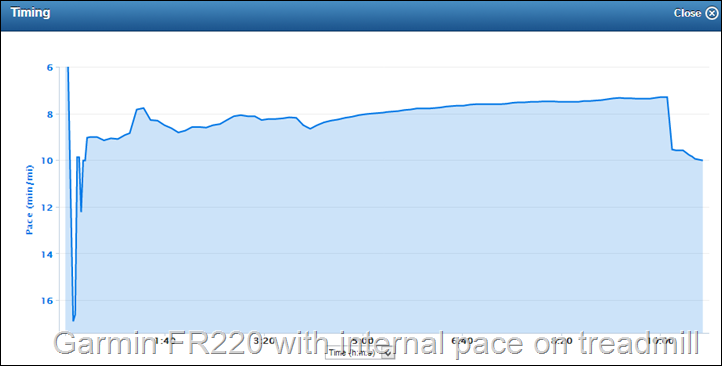
Nonetheless, if you look at the FR610 using a standard calibrated footpod, the paces are spot-on what you’d expect for each ‘step’ (increase) in my workout. Or rather, more importantly – there are ‘steps’ at all!
In the case of the above FR220 data, it tops out at about 7:18/mile. Whereas in reality, the below FR610 tops out at 5:23/mile, which is within :01/mile of the specified treadmill speed (point scored for footpod!).
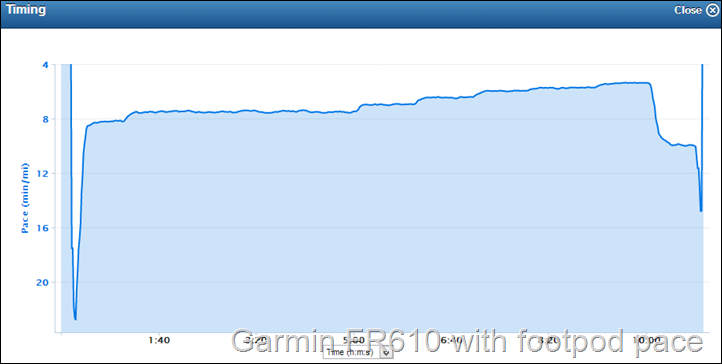
In short, what you see here is that the paces are a bit all over the map when it comes to paces outside my normal range. Which is pretty much exactly what I saw on my FR620 tests.
Next, we look at cadence provided by the internal cadence within the FR220 unit itself. In this case, it’s actually not too bad. What’s funny is that you can clearly see where I must have brushed sweat off my face around the 1:40 marker, as the cadence throws a dropout. Remember that since this is measuring cadence based on my wrist (and not a footpod), it’s going to be impacted by things like that.
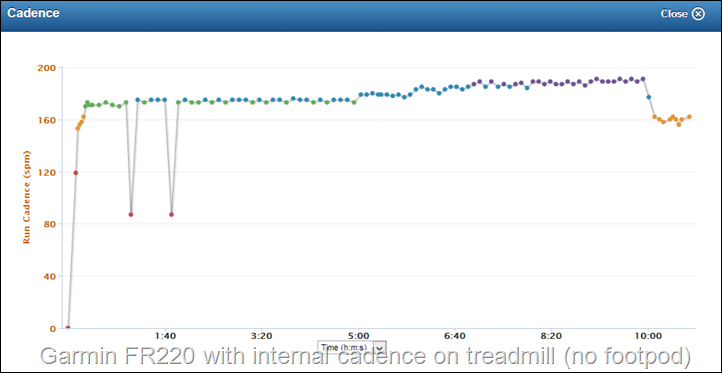
Next is a graph from a FR220 on the same arm (another one) that was set to use a standard ANT+ footpod. In this case you can see how perfect the cadence is across each of the various steps. As you can see, both pace and cadence from the internal unit is overwritten by the external ANT+ footpod.
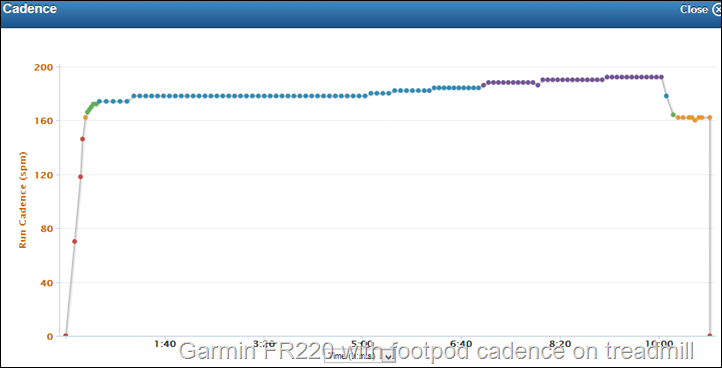
Nonetheless, the pattern I’ve seen both inside and outside is that the cadence information provided by the FR220 internally is actually quite accurate. I’ve put it up against really long 2hr runs and it’s within 1SPM for the entire run, which is pretty good considering I’m often grabbing gels, taking photos or the like.
Which, brings me to the last point that you’ve probably observed at this point in this section: The FR220 does indeed pair to a ANT+ footpod for pace and cadence.

While outdoors the unit will use the cadence from the footpod and GPS for the pace/distance. While indoors with GPS off it’ll use data from the footpod for both. The FR220 will not leverage the cadence information passed by the Garmin HRM-Run HR strap. Only the FR620 can utilize that.
To pair your footpod you’ll go ahead and dive into the sensors area, and then add a footpod sensor:

From there you can search for the footpod:

You can manually configure the calibration factor there, or just let it do it via GPS after your run.

At that point you’re pretty much good to go. Likely when in indoors mode you’ll want to switch off GPS, which you can access by pressing the ‘Up’ button from the home screen (the one that says “Run”). Then, select GPS to off. At this point it’ll provide pace, distance and cadence while indoors (either with footpod or internal unit accelerometer).
Workout Creation & Training Plans:
The FR220 supports the ability to create manual workouts that you’ll follow on your device and be prompted for each step of the workout. These workouts can have a variety of targets (such as pace, cadence, heart rate and speed), and can have preset durations such as time, distance or just simply pressing the lap button. This is new to this price point, as previously the FR210 did not have this capability (it had basic interval support)
The workouts are created on Garmin Connect and then transferred to the device via Bluetooth or USB.
Below, you can see my creating one of my workouts. You can create a multiple of steps, and include embedded repeating steps (such as Work + Rest intervals). The Garmin Connect workout builder is pretty much the easiest and most complete interval builder out there. Incredibly simple to use.
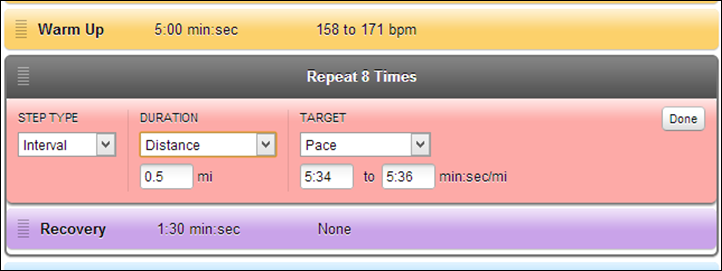
After you complete creating all your individual steps, you’ll be ready to save the workout (and name it). You can always come back to it and edit it later though:
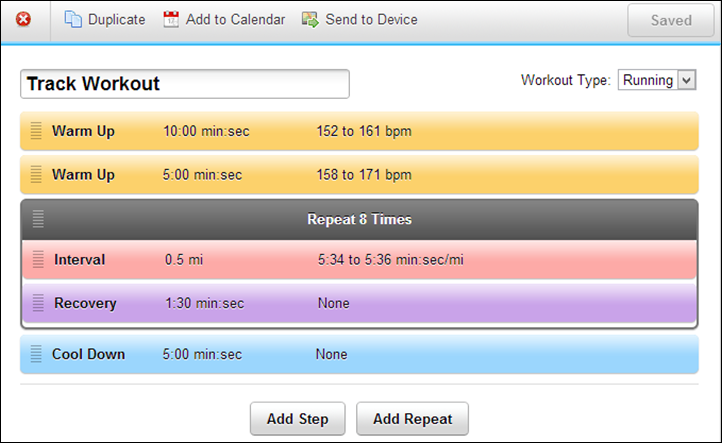
Once you’ve saved it you’ll go ahead and send it to your device via Bluetooth Smart (phone) or USB). In my case, we’ll just go with USB:
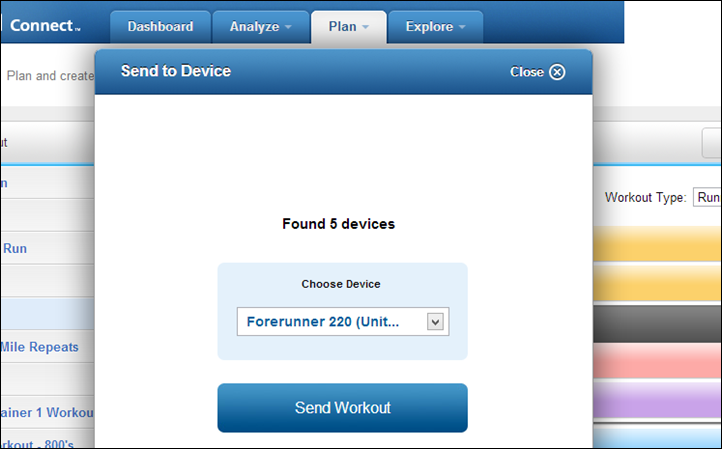
At this point you can also add it to your Training Calendar. By adding it to your Training Calendar you can sync the calendar to your device which will in turn automatically make certain workouts show up on the device based on the day you’re planning to execute them:
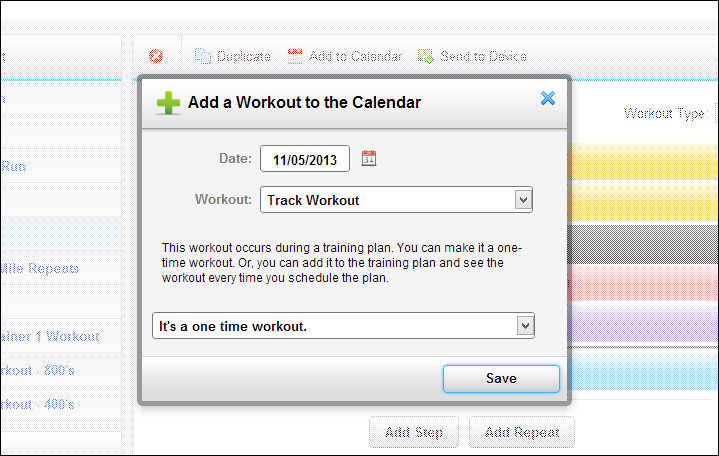
To find the workouts you’ll scroll down on your device to ‘Training’, you can then select ‘My Workouts’, where you’ll see any workouts you’ve transferred listed:
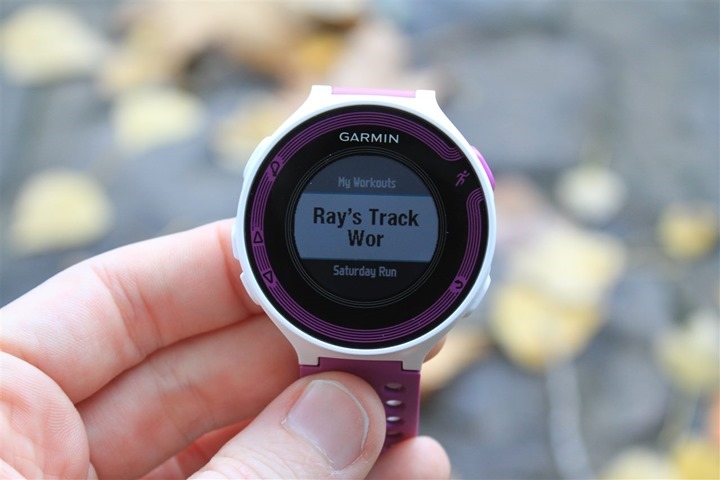
Within this you can also preview the steps for a given workout:

In addition to creating your own workouts, Garmin Connect includes (free) training plans for a variety of goal races from 5K’s to Marathons to Triathlons. Each of these plans has various experience levels.
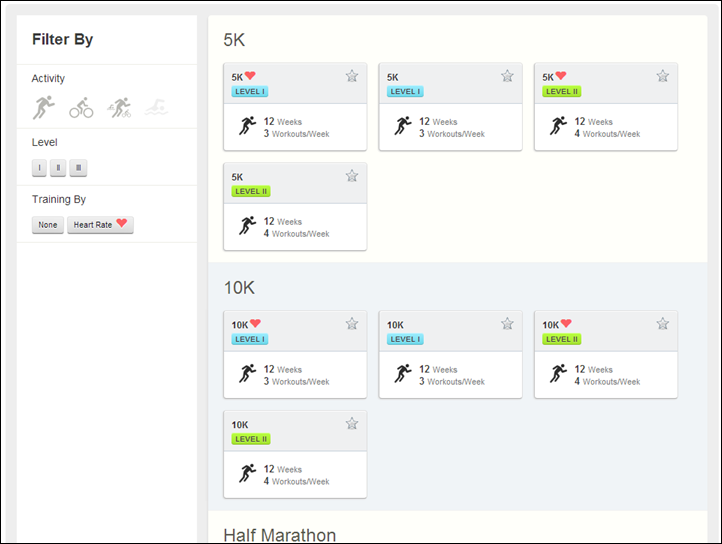
You can poke around at the different plans and decide which works best for you. Each plan includes specific workouts for certain days of the week. These workouts are based on the assumption of a known Start or End Date. Typically the Finish Date is your race day. You’ll just press ‘Schedule’ to add them to your Training Calendar.
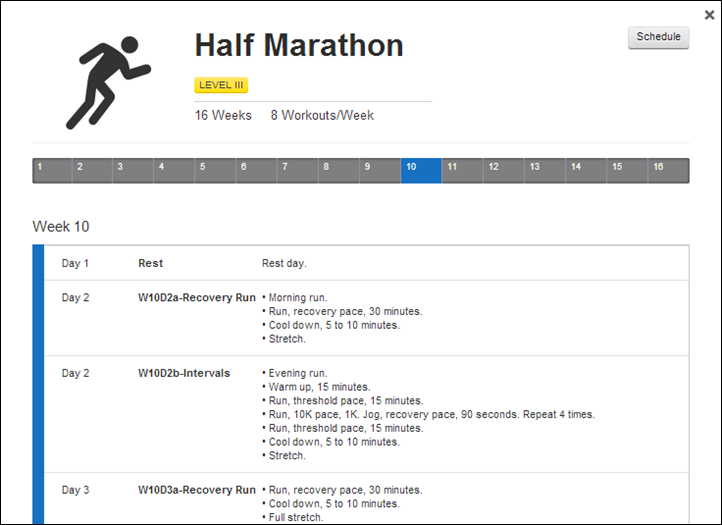
Here you can see them in the Calendar View:

Back on the watch, these will show up within the Training > Training Calendar view.


Structured workouts will automatically walk you through each step of the workout, showing you how many minutes are left and the target for each step of the workout.

During the workout it’ll display a new page with each step (target) and the time remaining for each step:

If you exceed a threshold, it’ll alert you immediately. You can see this below:

In the case above, I completely stopped, which triggered the pace to show null (zero), and give me a pace alert for being too slow.
Though strangely, it doesn’t actually tell you whether you were high or low – just simply that you were out of bounds for that portion of the workout. (To clarify: It always shows you the view two photos above, but when the pop-up alert happens, it doesn’t say “High/Low” there). Update: It’s been explained to me that the border color of the alert will actually tell you if it’s high or low. For high, it’ll show orange. For low, it’ll show blue (as seen above).
Cycling Functionality:

The Garmin FR220 does not contain a cycling function, nor any way to connect to speed/cadence sensors while cycling. It does however contain the ability to switch the display metric from pace (usually displayed as minutes/mile or minutes/kilometer) to speed (i.e. MPH/KPH). You can do this via the the Settings > Activity Settings > Data Screens menu, and then within one of your data pages you can select the data field you want to change and change it to Speed.
At this point the unit will display speed (MPH or KPH depending on your preferences) as one of the data fields.

The only challenge with this particular workaround though is that by default the workout will still be uploaded to Garmin Connect as a ‘Run’, rather than a ‘Bike’ workout, which means that it’ll incorrectly trigger both PR’s on the unit (i.e. fastest 5KM) as well as incorrectly triggering those on Garmin Connect.
On the Garmin Connect side however you can go ahead and modify the workout type to be ‘Cycling’ which will then address the issue there. On a subsequent synchronization it’ll pull that PR information back down to the watch.
Navigation Functionality:
Like it’s older sibling the FR210, the FR220 doesn’t contain any form of navigational and/or course routing. Meaning that if you’re looking to use the GPS to get directions to somewhere, you’re better off taking a paper map for that. I call this out in a section specifically, merely to minimize the number of questions on it.
For users that need these functions, the better choice would be the Fenix/Tactix watch form-factor lineup, rather than the running-specific watches. The Fenix watches focus on navigation, running, and exceedingly long battery life (upwards of 55 hours). They do lack however areas such as training plans, interval, and workout functions. Though, they do contain a cycling mode with full support for ANT+ speed/cadence sensors.
Use as a day to day watch, backlight:

While the FR220 has 10 hours of GPS time, it can stay in standby mode for 6 weeks with GPS off. in this mode it acts as a day to day watch.
If you want to unlock you’ll press one of the buttons and then press the little runner man button again to unlock it:

The FR220 allows you to create a single daily alarm. You can’t configure said alarm for specific days of the week, nor can you create additional alarms.

Interestingly, in time mode you can configure the background to be black (with white text), or white (with black text).

By default the time on the unit will automatically come from the GPS, but you can manually override that if you wish.

Speaking of Time, you can also configure it for 12hr or 24hr mode:

Lastly, while running in the dark you can configure the unit’s backlight to remain on for a specified period of time. By default it’s only a handful of seconds. Thus I change it to simply ‘stay on’ until I tell it otherwise.

You can also select to have the unit automatically illuminate if/when you press any buttons or if any watch alerts pop-up, such as lap notifications, pacing alerts, etc…
ANT+ Weight Scale Connectivity:

While the majority of Garmin fitness devices used to support connecting to a small number of ANT+ enabled weight and body fat scales, the FR220 no longer continues that tradition. Based on my discussions with the product team, there are no plans to enable that functionality on the FR220 (or, the FR620).
I suspect the primary reason for this is simply the number of users using those weight scales today (unfortunately barely a rounding error on a tenth of a percent at best). Added to that the fact that most of the WiFi scales today far exceed the functionality provided by the ANT+ scales.
Of course, that doesn’t help users of past Garmin devices that have purchased those ANT+ scales solely for the purpose of connecting them to Garmin devices (the only company that truly ever lit up that scenario via ANT+ ). Given it would be Garmin’s goal to convert those users into FR220/FR620 users, I would think that it might benefit them as a gesture of goodwill to look at an update down the road to connect to the scale (it’s just a firmware change).
As a side effect, this pretty much kills any ANT+ scales going forward. Which, shouldn’t really be a major surprise. Even Bluetooth scales aren’t really a great solution. Neither protocol really fits the bill for scales compared to WiFi, especially since virtually nobody would travel with their scale – meaning that it’s always going to be hanging out in a single place with easy WiFi access.
Waterproofing:

The Garmin FR220 is waterproofed to a depth of 50 meters (150ft), which differs from many past Garmin running watches which only had IPX7 waterproofing (30 minutes at 1m/3ft deep). This means you can easily use it on your wrist while swimming without any concerns about killing it. It won’t capture any swim metrics (distance/stroke/etc…), but it’ll survive just fine.
During a recent work trip I spent considerable time submerging the FR220 in the open ocean water swimming around and spending a bunch of time underwater working on product shots for a different review. My wife also spent time with it in the water while I wasn’t in the water.

I’ve seen no ill effects as a result of that. Nor have I seen any issues with rain and/or sweat during my other runs over the past month+ with the unit.
As with most GPS units you won’t get accurate distance outside while worn on your wrist. This is because the FR220 isn’t designed to understand how to deal with the dropouts that occur when the watch goes under the water each time during the stroke. To demonstrate this, here’s a short swim workout I did. The FR610 was tracking distance in my swimcap and acting as a reference. The Suunto Ambit2 was tracking it on my wrist – and that unit understands how to track openwater swims correctly. You can see the FR220 is nearly double that distance.

Looking at the GPS tracks, you can see quite a difference:

Finally, for pure curiosity I was interested in what the cadence data looks like from the internal accelerometer. While the unit does measure ‘something’, it’s not 100% clear to me how that number correlates while swimming. Either way, it doesn’t appear to be strokes:
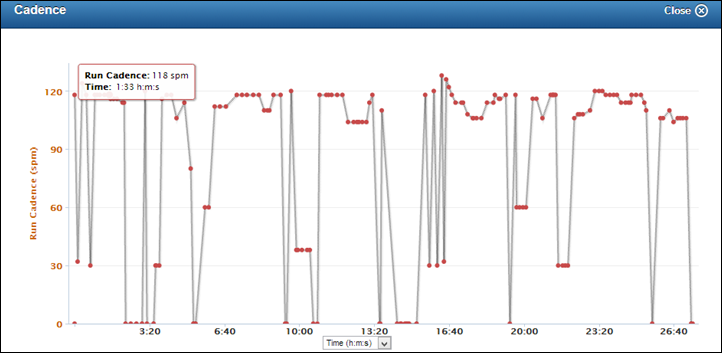
Going forward into December I’ll be bringing both the FR220 and the FR620 down to 33m (~100ft deep) in an indoor facility designed for exactly this sort of thing, to test out the waterproofing myself. Should be fun!
Live Tracking & Mobile Phone Upload Functionality:

The Garmin FR220 includes the ability to connect via Bluetooth Smart to your mobile phone to upload workouts immediately upon completion, as well as to provide streaming live tracking of your run to family and friends. You can share out the link automatically via e-mail or social networking sites like Twitter and Facebook.
We first saw this technology in the Garmin Edge 510 and Edge 810 last January. In that case however, the units used older Bluetooth chips which meant compatibility with older phones. With Bluetooth Smart being used here in the FR220, you’ll need an iPhone 4s or newer in order to take advantage of the uploads and connectivity.
[Update]: When I originally published this review, the mobile app was not yet updated for the FR220. Since then, it has become available for iOS. I’ve added an updated section into my FR620 review showing how it works there, and I’ve used it on the FR220 (the usage/functions are 100% identical to the FR620) as well without issue, but just haven’t quite yet written it up here. I’ll be doing that shortly. In the meantime, check out the FR620 review to see how it works. Note that Garmin has not yet released the Android version, and has stated that’s coming in Q1 2014, so sometime between January and March 2014.
Computer (USB) Upload Functionality:
In addition to Bluetooth Smart uploading via your phone, you can also simply plug the FR220 into your computer via USB and upload the workouts that way. This allows you to not only send workouts to Garmin Connect, but to 3rd party sites as well.
When you plug the FR220 into your computer it enumerates as a standard USB mass storage device – just like a little USB thumb drive. This is best because it doesn’t require any special drivers and works on pretty much any device out there, as well as any operating system. All the workouts are found within the ‘Activity’ folder:
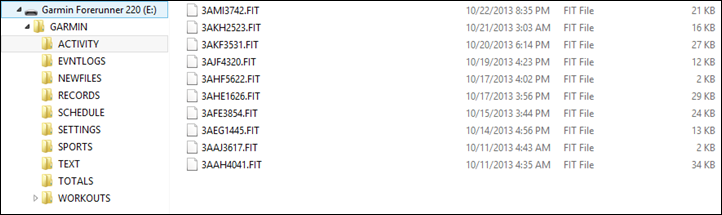
Once everything is plugged in you’ll go ahead and wander over to Garmin Connect and click on the ‘Upload’ button in the upper right corner. This brings you to the below page, where you can then select to ‘Upload All New Activities’, which is what I typically choose.
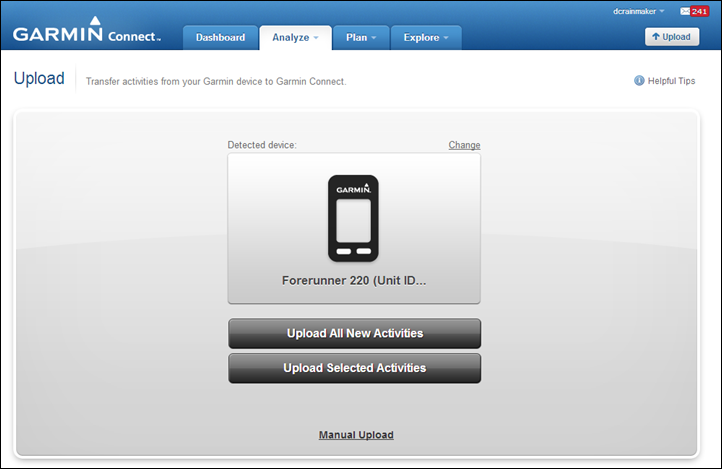
The upload process usually only takes a few seconds (.FIT files are small, about 100KB per hour of recorded data). Once the upload is complete you can click on ‘View Details’ to dive into the individual workout.
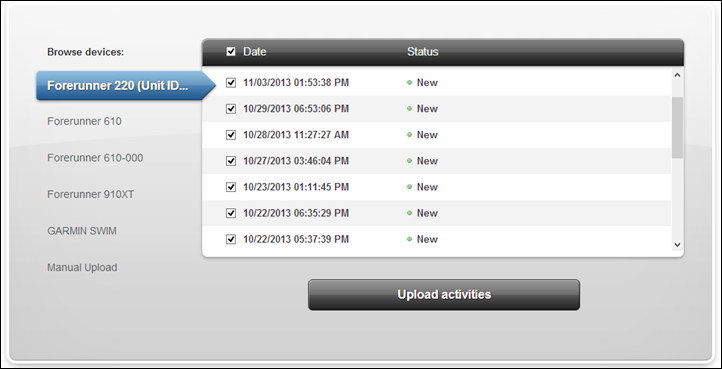
With that, let’s dive into things on Garmin Connect, which is Garmin’s free training log platform.
Garmin Connect Online:
Once the data is uploaded to Garmin Connect, you’ll be able to view information about your run. To start with, you’ve got the main overview page. This view shows your activity summary information along the left side, with detailed pods along the right side. At the top you’ve got the map, which you can swap between Bing, Google and OpenStreetMap as providers, and then views such as satellite or standard maps depending on the location and provider.
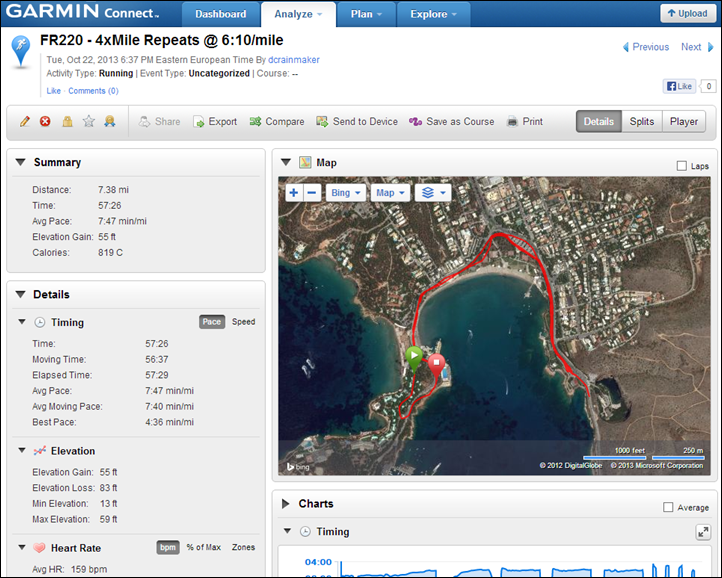
As I scroll down I get pods for each one of the key running metrics. Timing is what shows my pace, which is configurable as either minutes/mile or minutes/kilometer (or, in MPH/KPH if you switch to a speed mode). Then below that elevation data, which is automatically corrected after the fact. Then you have heart rate information below that. On the left side you see my different splits. These splits were manually created by me based on me pressing the button. But laps created by auto lap will show up here as well.
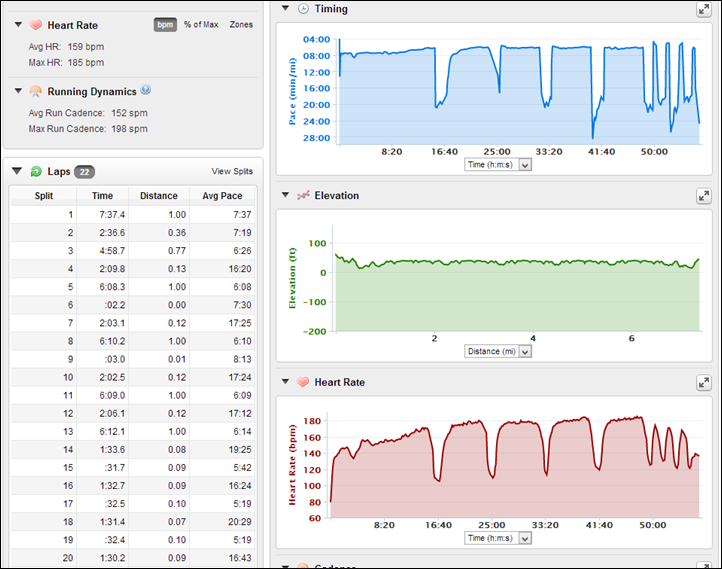
Finally, at the very bottom along the left side you’ve got the weather information that’s pulled from a nearby weather station (historical). And on the right you have cadence information. This information shows your running cadence displayed in SPM (Steps Per Minute), which is the sum total of both feet. Some sites display this as just one foot (i.e. 90SPM), and some sites display it as two feet (180SPM). In fact, Garmin Connect actually changed this last week to display it in sum rather than the previous one-foot.
Remember that this information comes from the internal unit within the FR220 (and the FR620), unless you have a footpod – in which case it comes from that instead (like all previous Garmin watches).
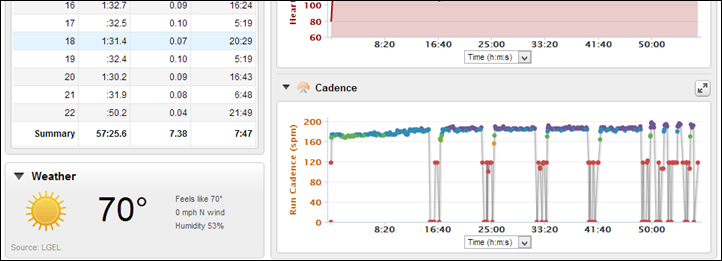
In addition to the activity view, there’s also a player view, which will replay back your activity with a moving dot on the map, showing the speed/cadence/HR/etc… at that given point in time.
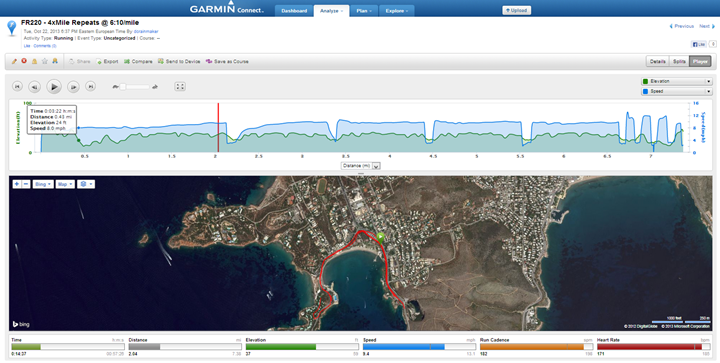
Beyond this, Garmin Connect provides calendars and reporting, as well as the training plans that I discussed a bit earlier. Ultimately I find Garmin Connect a good option for runners wanting a simplistic online site that’s easy to understand. For more advanced users, you may want to check out some of the options in the 3rd party realm, shown next.
3rd Party Site Compatibility:
Like virtually all Garmin Fitness devices these days, the Garmin FR220 outputs files into the standard .FIT file format. This means that it’s compatible with pretty much every 3rd party site on the planet (and, if your 3rd party site/app doesn’t consume .FIT files it’s likely not worth using).
I’ve tested the FR220 files with the 3rd party apps I use most frequently, all with success: Strava, Training Peaks, and Sport Tracks.
For those developers in the house (or, just anyone who wants to test if their app can read FR220 files), feel free to use this small collection of files.
One change I dislike however is that Garmin has changed their naming scheme on these files to names that are basically entirely garbage. Previously the names were a combination of the date and time (which, you know, is logical). Now, it’s as if someone threw up a bit in their mouth and then spit out these file names:
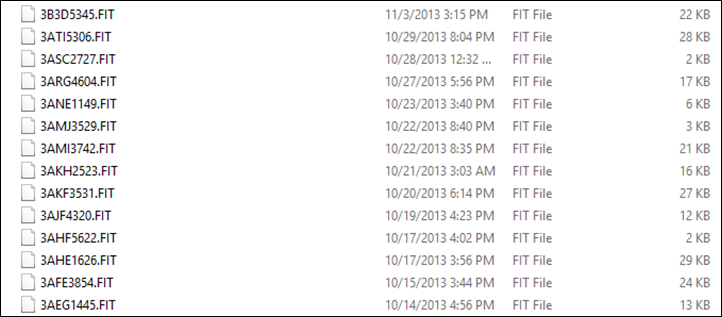
The FR620 shares this awesome naming scheme. Hopefully they’ll change it in a firmware update.
Firmware Updating:

The FR220 supports firmware updating as Garmin releases new firmware versions for the watch. This is typically done to fix bugs and/or add new features (usually minor features).
To get new firmware for the FR220 you’ll connect it to Garmin Connect (via USB) or to the Garmin WebUpdater (also via USB). Additionally, you can do firmware updates via your phone as well (via Bluetooth Smart).
What’s interesting is the slight shift in how firmware updates work. Now, the update is downloaded to your unit but hangs out until you’re ready for the update to be applied. You can see this above where it shows a firmware update ready to be installed (along with the version).
Within that screen I have three options. The first being to simply install it right then, with the second being to ‘Remind Me’ – which simply reminds you the next time you turn the watch back into Run mode. And finally, the third being to dismiss the update entirely.

Assuming you press to install, it takes just 1-2 minutes (which was true to what it said it would take), and then shows you this small status bar along the edge as it updates.

In the updates that I’ve applied thus far to the unit, no settings were lost – it simply retained those (including workout history and customizations).
Traditionally speaking we tend to see Garmin release more updates shortly after a product is released as they address any issues found, and then those taper off the longer from release date. Further, you tend to see the more expensive products get feature enhancements (such as the FR910XT, Fenix, Edge 810, etc..) – rather than the less expensive products (i.e. FR10/FR210/etc…) – which may only see one or two tiny changes to the functionality.
Bugs and Miscellaneous:

In recent reviews I’ve been adding a bugs section to cover things that I stumbled upon. Because I’ve had the watch for a bit now, I’m really only focusing on bugs that I’ve seen on the final firmware. Remember a ‘bug’ is different than ‘by design’. For example, the lack of a feature is something I highlight within a given section is considered ‘by design’, whereas something not really working right is below.
In the case of the Garmin FR220, the issues I’ve seen are largely in the ‘annoyance’ category, rather than the show-stopper category.
– The internal accelerometer pace data while on a treadmill seems suspect at faster than your norm paces, and slower than your norm paces.
– The pace alerts (high/low alerts) seem overly sensitive to trigger, though I need to re-validate this after the Saturday firmware update (no release notes)
– Added: Calibration of footpod: In my testing, I had calibration values shown when I used the footpod. However, in recent builds, it doesn’t seem to be updating the calibration value from outdoor GPS runs. Thus you have to manually calibrate (a pain, involves math, kinda stupid). If you use the footpod in the current firmware with GPS, you’ll get inaccurate data because the footpod will be set for 1000 (likely incorrect for you), and will override GPS.
– The PR’s don’t appear to take into account existing Garmin Connect PR’s, rather, are only device specific.
– [New] In software version 2.20, if using a footpod (optional), the footpod will OVERRIDE the GPS for distance/pace outdoors, which will likely result in incorrect pace. I’d highly suggest disabling the footpod while outdoors if you have one. [Update: This has been fixed, but instead, you can’t use the footpod for instant-pace outdoors with the GPS on.]
Now, this doesn’t mean this is all the bugs out there. This is just the ones I saw during my running and/or use. As a single person I can’t possible test every possible feature in every possible combination to reproduce every possible scenario. Sure, I’d love to – but companies have entire teams of testers and they still miss things. So I do the best I can to note what I’ve seen above.
Pros and Cons:

While there’s a lot of text here that covers a lot of fairly important details, here’s the super-duper slimmed down version of that:
Pros:
– GPS accuracy seems to be quite good, unit finds satellites very quickly with pre-caching
– Customized workout function a nice add over the FR210 that didn’t have it previously
– Incredibly lightweight for a GPS watch (or any unit)
– Waterproof to 50m (finally!)
– Bluetooth Smart Live Tracking (once app is updated/released)
Cons:
– Not convinced the treadmill (internal accelerometer) paces are accurate at all pace ranges
– No cycling, navigation, weight scale functionality
– Some people dislike the color choices offered
– About $50 more than other mid-range running watches (though those don’t have any phone connectivity/Live Tracking)
Comparison Tables:
Before we wrap things up I’ve put together the comparison charts of all the features of the FR220, compared to the older FR210 and FR610 – as well as the new FR620. You can of course create your own comparison tables using this link with any of the products I’ve previously reviewed.
| Function/Feature | Garmin Forerunner 210 | Garmin Forerunner 220 | Garmin Forerunner 610 | Garmin Forerunner 620 |
|---|
| Copyright DC Rainmaker - Updated April 9th, 2021 @ 10:21 am New Window |
| Price | $179.00 | $249 | $349.00 | $399 |
| Product Announcement Date | OCT 4, 2010 | SEPT 16, 2013 | APR 12, 2011 | SEPT 16, 2013 |
| Actual Availability/Shipping Date | OCT 2010 | OCT 31, 2013 | APR 15, 2011 | OCT 31, 2013 |
| GPS Recording Functionality | Yes | Yes | Yes | Yes |
| Data Transfer | USB | USB, Bluetooth Smart | ANT+ Wireless | USB, WiFi, Bluetooth Smart |
| Waterproofing | IPX7 | 50 Meters | IPX7 | 50 meters |
| Battery Life (GPS) | 10 hours | 10 hours | 8 Hours | 10 hours |
| Recording Interval | Smart | SMART RECORDING (VARIABLE) | 1-second & smart | 1-second & Smart |
| Alerts | Audio/Visual | VIBRATE/SOUND/VISUAL | AUDIO/VISUAL/VIBRATE | Audio/Visual/Vibrate |
| Backlight Greatness | Good | Great | Great | Great |
| Ability to download custom apps to unit/device | No | No | No | No |
| Acts as daily activity monitor (steps, etc...) | No | No | No | No |
Connectivity | Garmin Forerunner 210 | Garmin Forerunner 220 | Garmin Forerunner 610 | Garmin Forerunner 620 | | Bluetooth Smart to Phone Uploading | No | Yes | Via Wahoo Fitness Adapter | Yes |
| Phone Notifications to unit (i.e. texts/calls/etc...) | No | No | No | No |
| Live Tracking (streaming location to website) | No | Yes | No | Yes |
| Emergency/SOS Message Notification (from watch to contacts) | No | No | No | No |
| Built-in cellular chip (no phone required) | No | No | No | No |
Cycling | Garmin Forerunner 210 | Garmin Forerunner 220 | Garmin Forerunner 610 | Garmin Forerunner 620 | | Designed for cycling | Barely (Speed mode only) | Barely (Speed mode only) | Yes | Barely (Speed mode only) |
| Power Meter Capable | No | No | No | No |
| Speed/Cadence Sensor Capable | No | No | Yes | Yes |
| Strava segments live on device | | | | No |
Running | Garmin Forerunner 210 | Garmin Forerunner 220 | Garmin Forerunner 610 | Garmin Forerunner 620 | | Designed for running | Yes | Yes | Yes | Yes |
| Footpod Capable (For treadmills) | Yes | Yes (also has internal accelerometer) | Yes | Yes (internal accelerometer) |
| Running Dynamics (vertical oscillation, ground contact time, etc...) | No | No | No | Yes |
| VO2Max Estimation | No | No | No | Yes |
| Race Predictor | No | No | No | Yes |
| Recovery Advisor | No | No | No | Yes |
| Run/Walk Mode | No | Yes | Yes | Yes |
Swimming | Garmin Forerunner 210 | Garmin Forerunner 220 | Garmin Forerunner 610 | Garmin Forerunner 620 | | Designed for swimming | No | No (protected though just fine) | No | No (protected though just fine) |
| Record HR underwater | No | No | No | No |
Triathlon | Garmin Forerunner 210 | Garmin Forerunner 220 | Garmin Forerunner 610 | Garmin Forerunner 620 | | Designed for triathlon | No | No | No | No |
| Multisport mode | No | No | No | No |
Workouts | Garmin Forerunner 210 | Garmin Forerunner 220 | Garmin Forerunner 610 | Garmin Forerunner 620 | | Create/Follow custom workouts | No | Yes | Yes | Yes |
| On-unit interval Feature | Yes | Yes | Yes | Yes |
| Training Calendar Functionality | No | Yes | No | Yes |
Functions | Garmin Forerunner 210 | Garmin Forerunner 220 | Garmin Forerunner 610 | Garmin Forerunner 620 | | Auto Start/Stop | No | Yes | Yes | Yes |
| Virtual Partner Feature | No | No | Yes | Yes |
| Virtual Racer Feature | No | No | Yes | No |
| Records PR's - Personal Records (diff than history) | No | Yes | No | Yes |
| Tidal Tables (Tide Information) | No | No | No | No |
| Weather Display (live data) | No | No | No | No |
Navigate | Garmin Forerunner 210 | Garmin Forerunner 220 | Garmin Forerunner 610 | Garmin Forerunner 620 | | Follow GPS Track (Courses/Waypoints) | No | No | No | No |
| Markers/Waypoint Direction | No | No | No | No |
| Routable/Visual Maps (like car GPS) | No | No | No | No |
| Back to start | No | No | Yes | No |
| Impromptu Round Trip Route Creation | No | No | No | No |
| Download courses/routes from phone to unit | No | No | No | No |
Sensors | Garmin Forerunner 210 | Garmin Forerunner 220 | Garmin Forerunner 610 | Garmin Forerunner 620 | | Altimeter Type | GPS | GPS | GPS | GPS |
| Optical Heart Rate Sensor internally | | No | | No |
| Heart Rate Strap Compatible | Yes | Yes | Yes | Yes |
| ANT+ Heart Rate Strap Capable | Yes | Yes | Yes | Yes |
| ANT+ Speed/Cadence Capable | No | No | Yes | Yes |
| ANT+ Footpod Capable | Yes | Yes | Yes | Yes |
| ANT+ Power Meter Capable | No | No | No | No |
| ANT+ Lighting Control | | | | No |
| ANT+ Bike Radar Integration | | | | No |
| ANT+ Trainer Control (FE-C) | | | | No |
| ANT+ Remote Control | No | No | No | No |
| ANT+ eBike Compatibility | No | No | No | No |
| Shimano Di2 Shifting | | No | | No |
| Bluetooth Smart HR Strap Capable | No | No | No | No |
| Bluetooth Smart Speed/Cadence Capable | No | No | No | No |
| Bluetooth Smart Footpod Capable | No | No | No | No |
| Bluetooth Smart Power Meter Capable | No | No | No | No |
| Temp Recording (internal sensor) | No | No | No | No |
| Temp Recording (external sensor) | No | No | No | No |
Software | Garmin Forerunner 210 | Garmin Forerunner 220 | Garmin Forerunner 610 | Garmin Forerunner 620 | | PC Application | GTC | Garmin Express | GTC/ANT Agent | Garmin Express |
| Web Application | Garmin Connect | Garmin Connect | Garmin Connect | Garmin Connect |
| Phone App | Garmin Fit | iOS/Android | Garmin Fit | iOS/Android |
| Ability to Export Settings | No | No | No | Yes |
Purchase | Garmin Forerunner 210 | Garmin Forerunner 220 | Garmin Forerunner 610 | Garmin Forerunner 620 | | Amazon | Link | Link | Link | Link |
DCRainmaker | Garmin Forerunner 210 | Garmin Forerunner 220 | Garmin Forerunner 610 | Garmin Forerunner 620 | | Review Link | Link | Link | Link | Link |
The tables are updated dynamically and thus if/when things change that’s represented automatically in this section.
Final Thoughts:

Over the past 30-40 days I’ve used the FR220 a lot. In fact, I’ve used it more than any other watch (even the FR620). And quite simply – I really like it. If it weren’t for the FR620’s ability to show four data fields concurrently over the FR220’s three data fields, I’d easily use the FR220 as my standard running watch (yes, even the purple color they sent).
The user interface is incredibly quick and simple to navigate, and the waterproofing is what I’d expect of an expensive GPS watch (read: it’s actually waterproofed unlike past watches). I love the fact that Garmin decided to throw in the custom workout functionality (creating workouts online and downloading them), which the predecessor to this unit didn’t have.
Now, I do have concerns about the treadmill pace functionality. Like the FR620 I’m seeing that it’s not quite as accurate at significantly faster or slower paces than my calibrated norm. That might be a problem for some, though, you can always add an ANT+ footpod to get spot-on pace (albeit at extra cost).
Like the previous Garmin FR210, I think that for 95% of runners out there, the FR220 covers everything you’d need in a GPS watch – from data tracking to easy uploading. It’s really only if you want a bit more data on the screen at once, or a bit more detail on things like Running Dynamics, that I’d recommend looking at the FR620 instead.
Found this review useful? Or just want a good deal? Here’s how:
Hopefully you found this review useful. At the end of the day, I’m an athlete just like you looking for the most detail possible on a new purchase – so my review is written from the standpoint of how I used the device. The reviews generally take a lot of hours to put together, so it’s a fair bit of work (and labor of love). As you probably noticed by looking below, I also take time to answer all the questions posted in the comments – and there’s quite a bit of detail in there as well.
I’ve partnered with Clever Training to offer all DC Rainmaker readers exclusive benefits on all products purchased. By joining the Clever Training VIP program you get a bunch of money-saving benefits, which you can read about here. By doing so, you not only support the site (and all the work I do here) – but you also get to enjoy the significant partnership benefits that are just for DC Rainmaker readers. And, since this item is more than $75, you get free 3-day US shipping as well.
Garmin FR220 Purple/White & Red/Black (Click drop-down to change color or bundle)
Additionally, you can also use Amazon to purchase the unit (all colors shown after clicking through to the left) or accessories (though, no discount). Or, anything else you pickup on Amazon helps support the site as well (socks, laundry detergent, cowbells). If you’re outside the US, I’ve got links to all of the major individual country Amazon stores on the sidebar towards the top.
As you’ve seen throughout the review there are numerous compatible accessories for the unit. I’ve consolidated them all into the below chart, with additional information (full posts) available on some of the accessories to the far right. Also, everything here is verified by me – so if it’s on the list, you’ll know it’ll work. And as you can see, I mix and match accessories based on compatibility – so if a compatible accessory is available at a lower price below, you can grab that instead.
Thanks for reading! And as always, feel free to post comments or questions in the comments section below, I’ll be happy to try and answer them as quickly as possible. And lastly, if you felt this review was useful – I always appreciate feedback in the comments below. Thanks!
Finally, I’ve written up a ton of helpful guides around using most of the major fitness devices, which you may find useful in getting started with the devices. These guides are all listed on this page here.