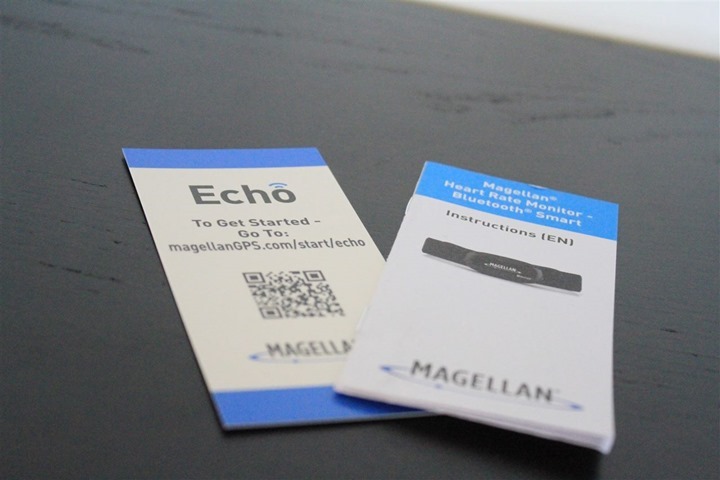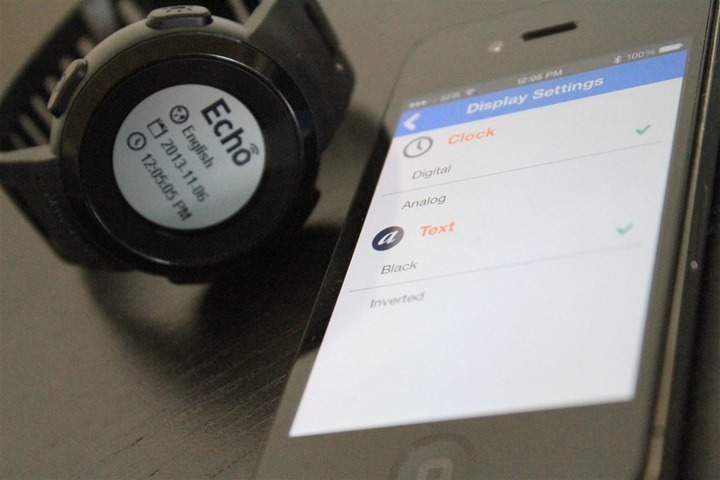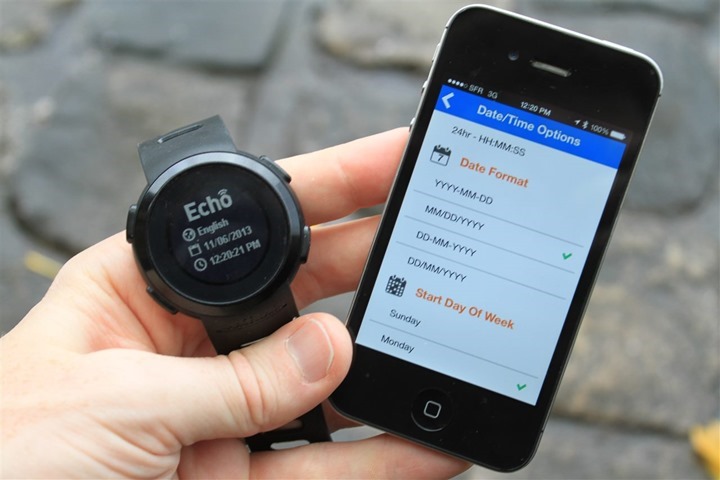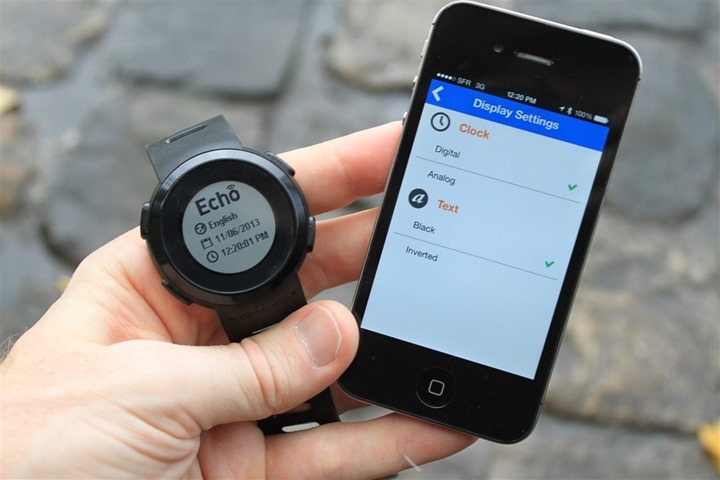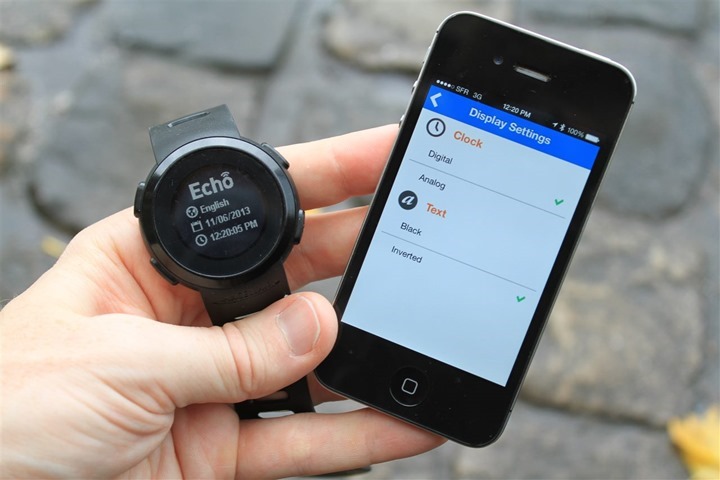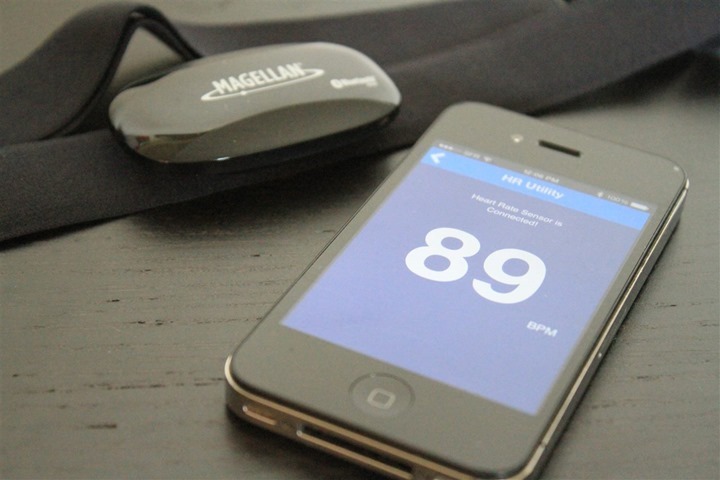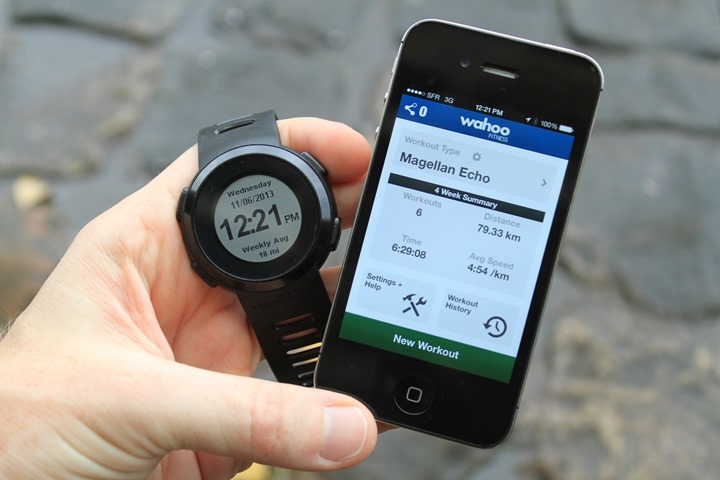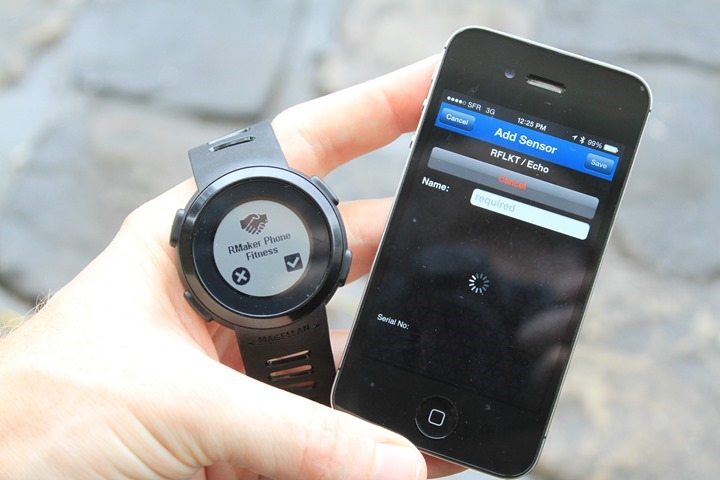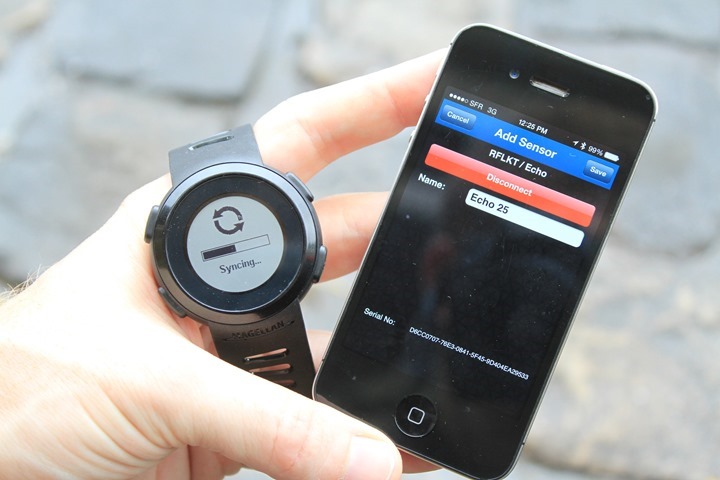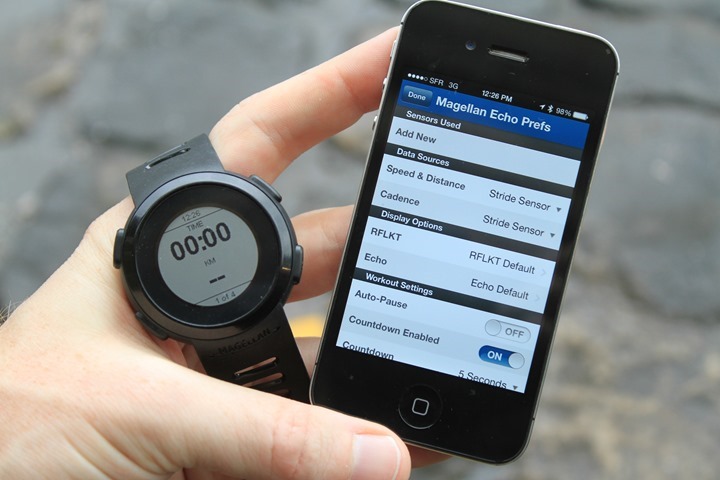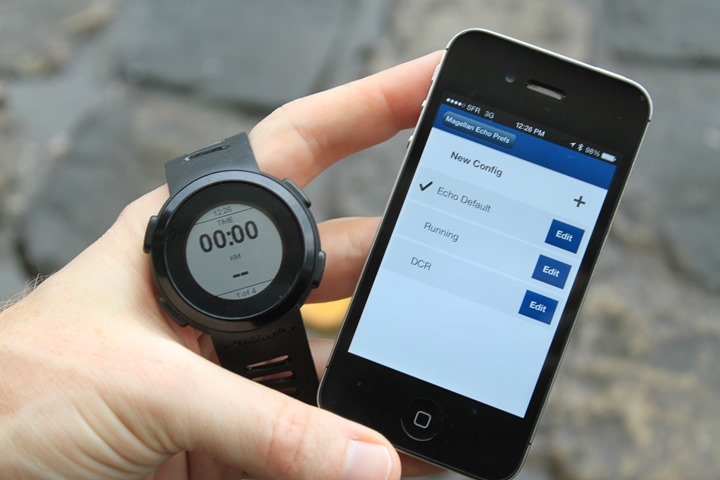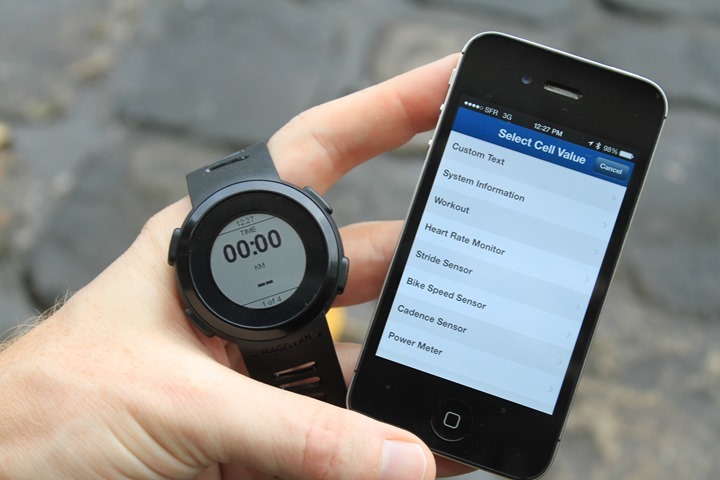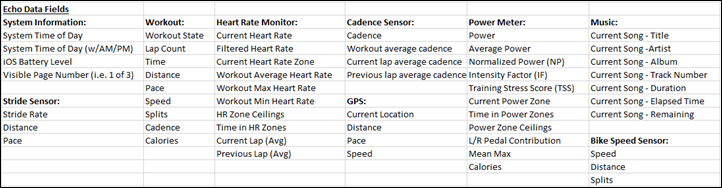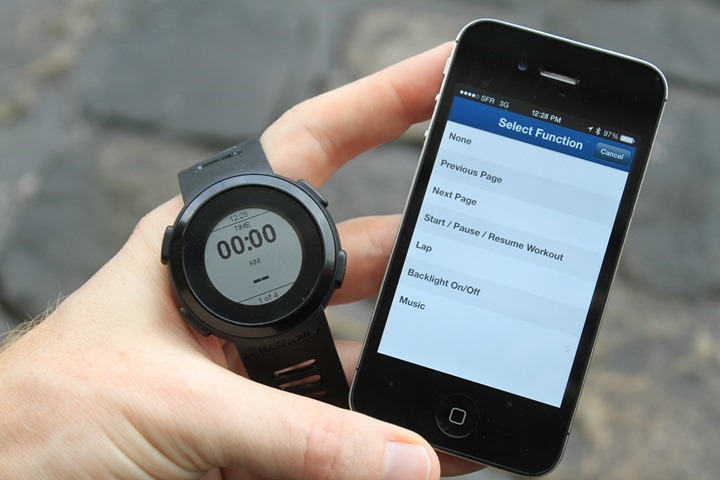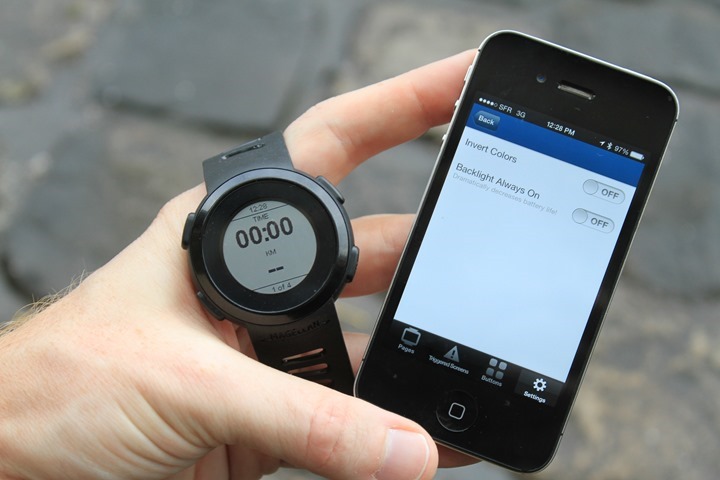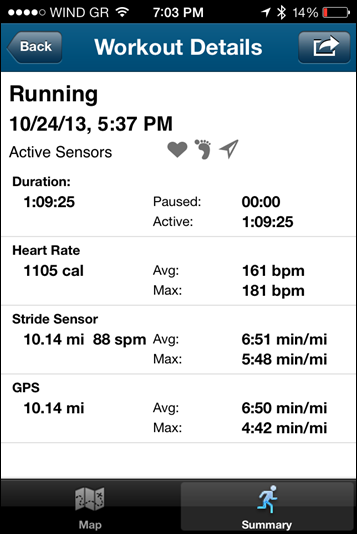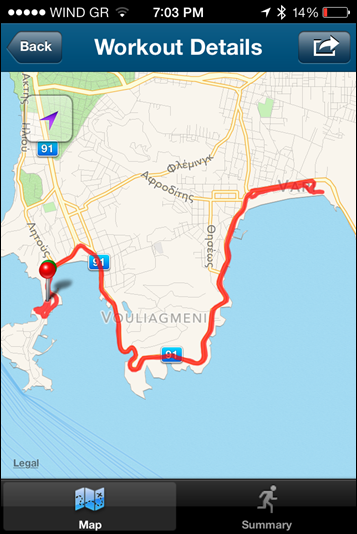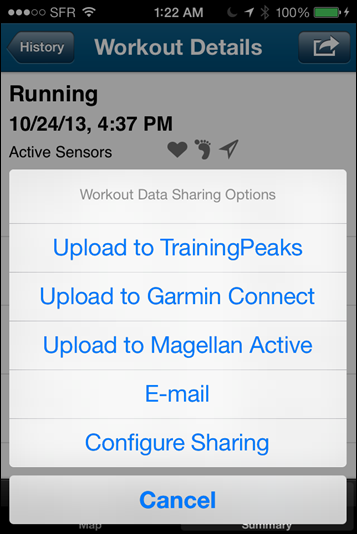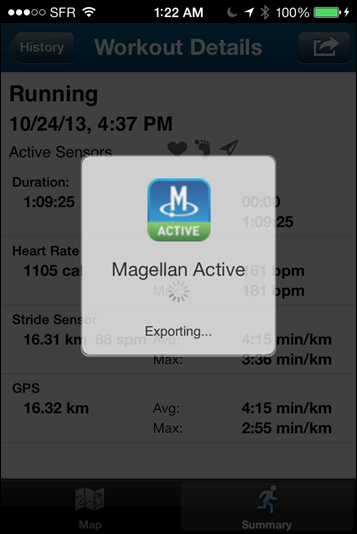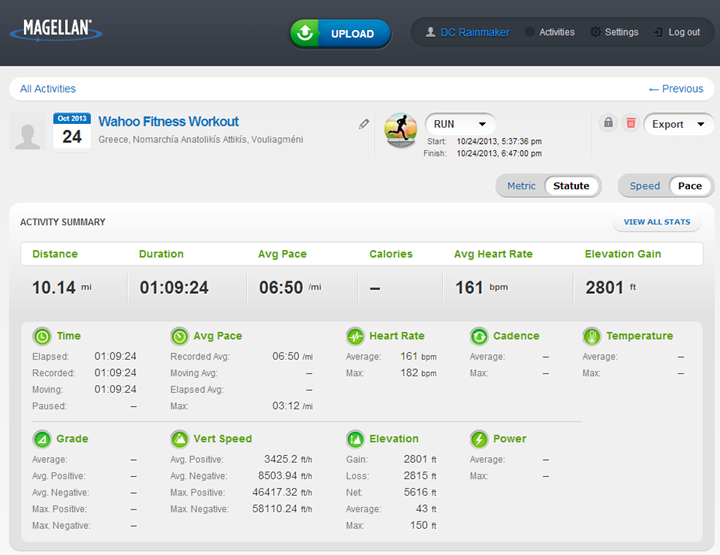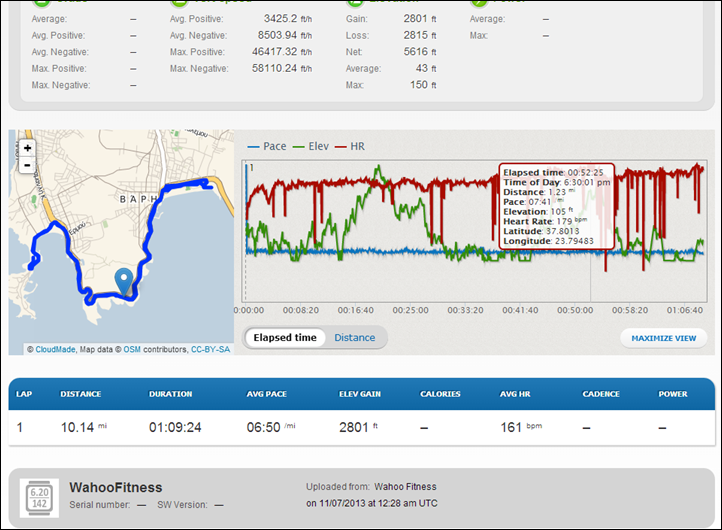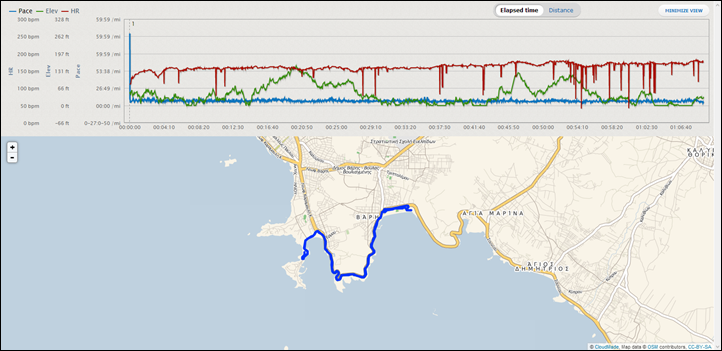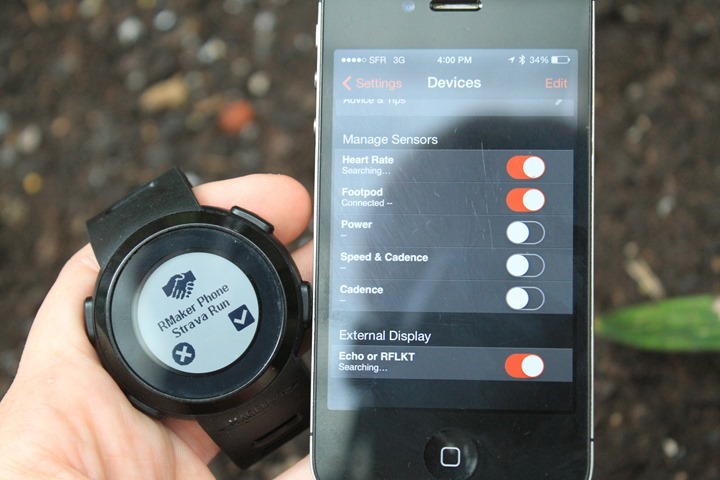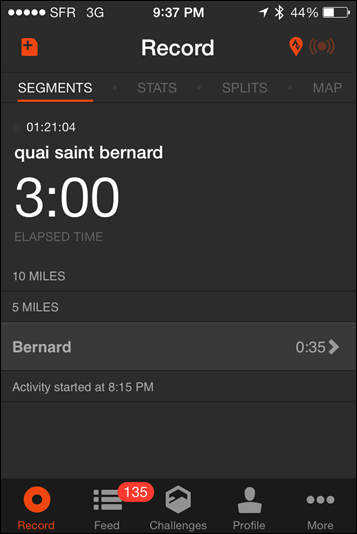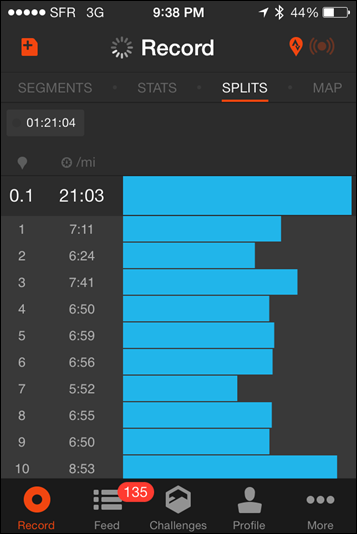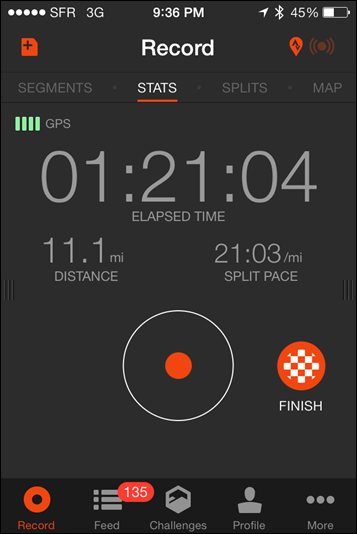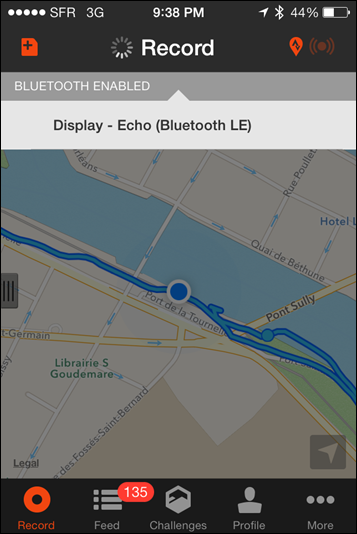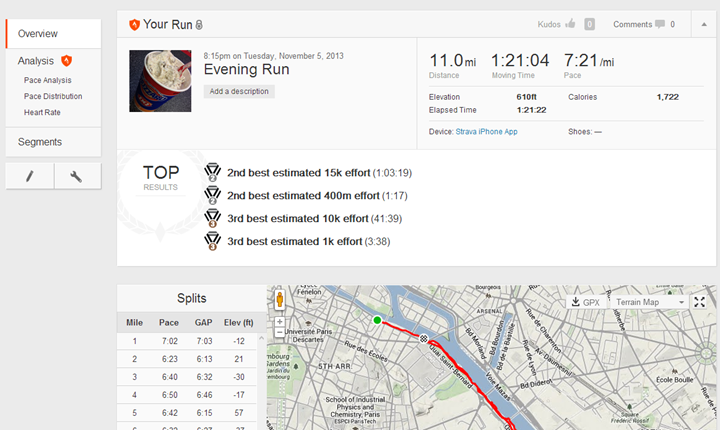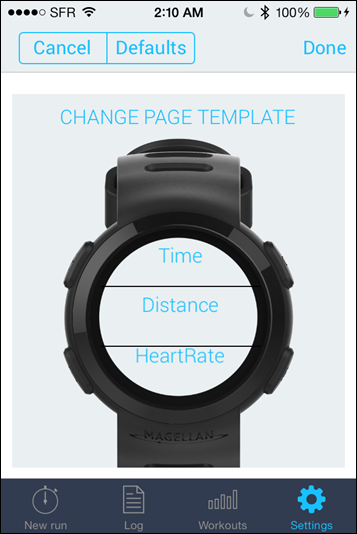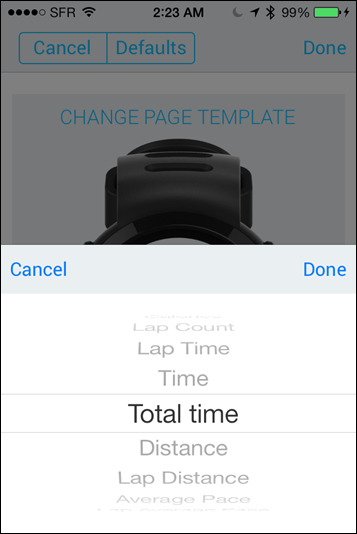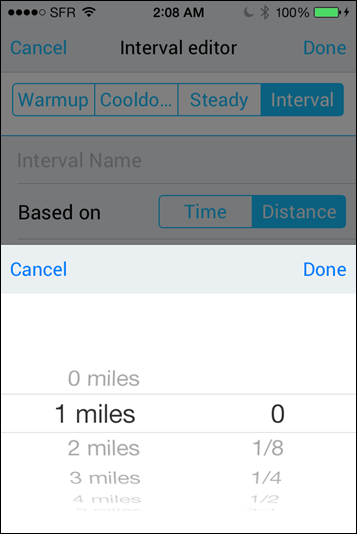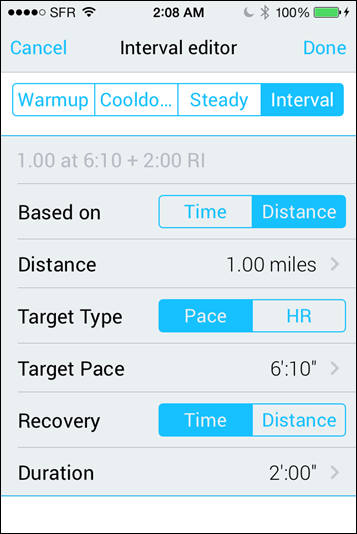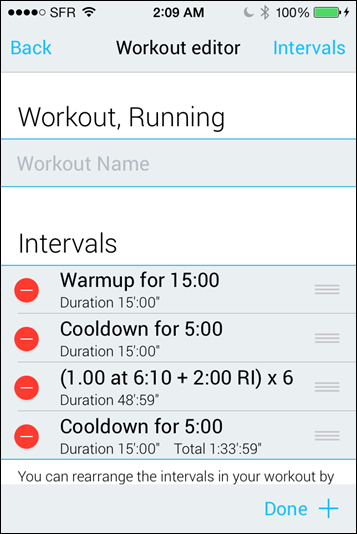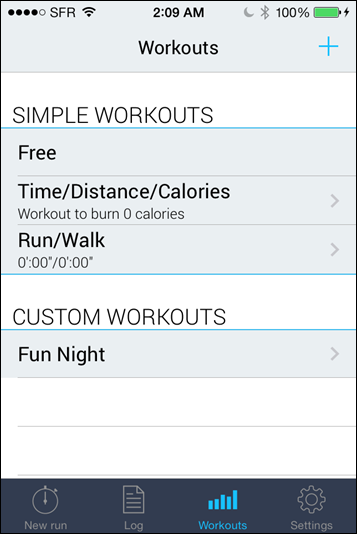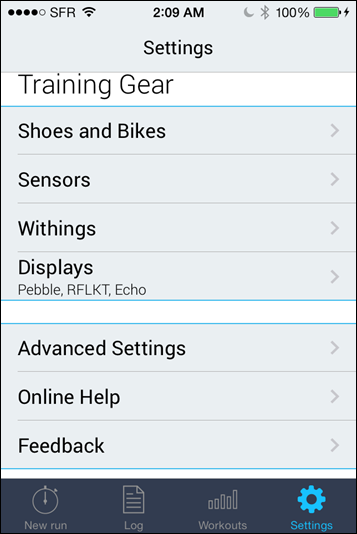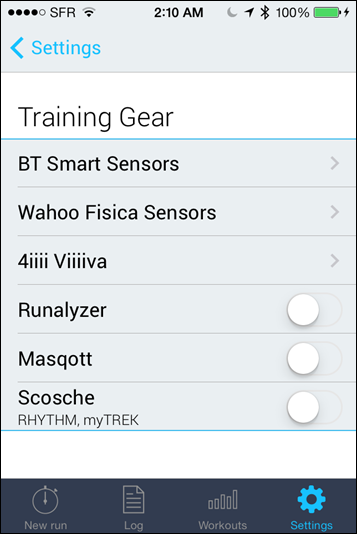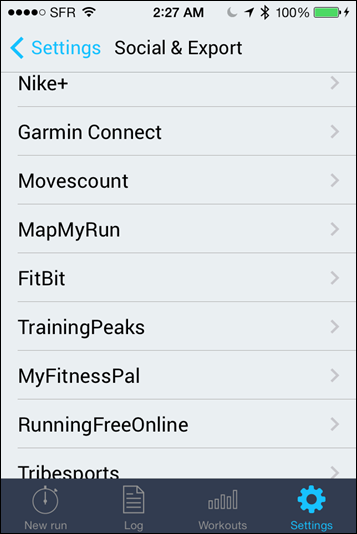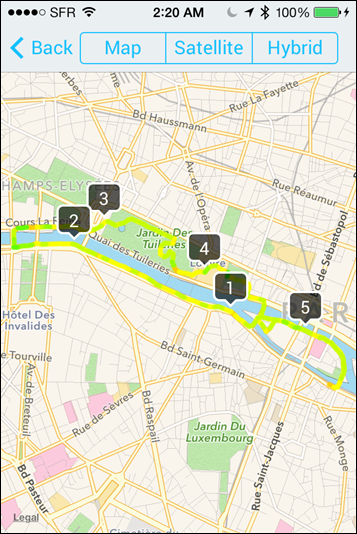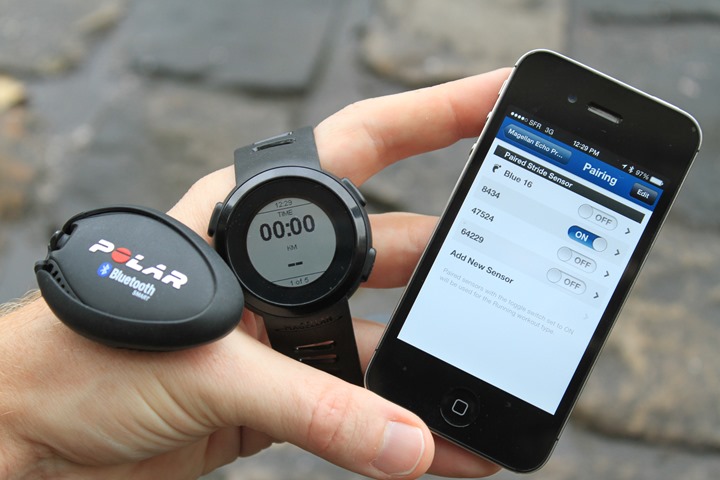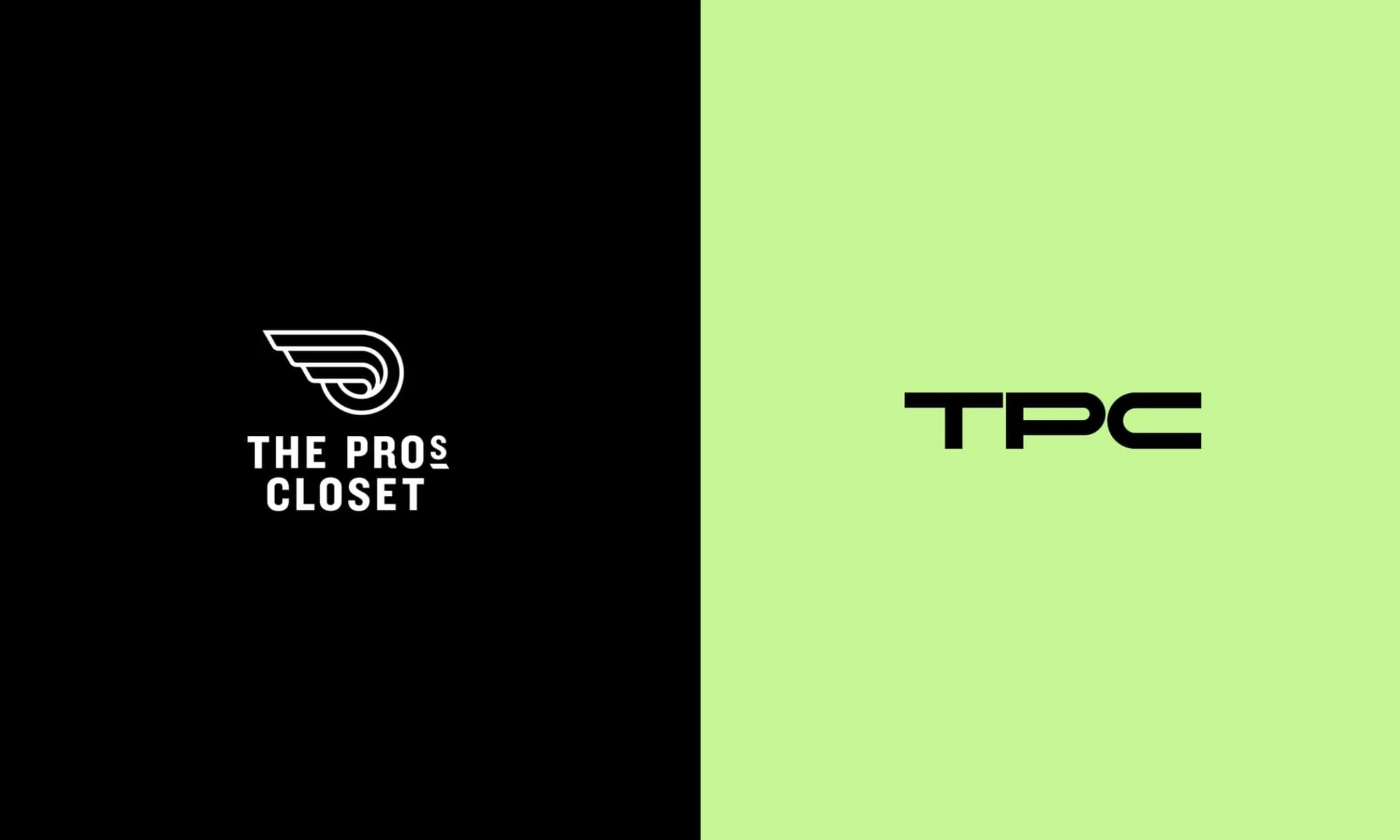This past summer Magellan became the first company to announce a running-focused smart watch. And 10 days ago, they became the first company to actually ship said type of watch. While there have been many smart watches (especially as of late), and many running watches, this marks what I believe will be the trend going forward for how devices might look.
But how does it work in real life? And is carrying around a phone worth the hassle of having apps like Strava running directly on your watch? Well, I set out to find out.
Because I want to be transparent about my reviews – Magellan provided both beta and final production Echo’s, with this review being written on the basis of the final production hardware + software (some photos were taken during the software beta period of course). As always, in the next little bit I’ll be sending them back to Magellan and then going out and getting my own (to be able to support y’all in the comments section down the road). Simple as that. Sorta like hiking in wilderness trails – leave only footprints. If you find my review useful, you can use any of the Amazon or Clever Training links from this page to help support future reviews.
Lastly, at the end of the day keep in mind I’m just like any other regular athlete out there. I write these reviews because I’m inherently a curious person with a technology background, and thus I try and be as complete as I can. But, if I’ve missed something or if you spot something that doesn’t quite jive – just let me know and I’ll be happy to get it all sorted out. Also, because the technology world constantly changes, I try and go back and update these reviews as new features and functionality are added – or if bugs are fixed.
So – with that intro, let’s get into things.
Unboxing:
There’s two different variants of the Magellan Echo: Those with a heart rate (HR) strap, and those without. Then, beyond that you’ve got the different colors: Blue, Black, Orange. Below, you can see a blue box (no, not like Kraft Mac and Cheese), and a black box. The black in this case includes the HR strap.
After you’ve removed it from the outer box, you’ll find two pieces of paper fall out towards you, and then the plastic casing with the unit inside it.
Under the plastic casing is the heart rate strap in two components: Strap, and then HR transmitter pod.
Here, you can see the total pile of parts. If you bought the unit without the HR strap it’ll just be: Watch + Papers.
Speaking of those papers, here they are. You’ve got a QR code on the left to scan to get started, and then on the right some manual thing. I assure you, you won’t need it after we’re done here.
The heart rate strap included is a Bluetooth Smart strap, which means it requires a Bluetooth 4.0 capable phone. More than that though, it requires a Bluetooth Smart capable operating system. On Apple, that’s easy, it’s basically the iPhone 4s or newer. On Android…it’s not so easy. It requires a handset that has BT4.0 in it, as well as Android 4.3 or higher. And, it requires an app to support it (Hint: no such app from Magellan or others exists yet to connect to Echo on Android).
Ignoring that minor detail for now, we’ll keep moving along…
Here’s the back of the HR transmitter pod. Note that if you already have a HR strap you can use that, assuming it’s Bluetooth Smart. Or, if you have an ANT+ strap and an iPhone ANT+ adapter that works too.
Finally, the watch itself:
Here’s the back of it. It runs on a single CR2032 coin cell battery, which costs a couple dollars when you need to replace it. The battery life is mind-boggling 6-11 months depending on how much you use it.
And, for you Smurfs in the crowd, here’s the blue variant:
I actually kinda like Smurf-blue.
Ok, with everything all unpacked, let’s see how it stacks up against current generation GPS units (since that’s ultimately what it’s competing with for your money).
Size & Weight Comparisons:
Let’s start with physical watch-face size. The Echo is hanging out on the right edge, next to the purple Garmin FR220. As you can see, it’s just about the exact same from a watch-face standpoint as the FR220 & FR620.
(From left to right: Adidas Smart Run GPS, Suunto Ambit 2s, Garmin FR610, Garmin FR620, Polar RC3, TomTom Runner/Multisport, Timex Run Trainer 2.0, Garmin FR220, Magellan Echo)
From a thickness standpoint, again, it’s pretty much the thinnest of the lot (note that the TomTom hanging out there is sorta an optical illusion since the button sticks up a bit more, but on the curved part).
Here’s a quick zoom-in on the Echo and its nearby friends:
And, looking at the watch-face more closely, you can see just how similar they are:
Now a lot of folks will probably compare it to the Garmin FR10 instead. In this case you can see the Magellan is a bit smaller here on all accounts:
Especially when you look at thickness. Though do keep in mind the FR10 has GPS built-in, whereas the Echo depends on your phone for GPS.
What about weight? Well, the Echo weighs in at 42g, the same as the Garmin FR220, FR620, and men’s FR10. Only the women’s variant of the Garmin FR10 is less at 36g.
Ok, with you probably having a reasonably clear understanding of how big the little thing is, let’s start using it.
The Basics & Getting It All Setup:
This is probably a good time to explain a few basics about the Echo. First off, it’s not technically a GPS watch. At least, not in the sense that it has a GPS receiver inside of it. Rather, it leverages your phone’s GPS receiver to do the dirty work. This is why it gets a gazillion hours of battery time compared to most other GPS units.
Because the watch is driven by your smartphone, it’ll require your smartphone be in range to run with it. Think of it like a Bluetooth headset. You can’t just talk into the Bluetooth headset a mile from your phone and expect it to work. Same rule applies here. So if you go out on a run, you’ll need to bring the phone along.
For some folks that’ll be a problem and a no-go. For many others you may be used to taking your phone along with you anyway, so it’s not an issue. Ultimately, that’s a decision you’ll have to make one way or the other.
What’s further significant about the Magellan Echo is that acts as a blank slate for applications to draw on. This means that apps like Strava can leverage it and in effect create their own devices without the manufacturing costs of creating their own devices.
For some, this may remind you of the Wahoo Fitness RFLKT cycling computer which hit shelves earlier this year. And that’s definitely true. So true in fact that they share the same platform. Magellan partnered with Wahoo Fitness in developing the watch, leveraging the same application programming interface (API) that the Wahoo RFLKT/RFLKT+ has. As a result, this makes the Echo the first ‘open’ running-specific watch. Application developers can customize and configure any aspect of the display.
I’ll dive into a few of these third party apps in a bit, as well as the default app that users will want to start with (which, is pretty advanced).
In the meantime, we’ll start with the basics. That likely means grabbing the Echo Utility app from the iTunes app store. The quickest way to do that is to simply scan the front of your watch, in what is probably one of the coolest ideas I’ve seen yet:
Once you get that all installed you’ll need to tell your watch to wake up and start looking for its app buddy. To do that you’ll just hold the upper-left button for a few seconds, which puts it into search mode:
Once that’s done and the app is opened you’ll see the watch prompt you to confirm that you want to connect to that app/device.
Once you tap the OK button, you’ll be good to go, with the settings all coming up:
These are really just the very basic settings for the Echo, pretty much just controlling the experience when another app isn’t using it. Or said differently: Controlling the experience while in standby.
The Echo will display the date/time in standby mode, enabling it to act as a day to day watch. Thus these settings control what information is displayed and the formatting of the date/time. This is primarily to account for the regional differences in how you display date/time:
You can also invert the display such that it’s white text on black background, or black text on white background.
With that, you’re pretty much done. It should be noted that because the Echo depends on the smartphone for display of data (outside of the basic time screens), if the app connection is closed and/or the phone goes out of range you’ll get a range notification. This notification looks like the below:
I got the notification in this case because I changed to a different part of the app that (purposefully) closed the connection. For all the apps below however, they all hold state & display for the Echo even if you go off to watch cat videos on YouTube in the middle of your run and leave the running app in the background.
Lastly, I should briefly mention the heart rate strap that we found in the package. The strap doesn’t actually connect directly to the Echo. Rather, it routes through your phone. The Echo utility includes the ability to briefly connect to the HR strap and test it out.
Fun tip of the day: You can quickly and easily test HR straps by just rubbing your fingers on the back of the contacts, waking it up. It’s how all the pros do it. 😉
Using Echo with the Wahoo Fitness App:
The Wahoo Fitness app is the ‘default’ app for the Magellan Echo. I say that not because it’s packaged with it, but simply because it’s the app that’s got the most functionality for Echo – and ultimately the app that was designed in tandem with Magellan for the Echo (and it’s free).
To start, we’ll need to pair the Echo with the Wahoo App. To do this you’ll go ahead and dig into the settings of a given sport profile, then into ‘RFLKT/Echo’, and finally to ‘Add new sensor’. At that point you’ll want to hold down the ‘on’ button (upper left). Now you’ll see the Echo asking you for permission to chat it up with the Wahoo App:
After you’ve done that the Wahoo app will immediately transfer some initial page/device information to the Echo unit. You can change the name from the default to whatever you’d like:
Next we’ll want to go ahead and change the display fields on the Echo. To do so you’ll dive into the ‘Display Options’ section and then select ‘Echo’:
You’ll now see different display configurations. You can create your own here, or tweak the defaults. You’d likely want to create a different display configuration for running versus riding, for example. Or perhaps a different one for long runs vs interval workouts.
Once you’ve either selected a display config or created your own, you’ll start by seeing templates for how you can configure display pages. Think of this like a bit of an Echo simulator:
Above, for example, you can see a three-page configuration. Now, you won’t see this display immediately on the watch until I save the set. You can add a crapton of pages. Roughly about 10 pages, but it depends on how many data fields you have per page (more fields, less pages). So 10 pages is with about 7-8 of the pages having three data fields, and 2-3 having 1-2 data fields.
For each data field you can select from a massive list of metrics to display, all categorized by the data source. There’s pretty much every data field you’d ever imagine here.
And, for those that lack a robust data metric imagination, I’ve written them down:
Next, we’ve got triggered screens. These are screens that occur when an action happens. Today, those actions are limited to: Lap button pressed, Workout state changed (i.e. stop/start), or New Song started. Based on that, you can have a specific display screen occur with customizable information on that screen.
Now it’s time to decide what the buttons do. In my case I’ve configured them more akin to most GPS watches I use, so I’ve set it such that start/stop are upper right, lap in the lower right, and changing pages on the left side.
You can choose from these actions for the button (the Music button then expands to Play/Pause, Next Track, Previous Track).
Last but not least, there’s the option to invert colors (flipping black for white or vice versa), and then setting the backlight to always on (useful, if you’ve set the buttons as I have above).
Now, there’s a ton of functionality that’s contained within the Wahoo App that’s not focused on the Echo – more than I can realistically cover here unfortunately. But here’s a few notable items:
– You can specify the speed source – for either GPS or footpods (more on that later)
– All of the workout data can be viewed on the phone as well, including maps in real-time
– You can specify triggers for things like automatic laps every 1 mile, along with audio announcements and actions based on those triggers
– Support for ANT+ heart rate straps, ANT+ power meters, ANT+ speed/cadence sensors, ANT+ footpods
– Support for Bluetooth Smart heart rate straps, Bluetooth Smart power meters, Bluetooth Smart speed/cadence sensors, Bluetooth Smart footpods
– Ability to upload workout to a ton of sites/apps (more on that later as well)
There are a few things it can’t do however:
– No pre-defined workout functionality (i.e. custom created workouts)
– No interval functionality (i.e. interval workouts, it creates laps just fine)
– No navigational support (i.e. directions or routing)
Ok, with that brief intro out of the way, let’s begin our run. Normally I place my phone in an old armband I got years ago. It’s not the prettiest, but it’s served me well rain or shine.
But, for the purposes of explaining this next piece, I’ll keep it out. To start we’ll just get the app into the ‘Ready’ mode. In this state it’s waiting for you to start the actual workout. At this point you can go ahead and shut off the screen of the phone and stash it away. You won’t need to see it again.
Next, on the Echo, you’ll just press your start button. In my case I’ve configured a 5-second count-down, but you can configure it to start immediately if you’d like.
The display will confirm the workout has been started:
While running with it the watch will look pretty much like most other GPS watches. In the case below I’ve configured my current lap pace, as well as the current lap time (you can see here I didn’t use lap that much this time). On the bottom I’ve got the total mileage for that lap.
Next, I’ve configured the pace up top (I’m stopped), along with the last mile pace on the bottom. Again, my average pace is shown in the middle.
To change what’s shown on the screen you can just tap it. Obviously, this makes my up/down buttons example somewhat duplicate (ok, entirely duplicate), but I’m alright with that.
You can press lap at any time to get the lap stats that you’ve configured. In my case I just configured it to give me the current lap number and time for that lap.
At the end of your run you can simply press the stop button to pause the run (you can always press stop again to resume it).
Meanwhile, back on your phone it’s been busy keeping track of things – even if you weren’t looking at it. If I press stop on the phone, I’ll be brought to the workout details page where I can view the ‘highlights’ of my run. I can also view a map of my run as well.
Next I’ll go ahead and upload it to one of the many services that Wahoo Fitness can upload data into. To do that you’ll configure those in the sharing section. Today, it supports the following platforms:
– Strava
– Runkeeper
– MyFitnessPal
– Garmin Connect
– MapMyFitness
– TrainingPeaks
– Nike+
– Magellan Active
– Ride with GPS
– Dropbox
– DailyMile
– 2Peak
– MapMyTracks
Or you can simply save the files in a number of standard file formats:
-PWX (Peaksware)
– TCX (Garmin)
– FIT (Garmin + most newer non-Garmin devices)
– GPX (GPS eXchange)
– CSV (For use in Excel)
– WF (Wahoo Fitness native file)
Here’s what that looks like in real-life though. I just select the platform I want to upload to. In this case I’ll go with Magellan’s Active site (also free). You can see I select it from the left and then a few seconds later it uploads it:
With that all completed, I headed over to Magellan site to checkout my workout. The upper half of the page has my summary stats (distance, duration, pace, heart rate), which is then followed by a map of my run and some graphs of my data.
I did find it strange that calories didn’t carry over, nor the cadence (both of which were in the Wahoo file just fine). The elevation gain appears fairly questionable (it was closer to 500ft), so I’m not clear where that number is coming from. In talking with Magellan, they believe the issue is that the Wahoo app currently uploads in .GPX format, which is losing some of this data, versus uploading in .FIT format.
If we continue on down the page you’ll see a small map and a graph of my workout:
I can click to expand this view to full screen, which is a nice touch (something that, for example, Garmin Connect doesn’t do):
Magellan uses OSM for their maps, which are generally good – but it means that you won’t get satellite imagery maps.
While the upload to the Magellan site is semi-useful, it simply doesn’t have the breadth or depth of other sites out there (mostly free sites). But that’s alright, because ultimately that’s the strength of something like the Wahoo App and the Echo – the ability to upload wherever you’d like. It exports to all the common file formats, so you can mix and match to any reputable platform, app/software suite.
Using Echo with Strava’s Run App:
Last week Strava announced support for the Echo within their Strava Running app. This means that you could use the app to record your run while also getting information displayed on the unit itself in real-time.
Like the Wahoo App, the first thing you’ll need to do is to get it configured within the app’s settings. This means going ahead and pairing it on both the app side and the device side:
This process only takes a few seconds. You’ll notice in this same area you can also pair other sensors like (ANT+ or Bluetooth Smart) heart rate straps, footpods, power meters, speed/cadence sensors, and straight-up cadence-only sensors.
Once that’s done we’ll head back to the ‘Record’ section (it’s the button in the lower left). This is basically your ‘home screen’ for the run. Up top it’ll display information around Strava Segments, Splits (laps) and a map of your run.
Segments is interesting because it’ll actually show you segments after you’ve completed them for each segment you complete along your run.
Meanwhile, back on the Echo you’ll be able to start/stop the activity from the unit itself. So again, you’re phone will hang out in your pocket and do the dirty work while you get to just focus on the watch.
Configuration wise the Strava app is pretty slim. You can’t configure any buttons/screens – rather that’s all pre-canned. So you’ll just need to use the default ones shown below:
I’ve done a few runs with it now, including last night’s run. While it’s cool having the direct integration with Strava, I feel that there’s so much untapped potential here that it’s sorta wasted. Ultimately the single thing people actually want is the ability to have Strava segment information displayed in real-time. In this case, the Echo could actually do that if Strava programmed it to do so.
The challenge there is Strava has been walking a very fine legal line around the concept of ‘competition’, following some lawsuits involving an individual being dumb and and reckless all in the name of ‘winning’ a segment.
At some point though Strava has to grow a pair of (lawyer) balls and realize that the world will pass them by if they stand by the non-competition ideology. That’s why people love Strava, and if they don’t let technology (or drive it) support that goal of competiveness, then someone else will step into their place for them.
At any rate, back to the Echo app….
As soon as you click that you’ve finished the run the app will automatically upload it to to Strava’s site, and seconds later friends will be giving you kudos (or, laughing at you). You’ll see it shortly thereafter in your dashboard as well.
Meanwhile, on the Strava site you’ll see it uploaded there just like any other activity. You’ll notice it says “Strava iPhone App”, as opposed to the 3rd party device you may be using (i.e. GPS device).
The only challenge here with the Strava app is that at this point it’s not really giving you much. It has less functionality than the Wahoo App, and the segments piece isn’t really valuable since it’s on your phone rather than displayed on the Echo. If perhaps it were displayed on the Echo as you hit each segment that’d be significantly different.
I’m optimistic though that long term between this and the cycling side of the app for the Wahoo RFLKT, we’ll start to see some of the potential of the Strava platform integration.
Using Echo with iSmoothRun’s App:
The last app I’ll briefly cover is the iSmoothRun app, which is a running focused app. The iSmooth Run app acts in many ways just like the first two apps – it records where you went, how far, and show it on the Echo.
Except, unlike the Strava app, iSmoothRun allows you to customize the data screens.
Further, the iSmooth does have one pretty notable feature: The ability to create custom workouts.
And in fact, the little user interface to do so is quite well done. They allow you to create workout chunks (i.e. a 15 minute warm-up or a 5-minute cool-down). Then, you can mix and match these chunks to form workouts:
I find this great because my workouts tend to have pretty repeatable chunks, so this minimizes having to recreate the wheel each time.
The app will then audibly read out these workout chunks as you iterate through each section. The only challenge though is that it doesn’t display any of that information on the Echo. So you’d have to be listening for it.
It should be noted that the iSmoothRun app does have support for a TON of different sensor devices – from Bluetooth Smart to ANT+ to regular Bluetooth to adapters like the Runalyzer old-school one, and even the 4iiii’s Viiiiva. Basically, iSmoothRun is a player, and plays with everyone and everything. Finally, they can track bikes/running shoes and even connect to your Withings Scale (again, back to the ‘be a player’ concept).
The same goes for uploading your workouts once you’ve completed them. They partner with almost all the same folks as the Wahoo Fitness app ones I listed above. But they also cover ones Wahoo does not. For example, iSmoothRun supports Suunto Movescount as well as FitBit and TribeSports. Oh, and I think their little heat-pace driven map is cool:
Overall I’m pretty impressed with the app. I’d love to see a bit more customization (namely buttons) and then a bit more information sent to the screen (namely workout information). But, it’s a sweet start.
Treadmill Use:
The Magellan Echo can display data from a treadmill, assuming that the app you’re connecting to can connect to a footpod for said data source. Taking for example the Wahoo Fitness app, it can connect to Bluetooth Smart footpods as well as ANT+ footpods (with ANT+ adapter).
As of this writing there are two Bluetooth Smart footpods on the market to my knowledge. The first is the Polar Bluetooth Smart footpod that came out back in May. And the second is the recently announced/released Adidas Bluetooth Smart footpod.
Above, I’ve pictured the Adidas ANT+ footpod, which, looks identical to that of the Bluetooth Smart variant. It’s simply that my Bluetooth Smart version that I bought didn’t show up until 6PM tonight and so I haven’t had a chance to test it yet. I will though, and I’ll report back here if there’s any issues with the app.
GPS Accuracy and the Echo:
Now that we’ve walked through all the apps, the big outlier question is how accurate is the GPS data from said apps? After all, you’re spending a fair bit of cash on the device and thus it should (or rather, must) be accurate.
In this area Magellan has put their fate in the hands of 3rd party developers. Which is ultimately a dangerous game to play when you’re making a device that’s competing against ‘real’ GPS running watches.
But it’s probably important to note that no two apps are alike when it comes to GPS accuracy. Just like when I look at GPS accuracy on physical units (Polar, Timex, Garmin, etc…), each company makes minor tweaks in an attempt to increase accuracy. Generally speaking the physical units do fairly well – mostly because these companies tend to have GPS experts on staff that actually understand GPS accuracy issues and ultimately can control the GPS chipsets (or at least, have a line to the company making them).
In the app world though, things are much less concrete. First, you’re dealing with the uncertainty of the data from the phone. Sometimes it’s good, sometimes it’s horrible. That data can be ‘assisted’ in a lot of ways technically, and sometimes that assistance makes the situation worse. And second, you’re often working with developers that quite simply don’t know anything about GPS data.
Determining what’s good data and what’s bad data is really the secret gem of any good running/cycling GPS app. That tiny little piece becomes central to years of development. Each app company works to try and optimize the data from their app, one bug and/or change at a time. Week after week, month after month. That’s ultimately what separates the ‘big boys’ from the probably 500+ fitness tracking type apps.
With that bit of background, after each run I’ve completed I’ve been tracking GPS accuracy by taking a photo of the end-numbers of a bunch of GPS devices that I’ve been using at once. Below, is a pictorial of that story:
Ultimately, I’ve been really impressed with what I’ve seen from the apps I’ve used with Echo – in particular from the Wahoo Fitness app (which is what I’ve used the most). It’s done very well, far better than I saw half a year ago.
A couple of notes on cycling with it:
Because the Echo follows the same platform as the Wahoo RFLKT/RFLKT+ that means that apps that can control the RFLKT can generally control the Echo. In the same of the Wahoo App, it does both easily. Further, it allows you to easily add cycling-specific data fields to your unit.
For example, power meter fields, speed (MPH/KPH), etc… Of course, the Echo display is a bit small compared to most traditional bike computers, but you could still easily mount it on one of the $10 rubber mounts and get away with things just fine.
It’s notable that because the Wahoo app allows you to create not only separate sport profiles but separate display profiles it’d be super-easy to switch back and forth depending on what sport you were doing.
So if you primarily run but occasionally ride this might actually fit the bill for you.
Waterproofing:
The Magellan Echo is waterproofed to IPX7 standards. This means that it can be submerged for 30 minutes at 1-meter. This covers you for stuff like rain, showers, and a muddy buddy. It doesn’t mean you should swim with it however (and Magellan notes that). That’s because it’s not designed to handle the whacking of the surface on each stroke.
Given the fact that the unit doesn’t do much of anything without the phone nearby, this particular level of waterproofing is fine.
For fun, I stuck one in a little under a foot of water and left it there for 30 minutes.
Then, I left it for another 30 minutes after that. Just to make up for the fact that it was 1-foot and not 1-meter. I figured it was a fair trade.
It seems just fine and dandy after its aquatic adventures.
Day to day watch functionality, backlight:
The Echo has very basic watch functionality while an app is not controlling it. In the standby mode it’ll display the date, time, day of week – and, depending on the app: Weekly Mileage. Strava, for example, will update the weekly mileage stat, while the Wahoo Fitness app won’t.
Also of note is that the unit will automatically shut off the display when it senses no movement (accelerometer inside). This is similar to what the Garmin Swim watch does, and helps quite a bit – especially if you take off your watch at night and set it on a table. That’ll save nearly 1/3rd the battery right there.
Because it doesn’t have any brains beyond what the phone tells it to do, there’s no alarm functions on it (nor any way for it to beep or vibrate).
The unit includes a backlight that can be illuminated with the tap of a button (upper left button). Here’s what that looks like:
It certainly seems bright enough for me at night.
Battery life of your phone while using Echo:
While the Echo unit itself has excellent battery life (6-11 months on a coin cell), you may be wondering how your phone will fair.
Turns out – quite well. See, with the phone in your pocket/bag/armband/somewhere, the screen is off. And it’s the screen that draws the most juice. GPS actually isn’t as big a hit as you’d expect.
In my case I’m using the older iPhone 4s (2 years old now, I got it near launch day). The Wahoo app has a handy feature where it’ll actually record the battery percentage used for each and every run.
So, looking at the longest run I did with the unit – a 2hr 10m run, I got a recorded battery drop of 30%. That would be me on target for 6hrs+ of phone life before I would be in trouble. And keep in mind my phone has all sorts of other junk running on it in the background (tons of e-mail flowing in from both work and DCR comment notifications, Twitter notifications, FB notifications, etc…).
All in all – I’m really not worrying about phone battery life based on what I’ve seen.
Firmware Updating:
The Magellan Echo supports the ability to have its firmware updated. This would allow them to add functionality in the future, or address any Echo-specific bugs (separate from app-bugs).
Today this is handled via the Echo Utility application, which will automatically notify you when a new update is available for the Echo.
Last month I used the Wahoo variant of this application to update my Echo to the final firmware version. The process is fairly similar, just a different app doing the delivery of the firmware package.
The process only takes a couple of minutes and is all handled completely wirelessly.
Bugs and Miscellaneous:
In recent reviews I’ve been adding a bugs section to cover things that I stumbled upon. Because I’ve had the watch for a bit now, I’m really only focusing on bugs that I’ve seen on the final firmware. Remember a ‘bug’ is different than ‘by design’. For example, the lack of a feature is something I highlight within a given section is considered ‘by design’, whereas something not really working right is listed below.
In my case, about the only ‘bugs’ I saw during my testing were pretty minor:
– Using the Wahoo App there’s an issue with displaying the last digits for runs over an hour long, cutting off said digits. I’ve been told this is included in the next app update release. The timeline for that is “soon”.
– Using the Wahoo App I saw odd upload issues to Magellan’s site around elevation data, cadence, calories and non-GPS activities (i.e. treadmill). I did not see these issues when uploading to other sites, or in the app itself.
Now, this doesn’t mean these are all the bugs out there. These are just the ones I saw during my running and/or use. As a single person I can’t possible test every possible feature in every possible combination to reproduce every possible scenario. Sure, I’d love to – but companies have entire teams of testers and they still miss things. So I do the best I can to note what I’ve seen above.
Pros and Cons
While there’s a lot of text here that covers a lot of fairly important details, here’s the super-duper slimmed down version of that:
Pros:
– A blank slate for developers to write cool/interesting/innovative apps
– Tons of customization possible, far more configuration options than similar priced GPS units
– GPS accuracy of the tested apps appears to be quite good, far better than I anticipated
– Standby mode is nice, battery life of 6-11 months is awesome
Cons:
– Depends 100% on your phone being near you (and today, that’s an iPhone)
– No Vibrate/Beep functionality
– 3rd parties haven’t really done much ‘increda-cool’ with it yet
Comparison Tables:
Before we wrap things up I’ve put together the comparison charts of all the features of the Magellan Echo compared to those of units you’d likely be comparing it against. You can of course create your own comparison tables using this link with any of the products I’ve previously reviewed.
| Function/Feature | Magellan Echo | TomTom Runner | Garmin Forerunner 10 | Soleus 2.0 GPS |
|---|---|---|---|---|
| Copyright DC Rainmaker - Updated April 9th, 2021 @ 10:21 am New Window | ||||
| Price | $129 | $99 | $129 | $150.00 |
| Product Announcement Date | Jul 23, 2013 | APR 17, 2013 | AUG 28, 2012 | |
| Actual Availability/Shipping Date | Oct 28, 2013 | Jul 1, 2013 | SEP 2012 | |
| GPS Recording Functionality | Via Phone | Yes | Yes | Yes |
| Data Transfer | Bluetooth Smart | USB/Bluetooth Smart | USB | USB |
| Waterproofing | IPX7 | ATM5 (50m roughly) | 50 meters | IPX7 |
| Battery Life (GPS) | 6-11 Months | 10hrs | 5 Hours | 20 hours |
| Recording Interval | 1-second | 1-second | Smart | Preset |
| Alerts | Yes | Audio/Visual/Vibrate | Sound/Visual | Sound/Visual |
| Backlight Greatness | Great | Great | OK | OK |
| Ability to download custom apps to unit/device | Yes | No | No | No |
| Acts as daily activity monitor (steps, etc...) | No | No | No | No | Music | Magellan Echo | TomTom Runner | Garmin Forerunner 10 | Soleus 2.0 GPS |
| Can control phone music | No | |||
| Has music storage and playback | nO | Connectivity | Magellan Echo | TomTom Runner | Garmin Forerunner 10 | Soleus 2.0 GPS |
| Bluetooth Smart to Phone Uploading | Yes | Yes | No | No |
| Phone Notifications to unit (i.e. texts/calls/etc...) | Depends on app | No | No | No |
| Live Tracking (streaming location to website) | Depends on app | No | No | No |
| Emergency/SOS Message Notification (from watch to contacts) | No | No | No | No |
| Built-in cellular chip (no phone required) | No | No | No | No | Cycling | Magellan Echo | TomTom Runner | Garmin Forerunner 10 | Soleus 2.0 GPS |
| Designed for cycling | Yes | No | Barely | Barely |
| Power Meter Capable | Yes | No | No | No |
| Power Meter Configuration/Calibration Options | Yes | N/A | N/A | N/A |
| Power Meter TSS/NP/IF | Yes | N/A | N/A | N/A |
| Speed/Cadence Sensor Capable | Yes | No | No | No |
| Strava segments live on device | No | Running | Magellan Echo | TomTom Runner | Garmin Forerunner 10 | Soleus 2.0 GPS |
| Designed for running | Yes | Yes | Yes | No |
| Footpod Capable (For treadmills) | Yes | No, has internal accelerometer | No | No |
| Running Dynamics (vertical oscillation, ground contact time, etc...) | No | No | No | No |
| VO2Max Estimation | No | No | No | No |
| Race Predictor | No | No | No | No |
| Recovery Advisor | No | No | No | No |
| Run/Walk Mode | No | No | Yes | No | Swimming | Magellan Echo | TomTom Runner | Garmin Forerunner 10 | Soleus 2.0 GPS |
| Designed for swimming | No | No | NO (PROTECTED THOUGH JUST FINE) | No | Triathlon | Magellan Echo | TomTom Runner | Garmin Forerunner 10 | Soleus 2.0 GPS |
| Designed for triathlon | No | No | No | No |
| Multisport mode | N/A | No | N/A | N/A | Workouts | Magellan Echo | TomTom Runner | Garmin Forerunner 10 | Soleus 2.0 GPS |
| Create/Follow custom workouts | Yes, with iSmoothRun | No | No | No |
| On-unit interval Feature | No | Yes (as of Oct 17th, 2013) | No | No |
| Training Calendar Functionality | No | No | No | No | Functions | Magellan Echo | TomTom Runner | Garmin Forerunner 10 | Soleus 2.0 GPS |
| Auto Start/Stop | Yes, with iSmoothRun | No | Yes | No |
| Virtual Partner Feature | No | Yes | Pace Alerts | No |
| Virtual Racer Feature | No | Yes | No | No |
| Records PR's - Personal Records (diff than history) | No | No | Yes | No |
| Tidal Tables (Tide Information) | No | No | No | No |
| Weather Display (live data) | No | No | No | No | Navigate | Magellan Echo | TomTom Runner | Garmin Forerunner 10 | Soleus 2.0 GPS |
| Follow GPS Track (Courses/Waypoints) | No | No | No | No |
| Markers/Waypoint Direction | No | No | No | No |
| Routable/Visual Maps (like car GPS) | No | No | No | No |
| Back to start | No | No | No | No |
| Impromptu Round Trip Route Creation | No | No | No | No |
| Download courses/routes from phone to unit | No | No | No | No | Sensors | Magellan Echo | TomTom Runner | Garmin Forerunner 10 | Soleus 2.0 GPS |
| Altimeter Type | N/A | GPS | None | None |
| Compass Type | N/A | N/A | N/A | None |
| Heart Rate Strap Compatible | Yes | Yes | No | No |
| ANT+ Heart Rate Strap Capable | Yes (via adapter) | No | No | No |
| ANT+ Speed/Cadence Capable | Yes (via adapter) | No | No | No |
| ANT+ Footpod Capable | Yes (via adapter) | No, has internal accelerometer | No | No |
| ANT+ Power Meter Capable | Yes (via adapter) | No | No | No |
| ANT+ Lighting Control | No | |||
| ANT+ Bike Radar Integration | No | |||
| ANT+ Trainer Control (FE-C) | no | |||
| ANT+ Remote Control | No | No | No | No |
| ANT+ eBike Compatibility | No | No | No | No |
| Shimano Di2 Shifting | No | No | ||
| Bluetooth Smart HR Strap Capable | Yes | Yes | No | No |
| Bluetooth Smart Speed/Cadence Capable | Yes | No | No | No |
| Bluetooth Smart Footpod Capable | Yes | No | No | No |
| Bluetooth Smart Power Meter Capable | Yes | No | No | No |
| Temp Recording (internal sensor) | No | No | No | No |
| Temp Recording (external sensor) | No | No | No | No | Software | Magellan Echo | TomTom Runner | Garmin Forerunner 10 | Soleus 2.0 GPS |
| PC Application | No | MySports Connect | GTC | Soleus App |
| Web Application | Many 3rd party sites | TomTom MySports | Garmin Connect | No |
| Phone App | iPhone/iOS | iOS (Android Sept 2014) | Garmin Connect Mobile | No |
| Ability to Export Settings | N/A | No | No | Yes | Purchase | Magellan Echo | TomTom Runner | Garmin Forerunner 10 | Soleus 2.0 GPS |
| Amazon | Link | Link | Link | Link | DCRainmaker | Magellan Echo | TomTom Runner | Garmin Forerunner 10 | Soleus 2.0 GPS |
| Review Link | Link | Link | Link | Link |
The tables are updated dynamically and thus if/when things change that’s represented automatically in this section.
Final Thoughts:
I view the Magellan Echo as the first of many devices that will try and bridge the gap between smart watch and traditional GPS running watch. In being that trail blazer, they’ve done a solid job in bringing to market a watch that works well and has good initial launch partner support through key apps like Strava, Wahoo Fitness and in the next two weeks – MapMyRun.
The arrangement of buttons on the unit and how they are focused on the runner versus the office worker is what separates this unit from the sea of other smart watches on the market. There’s a clear difference between the two. Most other units are targeted towards receiving text messages and reading e-mail messages quickly.
No doubt there’s a lot of Kickstarter-type projects in the pipeline to offer smart watch or activity tracker-like devices. I post about them in the Week in Review nearly every week. But, just like I say in that post every week: Expect to be underwhelmed, and late. When it comes to sport devices it’s actually much more difficult than folks realize to produce a running watch that does what people expect of a $100-$200 unit in today’s market. We’ve seen that with the Pebble + RunKeeper attempts, we’ve seen it at twice that price with Leikr. And we’ll see it again.
My point being, focus on what’s here now and available now. Be it the Echo or some other unit inclusive of GPS.
As for the Echo, using the apps available I find it a very compelling unit if you’re already carrying your cell phone. Albeit a bit pricier ($149) than I’d personally like for a GPS-less watch, I’m optimistic to see where the platform can take things over the next year – especially with larger apps like Strava now onboard, and MapMyRun coming in about 7-10 days.
Found this review useful? Or just want a good deal? Here’s the details:
Hopefully you found this review useful. At the end of the day, I’m an athlete just like you looking for the most detail possible on a new purchase – so my review is written from the standpoint of how I used the device. The reviews generally take a lot of hours to put together, so it’s a fair bit of work (and labor of love). As you probably noticed by looking below, I also take time to answer all the questions posted in the comments – and there’s quite a bit of detail in there as well.
I’ve partnered with Clever Training to offer all DC Rainmaker readers an exclusive 10% discount across the board on all products (except clearance items). You can pickup the Echo below. Then receive 10% off of everything in your cart by adding code DCR10BTF at checkout. By doing so, you not only support the site (and all the work I do here) – but you also get a sweet discount. And, since this item is more than $75, you get free US shipping as well.
Magellan Echo Orange (select dropdown for HR bundle)
Magellan Echo Blue (select dropdown for HR bundle)
Magellan Echo Black (select dropdown for HR bundle)
Additionally, you can also use Amazon to purchase the unit (all colors shown after clicking through to the left) or accessories (though, no discount). Or, anything else you pickup on Amazon helps support the site as well (socks, laundry detergent, cowbells). If you’re outside the US, I’ve got links to all of the major individual country Amazon stores on the sidebar towards the top. Though, Clever Training also ships most places too and you get the 10% discount. Thanks for reading!
As you’ve seen throughout the review there are numerous compatible accessories for the unit. I’ve consolidated them all into the below chart, with additional information (full posts) available on some of the accessories to the far right. Also, everything here is verified by me – so if it’s on the list, you’ll know it’ll work. And as you can see, I mix and match accessories based on compatibility – so if a compatible accessory is available at a lower price below, you can grab that instead.
| Product | Street Price | Amazon | |
|---|---|---|---|
| Polar Bluetooth Smart Running Footpod (Bluetooth Smart Only) $79.00 | $79.00 | Amazon | |
| Polar H6 Heart Rate Strap (Bluetooth Smart Only) $58.00 | $58.00 | Amazon | |
| Polar H7 Heart Rate Strap (Gym equipment + Bluetooth Smart) $60.00 | $60.00 | Amazon | |
| Wahoo Blue HR - Bluetooth Smart Heart Rate Strap $69 | $69 | Amazon | |
| Wahoo Blue SC - Bluetooth Smart Speed/Cadence Sensor $60 | $60 | Amazon | |
 | Wahoo Fitness ANT+ iPhone Adapter $48 | $48 | Amazon |
Thanks for reading! And as always, feel free to post comments or questions in the comments section below, I’ll be happy to try and answer them as quickly as possible. And lastly, if you felt this review was useful – I always appreciate feedback in the comments below. Thanks!
Finally, I’ve written up a ton of helpful guides around using most of the major fitness devices, which you may find useful in getting started with the devices. These guides are all listed on this page here.